Fix Email Settings on iPhone / iPad
Print
Before you start:
A) Make sure you have the correct email settings for your account. Click here for a guide on finding your correct email settings. Other than the username (Email Address) and password, all settings will be exactly the same for all email accounts on the same domain.
B) If you're unsure what your email password is, click here for a guide on how to change it
Step 1 - Click on Settings

Step 2 - Click on Mail, Contacts, Callendars
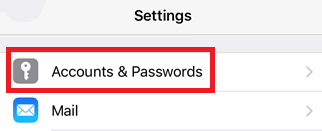
Step 3 - Click on your email account
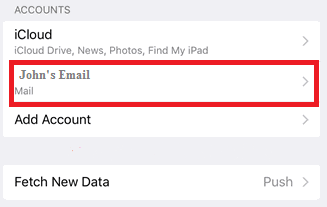
Step 4 - You'll want to make sure you have your email password. This will be the same password for your incoming and outgoing mail settings
Click here for instructions on accessing webmail, which can be used to test an email password if you're unsure.
Step 5 - If you're able to receive email, skip this step. If you can't receive email, update your Incoming Mail Server settings and click Done

Step 6 - If you're unable to send email, you will need to update your outgoing mail settings. First, click on your SMTP server
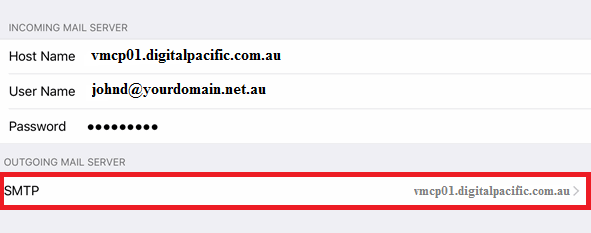
Step 7 - Click on the Primary Server
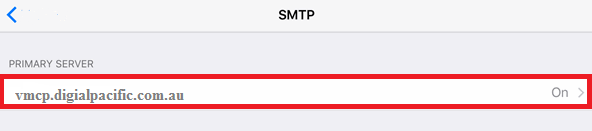
Step 8 - Input the correct email settings and click Done. You will receive a confirmation email telling you whether or not the settings were input correctly.
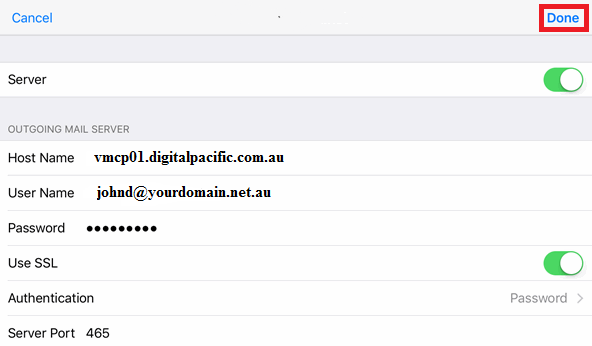
- 13-08-2018 14:36
Fix Email Settings on iPhone / iPad
If your email account has stopped working, an update or crash may have caused some settings to change. This guide will take you through the email settings so you can go through and fix everything up.Before you start:
A) Make sure you have the correct email settings for your account. Click here for a guide on finding your correct email settings. Other than the username (Email Address) and password, all settings will be exactly the same for all email accounts on the same domain.
B) If you're unsure what your email password is, click here for a guide on how to change it
Step 1 - Click on Settings
Step 2 - Click on Mail, Contacts, Callendars
Step 3 - Click on your email account
Step 4 - You'll want to make sure you have your email password. This will be the same password for your incoming and outgoing mail settings
Click here for instructions on accessing webmail, which can be used to test an email password if you're unsure.
Step 5 - If you're able to receive email, skip this step. If you can't receive email, update your Incoming Mail Server settings and click Done
Step 6 - If you're unable to send email, you will need to update your outgoing mail settings. First, click on your SMTP server
Step 7 - Click on the Primary Server
Step 8 - Input the correct email settings and click Done. You will receive a confirmation email telling you whether or not the settings were input correctly.
Related Articles
© Crucial