How to Access your Email in Webmail
Print
Webmail is an easy way of accessing your email using a web browser (like Chrome, Firefox or Safari) just like Hotmail or Gmail. When you log into Webmail, you can also find your email settings for setting up an email client (i.e. Outlook, Mac Mail, or Thunderbird).
Step 1 - Enter the Webmail login URL in your browser address bar. You can find your login URL by adding 'webmail.' to the front of your domain, or '/webmail' to the back. For example, to access emails for yourdomain.net.au you will use one of these 2 links:
webmail.yourdomain.net.au or yourdomain.net.au/webmail
Note: If your website or DNS are hosted externally, you may need to use the server name or IP rather than your domain name. You will have received these in your "Hosting Account Information" email.
This will bring up a screen with a Webmail login page:
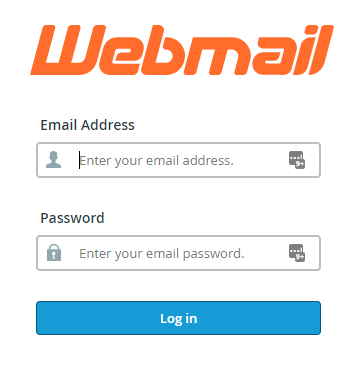
Step 2 - Enter your email address and the corresponding email password. If you don't have these details, you can find them by following this guide.
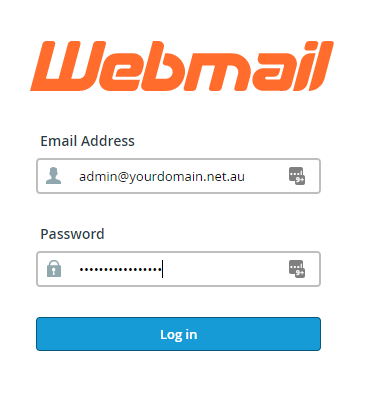
Step 3 - Click on the RoundCube image to access your emails. You can optionally click "Open my inbox when I log in" to have the RoundCube client open automatically the next time you access Webmail.
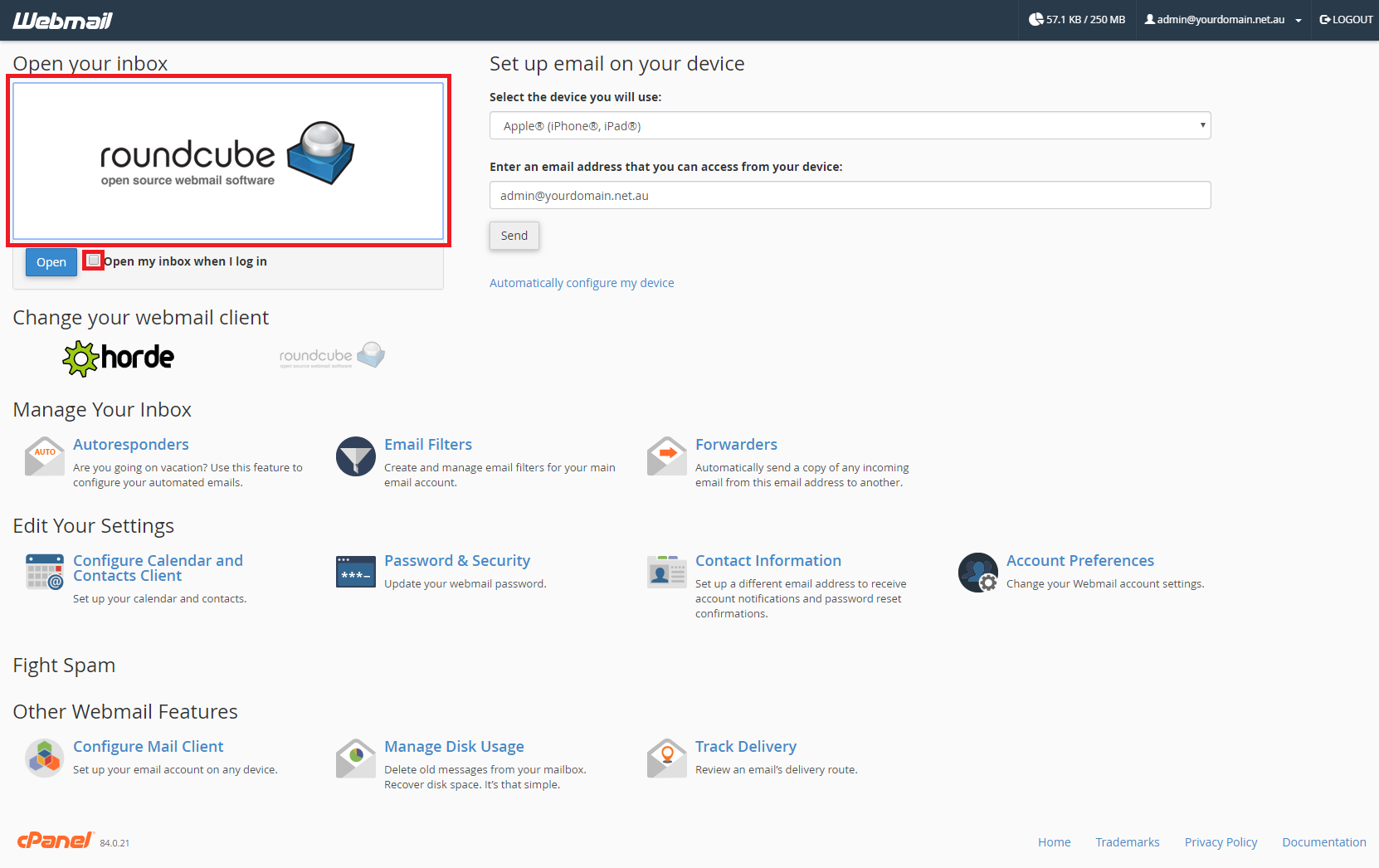
You will then be logged into Webmail, which you can use to send, receive and otherwise manage your emails.
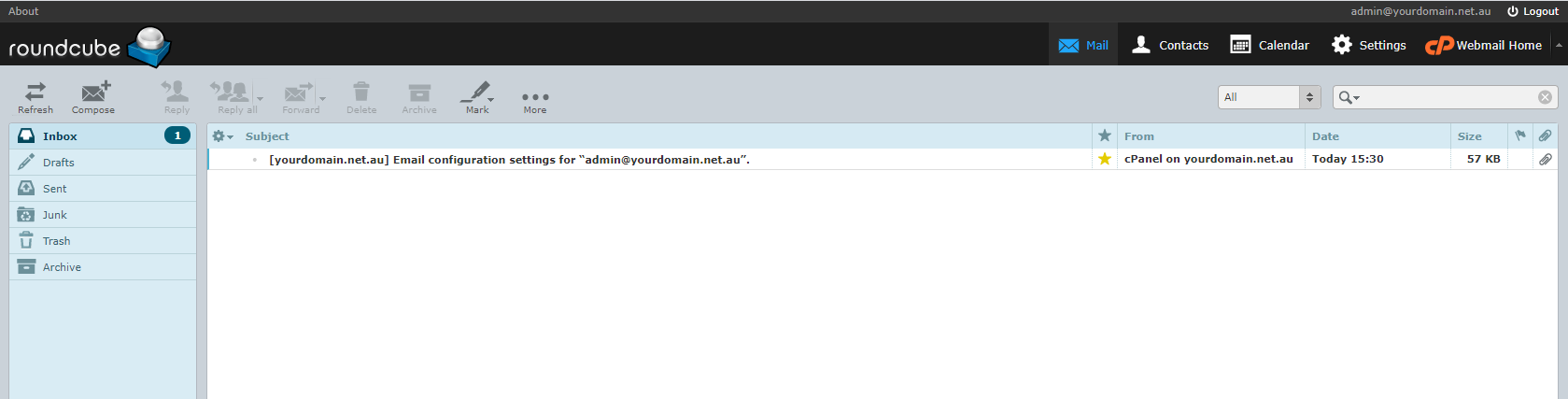
If you would like to return to the Webmail management screen you can click on "Webmail Home" in the top left.
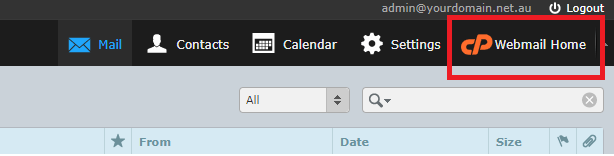
Step 1 - Log into cPanel, then click on Email Accounts.
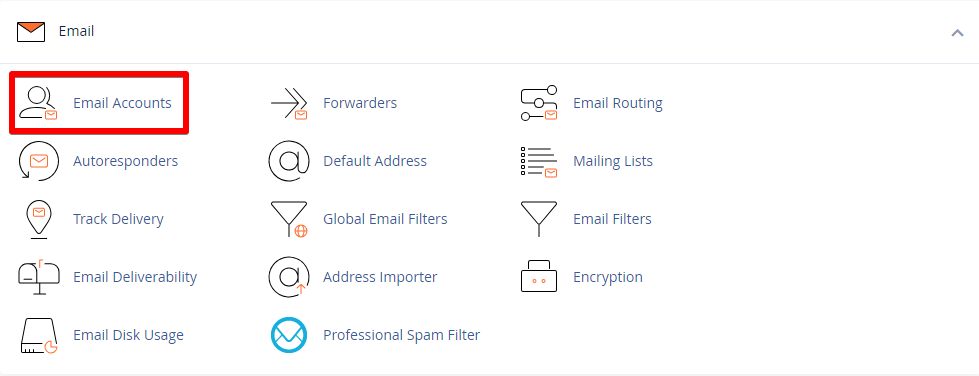
Step 2 - Select Check Email next to the email account in question

Step 3 - Click on the RoundCube image to access your emails. You can optionally click "Open my inbox when I log in" to have the RoundCube client open automatically the next time you access Webmail.
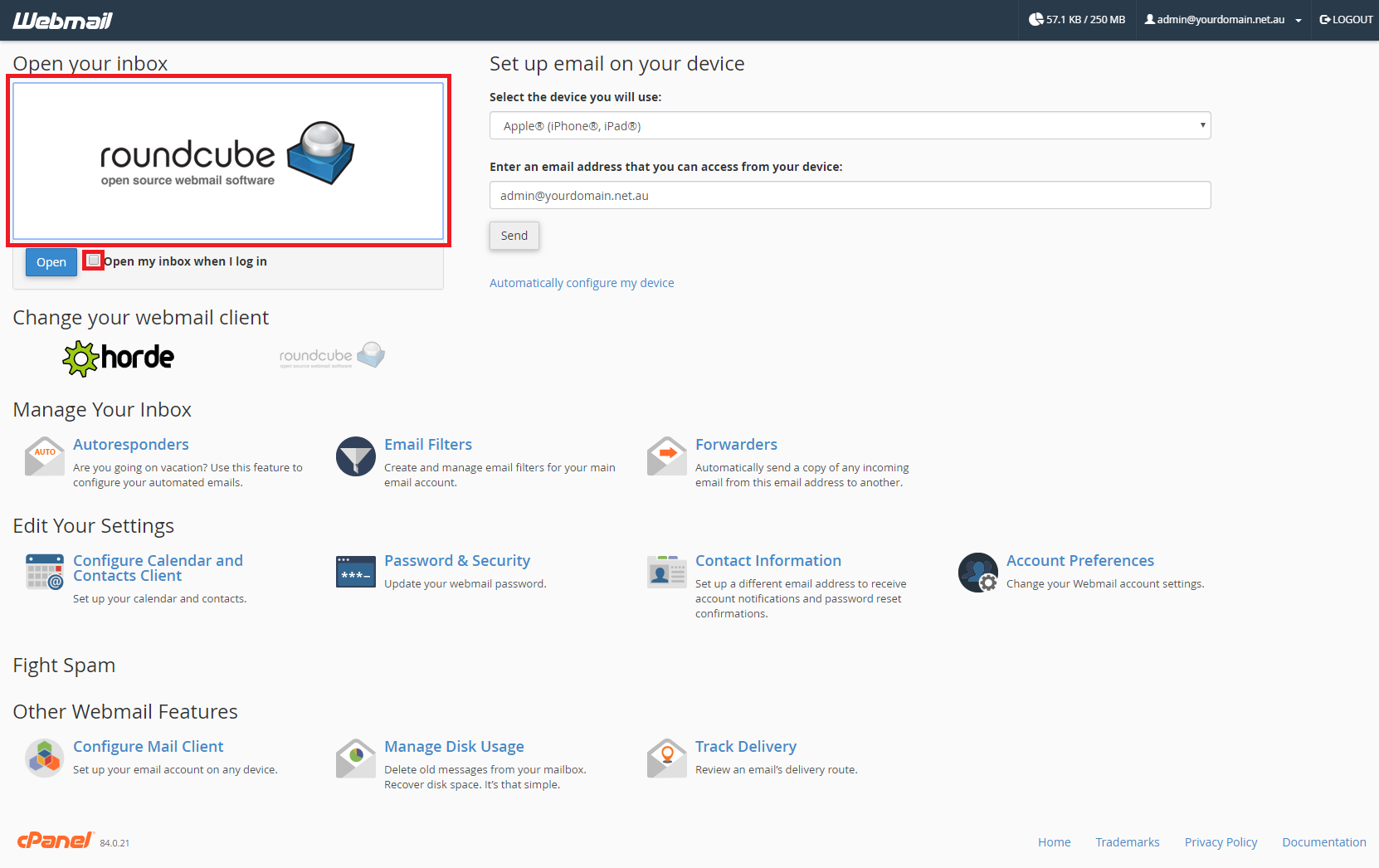
You will then be logged into Webmail, which you can use to send, receive and otherwise manage your emails.
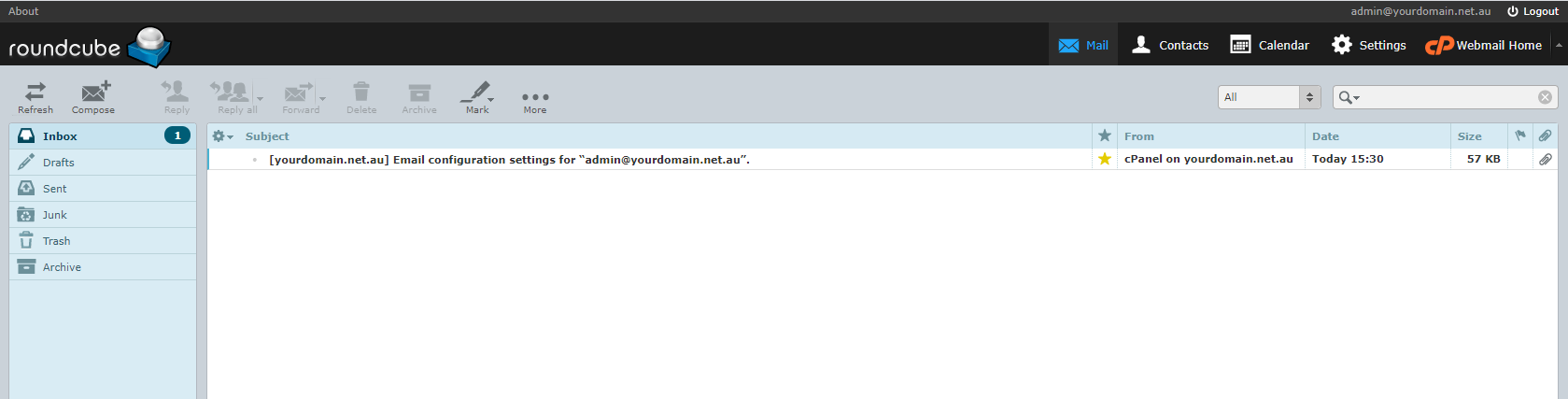
Once you have logged into your Webmail, select Configure Mail Client.
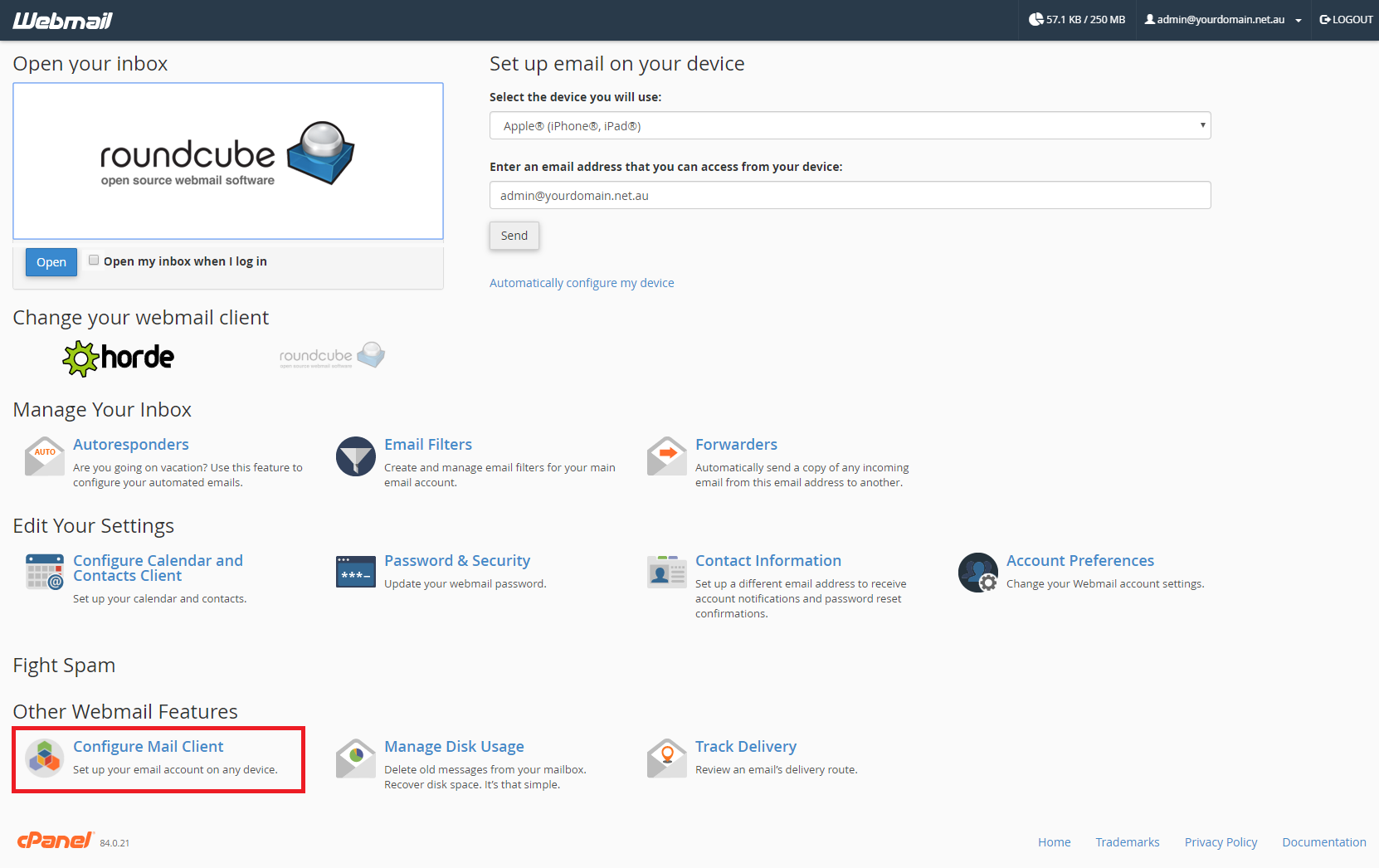
This will show your email settings to use on your email client.
For more tutorials on accessing emails and setting up email clients, view our Email Setup Guides.
How to Access your Email in Webmail
Webmail is an easy way of accessing your email using a web browser (like Chrome, Firefox or Safari) just like Hotmail or Gmail. When you log into Webmail, you can also find your email settings for setting up an email client (i.e. Outlook, Mac Mail, or Thunderbird).
Logging into Webmail directly
Step 1 - Enter the Webmail login URL in your browser address bar. You can find your login URL by adding 'webmail.' to the front of your domain, or '/webmail' to the back. For example, to access emails for yourdomain.net.au you will use one of these 2 links:
webmail.yourdomain.net.au or yourdomain.net.au/webmail
Note: If your website or DNS are hosted externally, you may need to use the server name or IP rather than your domain name. You will have received these in your "Hosting Account Information" email.
This will bring up a screen with a Webmail login page:
Step 2 - Enter your email address and the corresponding email password. If you don't have these details, you can find them by following this guide.
Step 3 - Click on the RoundCube image to access your emails. You can optionally click "Open my inbox when I log in" to have the RoundCube client open automatically the next time you access Webmail.
You will then be logged into Webmail, which you can use to send, receive and otherwise manage your emails.
If you would like to return to the Webmail management screen you can click on "Webmail Home" in the top left.
Logging into Webmail through cPanel
Step 1 - Log into cPanel, then click on Email Accounts.
Step 2 - Select Check Email next to the email account in question
Step 3 - Click on the RoundCube image to access your emails. You can optionally click "Open my inbox when I log in" to have the RoundCube client open automatically the next time you access Webmail.
You will then be logged into Webmail, which you can use to send, receive and otherwise manage your emails.
Finding your email client settings
Once you have logged into your Webmail, select Configure Mail Client.
This will show your email settings to use on your email client.
For more tutorials on accessing emails and setting up email clients, view our Email Setup Guides.
Thank you for your feedback on this article.
Related Articles
© Crucial