Fix Email Settings on Thunderbird (Windows and Mac)
Print
If your email account has stopped working, an update or crash may have caused some settings to change. This guide will take you through the email settings so you can go through and fix everything up.
Before you start:
A) Make sure you have the correct email settings for your account. Click here for a guide on finding your correct email settings. Other than the username (Email Address) and password, all settings will be exactly the same for all email accounts on the same domain.
B) If you're unsure what your email password is, click here for a guide on how to change it
Step 1 - Go in to the account settings
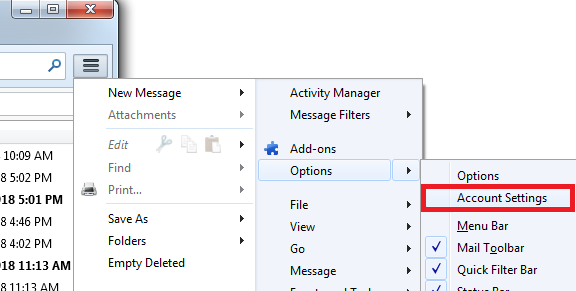
Step 2 - Click on Server Settings under the email address you want to fix
(1) Server name is normally mail.whateveryourdomainnameis.com.au
(2) Username is the full email address
(3) Port is always 993 (IMAP Mail Server) or 995 (POP Mail Server) when using SSL/TLS
(4) Set this to SSL/TLS
(5) Make sure this says Normal password
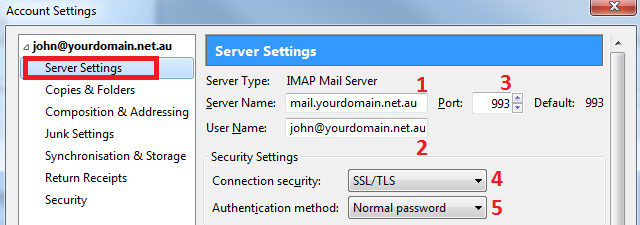
NOTE: Occasionally, the SSL settings won't work due to network settings on your end. If the above don't work after you test your email, you can use the Non SSL settings bellow. Just nore that if you use POP (instead of IMAP, the port is 110)
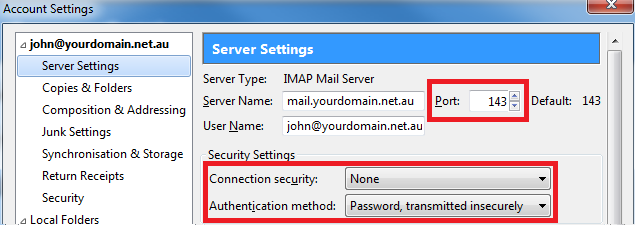
Step 3 - (1) Click Outgoing Server, (2) select your email account, (3) click Edit
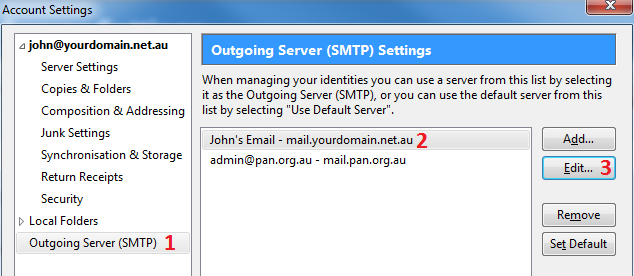
Step 4 - Click OK once you've updated the settings here
(1) This can be anything you want it to be, doesn't have any effect
(2) Should be the same as your Incoming Server setting
(3) Port should always be 465 (unless SSL is off, in that case, use 587)
(4) Set this to SSL/TLS
(5) Always use Normal Password
(6) Username should be the full email address
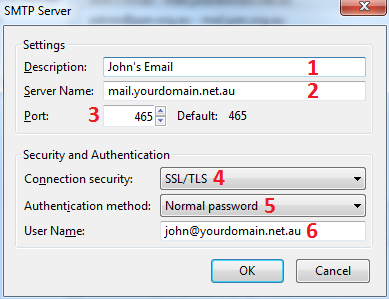
NOTE: Occasionally, the SSL settings won't work due to network settings on your end. If the above don't work after you test your email, you can use the Non SSL settings bellow.
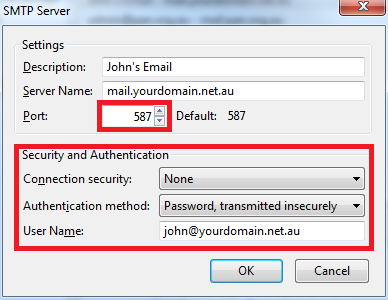
Step 5 - Click OK to save the changes. Test the email by sending an email from / to your email address (eg: from john@yourdomain.net.au to john@yourdomain.net.au). If a pop up box comes up and asks for your password, put it in then.
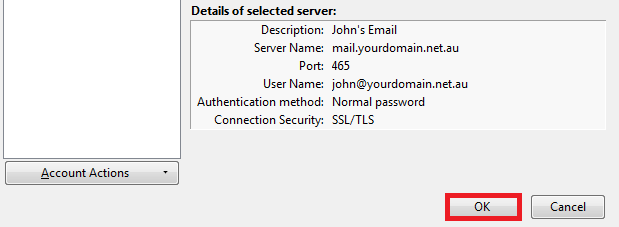
- 14-08-2018 09:13
Fix Email Settings on Thunderbird (Windows and Mac)
If your email account has stopped working, an update or crash may have caused some settings to change. This guide will take you through the email settings so you can go through and fix everything up.
Before you start:
A) Make sure you have the correct email settings for your account. Click here for a guide on finding your correct email settings. Other than the username (Email Address) and password, all settings will be exactly the same for all email accounts on the same domain.
B) If you're unsure what your email password is, click here for a guide on how to change it
Step 1 - Go in to the account settings
Step 2 - Click on Server Settings under the email address you want to fix
(1) Server name is normally mail.whateveryourdomainnameis.com.au
(2) Username is the full email address
(3) Port is always 993 (IMAP Mail Server) or 995 (POP Mail Server) when using SSL/TLS
(4) Set this to SSL/TLS
(5) Make sure this says Normal password
NOTE: Occasionally, the SSL settings won't work due to network settings on your end. If the above don't work after you test your email, you can use the Non SSL settings bellow. Just nore that if you use POP (instead of IMAP, the port is 110)
Step 3 - (1) Click Outgoing Server, (2) select your email account, (3) click Edit
Step 4 - Click OK once you've updated the settings here
(1) This can be anything you want it to be, doesn't have any effect
(2) Should be the same as your Incoming Server setting
(3) Port should always be 465 (unless SSL is off, in that case, use 587)
(4) Set this to SSL/TLS
(5) Always use Normal Password
(6) Username should be the full email address
NOTE: Occasionally, the SSL settings won't work due to network settings on your end. If the above don't work after you test your email, you can use the Non SSL settings bellow.
Step 5 - Click OK to save the changes. Test the email by sending an email from / to your email address (eg: from john@yourdomain.net.au to john@yourdomain.net.au). If a pop up box comes up and asks for your password, put it in then.
Related Articles
© Crucial