SSH - How to log in to SSH
Print
Your SSH Username/Password are the same as your cPanel Username/Password. Click here for our guide on finding these details.
Before you are able to log in via SSH, you will first need to enable SSH access on your cPanel account.
Step 1 - You will need to install an SSH client. We recommend Putty for Windows.
Step 2 - Open Putty and you will see the below screen.
Host Name - Add in your cPanel username @ your domain name (or IP address). If your cPanel username is cpanelusername and your domain is yourdomain.net.au you will put cpanelusername@yourdomain.net.au
Port - 22
Connection type - SSH
Click Open to access SSH.
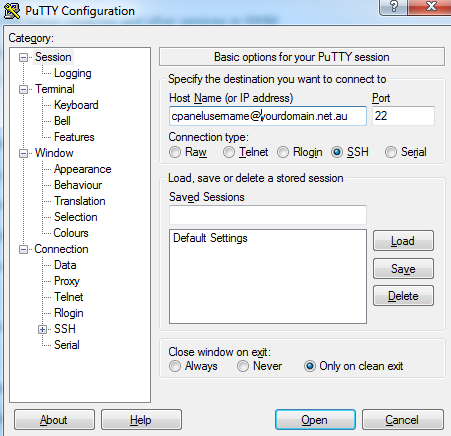
If you see a warning like this you can safely click Yes.
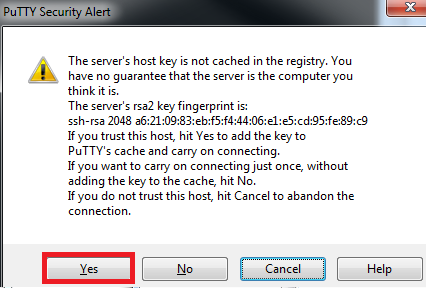
Step 3 - Once in, type your cPanel password in and hit Enter.
Note: The password will not be displayed on the screen as you type it.
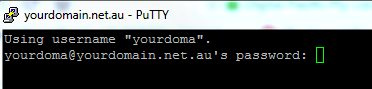
You will now be logged in and can manage your CPanel account.
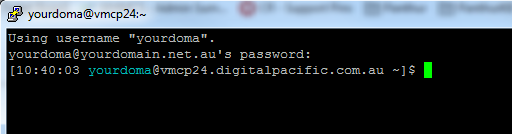
Step 1 - Open the Terminal program (It's under Applications > Utilities).
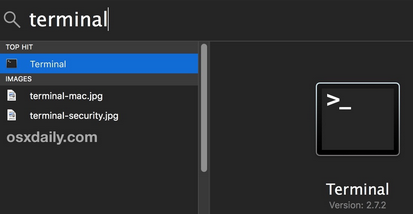
Step 2 - Type in: ssh cPanel username @ your domain name (or IP address).
If your cPanel username is cpanelusername and your domain is yourdomain.net.au you will type:
ssh cpanelusername@yourdomain.net.au
Step 3 - Hit Enter/Return and then add in your cPanel password.
Note: The password will not be displayed on the screen as you type it.
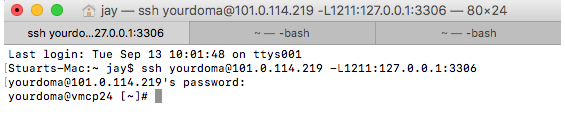
You will now be logged in to SSH and can manage your CPanel account.
How to log in to SSH
Your SSH Username/Password are the same as your cPanel Username/Password. Click here for our guide on finding these details.
Before you are able to log in via SSH, you will first need to enable SSH access on your cPanel account.
How to log in to SSH on Windows
Step 1 - You will need to install an SSH client. We recommend Putty for Windows.
Step 2 - Open Putty and you will see the below screen.
Host Name - Add in your cPanel username @ your domain name (or IP address). If your cPanel username is cpanelusername and your domain is yourdomain.net.au you will put cpanelusername@yourdomain.net.au
Port - 22
Connection type - SSH
Click Open to access SSH.
If you see a warning like this you can safely click Yes.
Step 3 - Once in, type your cPanel password in and hit Enter.
Note: The password will not be displayed on the screen as you type it.
You will now be logged in and can manage your CPanel account.
How to log in to SSH on Mac
Step 1 - Open the Terminal program (It's under Applications > Utilities).
Step 2 - Type in: ssh cPanel username @ your domain name (or IP address).
If your cPanel username is cpanelusername and your domain is yourdomain.net.au you will type:
ssh cpanelusername@yourdomain.net.au
Step 3 - Hit Enter/Return and then add in your cPanel password.
Note: The password will not be displayed on the screen as you type it.
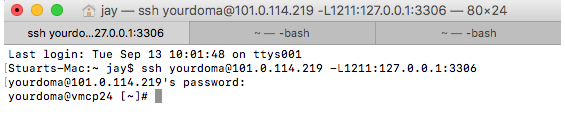
You will now be logged in to SSH and can manage your CPanel account.
Thank you for your feedback on this article.
Related Articles
© Crucial