cPanel - Access Log Files
Print
Step 1 - Log into cPanel and click on Raw Access.
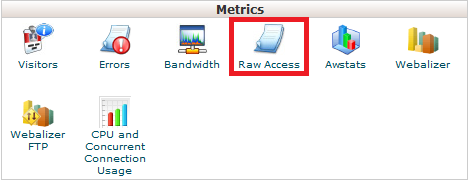
Step 2 - Click on the required log file to download it.
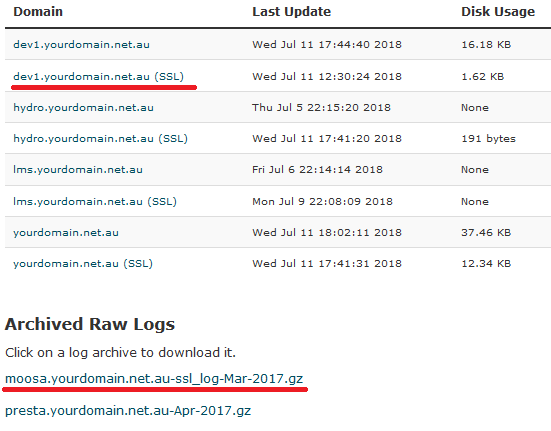
Step 3 - (Optional) Access the File Manager and download the /home/<cpanel_username>/.lastlogin file. This file contains information on IP addresses that were able to log into cPanel, and will allow you to search more easily in the access logs.
Once the file is downloaded, you can view the logs by opening the file with a text editor. Notepad on Windows and Vi in Mac / Linux (via the terminal) are the default choices. Depending on the size of the file, your text editor may crash, as not all handle large files well. if this is the case, a Google search for "text editor for large files" should help you find some options
Note: If you use Windows, you will need to use a program like 7zip to extract the file before accessing it.
How To Access Log Files in cPanel
To get more information about the IPs hitting your site and/or accessing your cPanel account, you can download the Access log files from cPanel. Please note that while we can assist to a limited extent in this regard, we are not able to search these logs for detailed information on the activities of a particular IP, or summaries of access during a particular period. If you are looking for this level of detail we'd recommend providing these logs to an IT professional for examination.Step 1 - Log into cPanel and click on Raw Access.
Step 2 - Click on the required log file to download it.
Step 3 - (Optional) Access the File Manager and download the /home/<cpanel_username>/.lastlogin file. This file contains information on IP addresses that were able to log into cPanel, and will allow you to search more easily in the access logs.
Once the file is downloaded, you can view the logs by opening the file with a text editor. Notepad on Windows and Vi in Mac / Linux (via the terminal) are the default choices. Depending on the size of the file, your text editor may crash, as not all handle large files well. if this is the case, a Google search for "text editor for large files" should help you find some options
Note: If you use Windows, you will need to use a program like 7zip to extract the file before accessing it.
Related Articles
© Crucial