How to change the cPanel Password
Print
For security reasons, we don't show the cPanel details on our client area or in WHM. However, we do send these details out in an automated email when the product is first purchased. You are also able to change the cPanel password as below.
Step 1 - Log into the Client Area.
Step 2 - Click on Active Services.
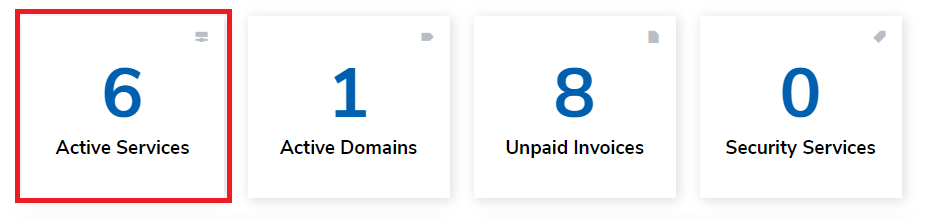
Step 3 - Click the gear icon, then select View Details.
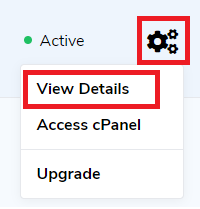
Step 4 - Click on Change Password on the right hand side.
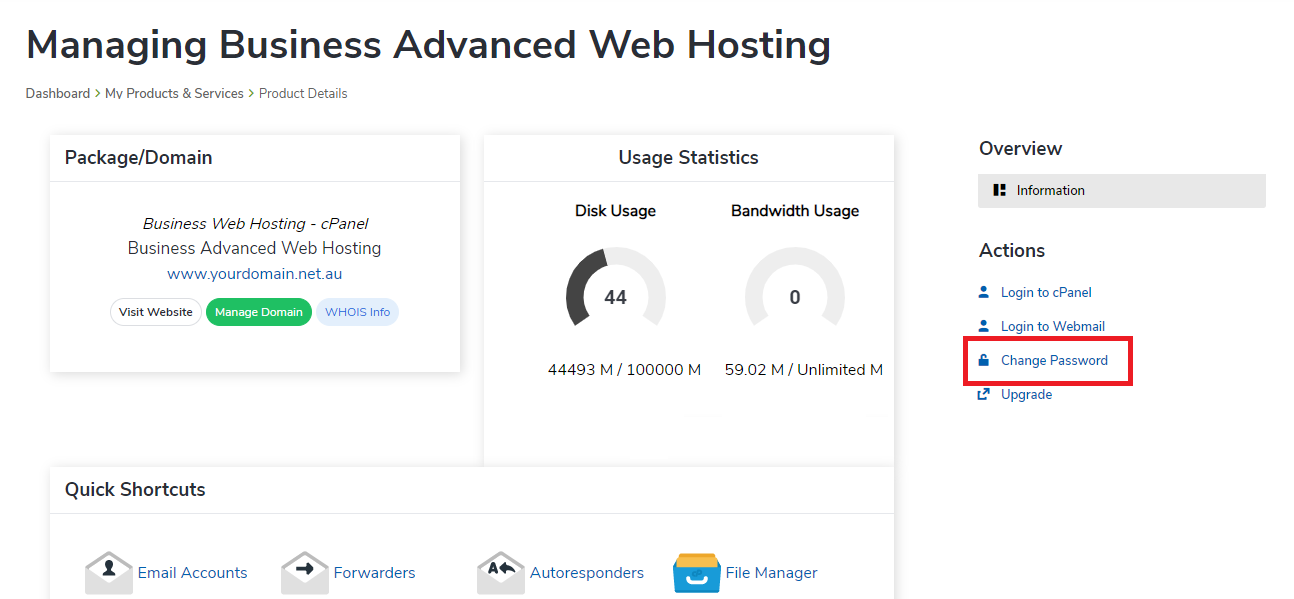
Step 5 - Enter a new password, enter it again to confirm, then select Save Changes.
Note: For a strong password, use a mix of lowercase and uppercase, with at least one symbol. Consider using a Password Generator.
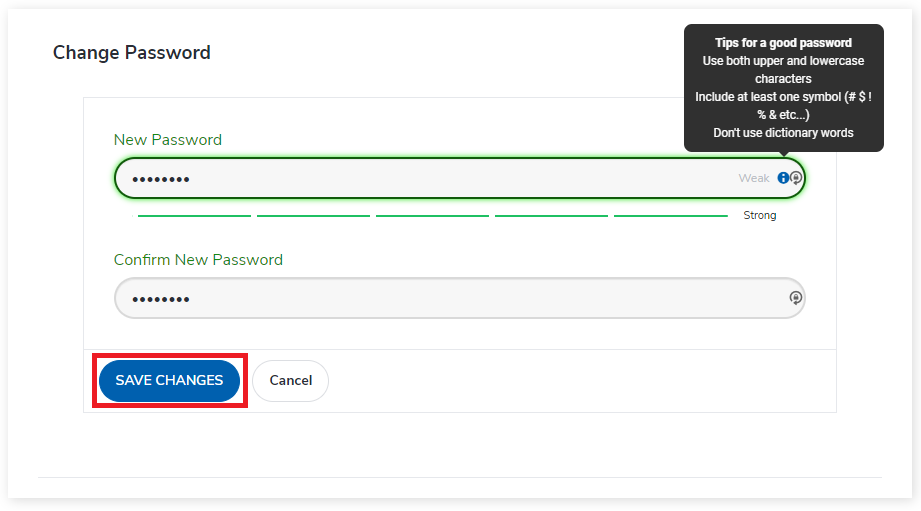
Step 6 - To find the cPanel username, scroll back up to the top of the page and log into cPanel through the Client Area.
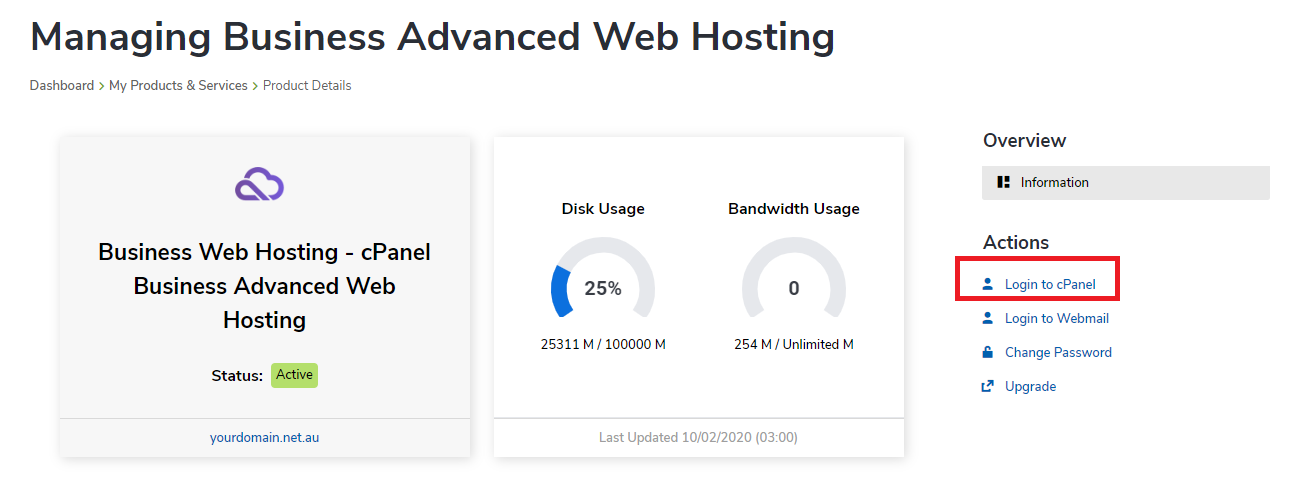
Step 7 - Take note of the Current User. This will be your cPanel username.
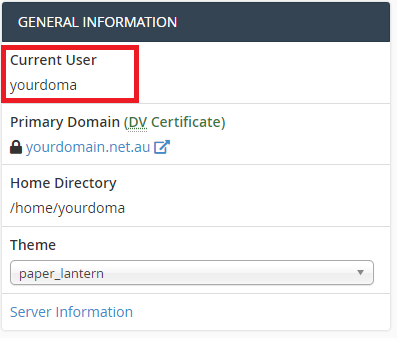
Step 1 - Log into WHM then search for and click on the Password Modification option.
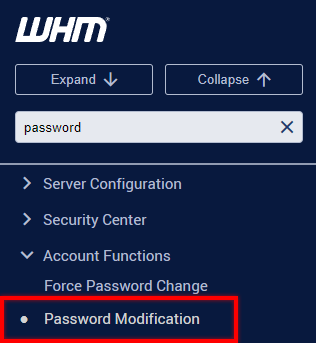
Step 2 - To change the cPanel password:
(1) Select the cPanel account you would like to update from the list.
(2) Enter or generate a new password.
(3) Re-enter or copy your generated password into the confirm box.
(4) Select Change Password.
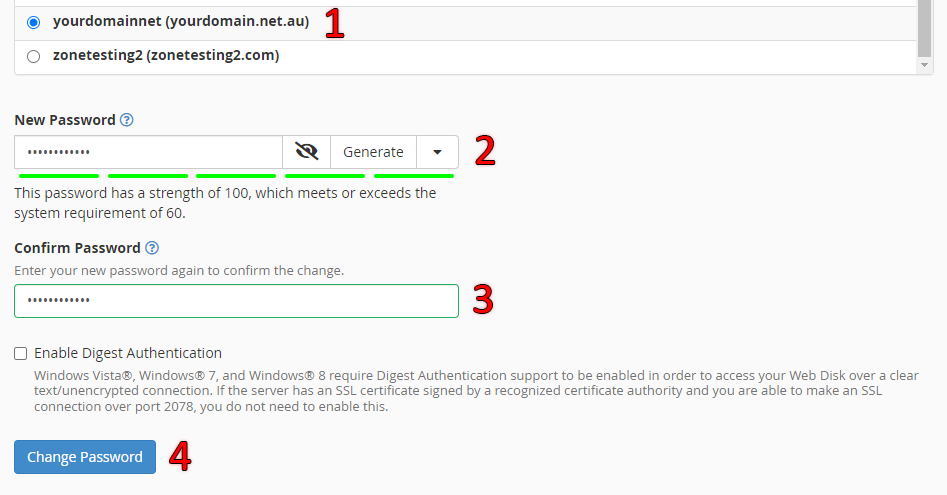
- 01-11-2018 08:40
How to change the cPanel Password
For security reasons, we don't show the cPanel details on our client area or in WHM. However, we do send these details out in an automated email when the product is first purchased. You are also able to change the cPanel password as below.
Change cPanel details on Personal, Business, and Premium Hosting
Step 1 - Log into the Client Area.
Step 2 - Click on Active Services.
Step 3 - Click the gear icon, then select View Details.
Step 4 - Click on Change Password on the right hand side.
Step 5 - Enter a new password, enter it again to confirm, then select Save Changes.
Note: For a strong password, use a mix of lowercase and uppercase, with at least one symbol. Consider using a Password Generator.
Step 6 - To find the cPanel username, scroll back up to the top of the page and log into cPanel through the Client Area.
Step 7 - Take note of the Current User. This will be your cPanel username.
Change cPanel details on Reseller, VPS and Dedicated Server Hosting
Step 1 - Log into WHM then search for and click on the Password Modification option.
Step 2 - To change the cPanel password:
(1) Select the cPanel account you would like to update from the list.
(2) Enter or generate a new password.
(3) Re-enter or copy your generated password into the confirm box.
(4) Select Change Password.
Thank you for your feedback on this article.
Related Articles
© Crucial