Email Setup for Gmail / Google Mail
Print
Before you start:
A) Make sure you know the correct email settings for your account. You can find these here.
B) If you don't have your email password, you can find it here.
C) Ensure your SPF record is up to date. An ideal SPF record would look similar to this: "v=spf1 a mx include:spf.mailcluster.com.au include:_spf.google.com -all"
Note: If your Nameservers are with us, you can update your SPF here. Otherwise, speak with your domain registrar to make this change.
Step 1 - Log into Gmail and navigate to the settings menu on the right hand side.
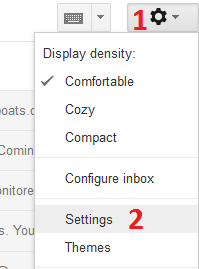
Step 2 - Click on Accounts and Imports then click Add a mail account.
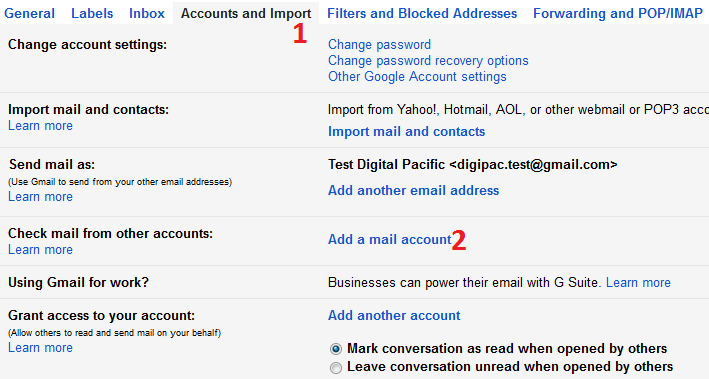
Step 3 - Add your email account then click Next.
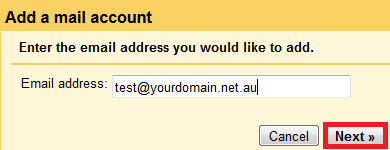
Step 4 - Select Import mail from my other accounts (POP3) then click Next.
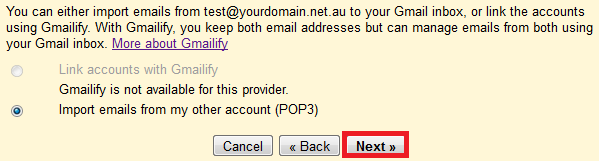
Step 5 - Put in your mail settings and click Add Account.
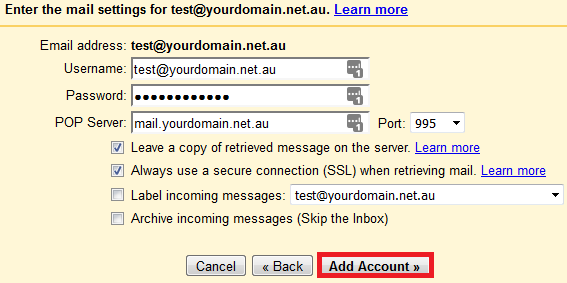
Step 6 - Select Yes if you want to send mail from Gmail using that account, then click Next.
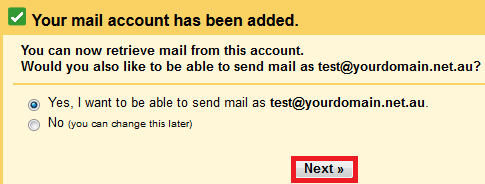
Step 7 - Add a Name (can be anything you want), select Treat as an alias then click Next Step.
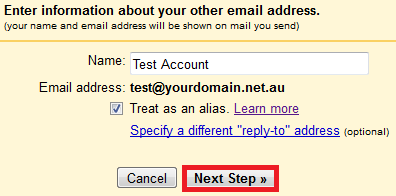
Step 8 - Add your Outgoing Mail / SMTP settings and click Next. Please note that the username and password will be the same as your incoming settings.
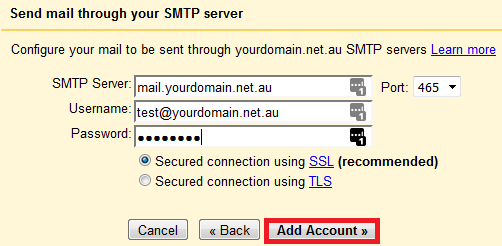
For more tutorials on accessing emails and setting up email clients, view our Email Setup Guides.
- 24-07-2020 17:57
Email Setup for Gmail / Google Mail
Before you start:
A) Make sure you know the correct email settings for your account. You can find these here.
B) If you don't have your email password, you can find it here.
C) Ensure your SPF record is up to date. An ideal SPF record would look similar to this: "v=spf1 a mx include:spf.mailcluster.com.au include:_spf.google.com -all"
Note: If your Nameservers are with us, you can update your SPF here. Otherwise, speak with your domain registrar to make this change.
Step 1 - Log into Gmail and navigate to the settings menu on the right hand side.
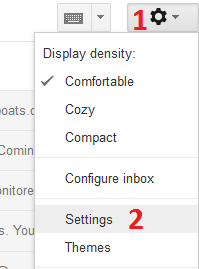
Step 2 - Click on Accounts and Imports then click Add a mail account.
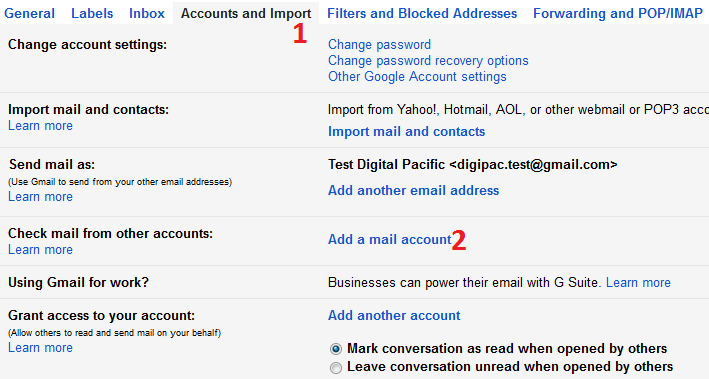
Step 3 - Add your email account then click Next.
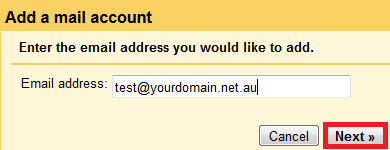
Step 4 - Select Import mail from my other accounts (POP3) then click Next.
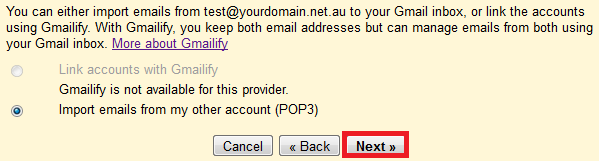
Step 5 - Put in your mail settings and click Add Account.
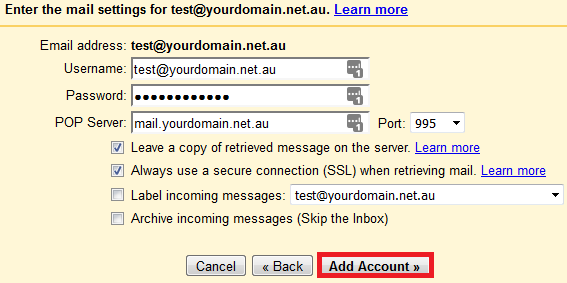
Step 6 - Select Yes if you want to send mail from Gmail using that account, then click Next.
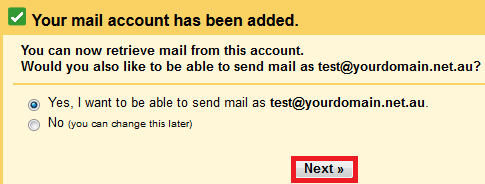
Step 7 - Add a Name (can be anything you want), select Treat as an alias then click Next Step.
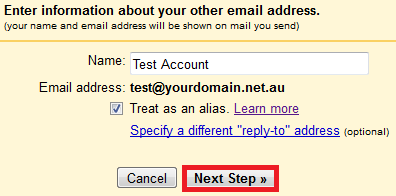
Step 8 - Add your Outgoing Mail / SMTP settings and click Next. Please note that the username and password will be the same as your incoming settings.
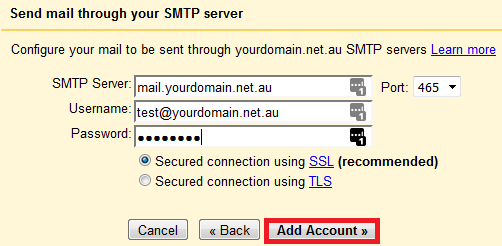
For more tutorials on accessing emails and setting up email clients, view our Email Setup Guides.
Thank you for your feedback on this article.
Related Articles
© Crucial