Setup your email account in Gmail using POP
Print
Before You Start:
1 - Make sure your SPF record is enabled and has both spf.mailcluster.com and _spf.google.com as includes If your Nameservers are with Crucial, click here for a guide on setting this. Otherwise, speak with your domain registrar to make this change.
2 - Get your email settings (click here for a guide)
Step 1 - Log into https://gmail.com and go into the settings menu.
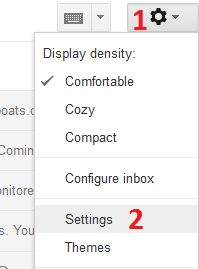
Step 2 - Click on Accounts and Imports then click Add a mail account
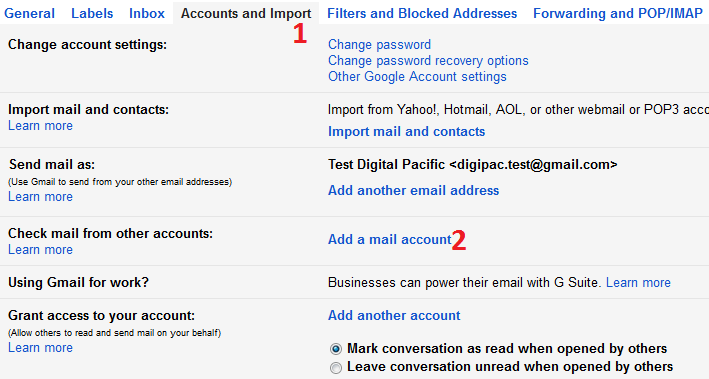
Step 3 -Add your email account then click Next
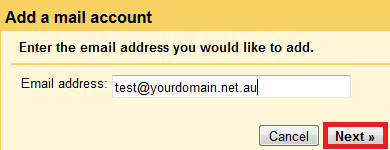
Step 4 - Select Import mail from my other accounts (POP3) then click Next
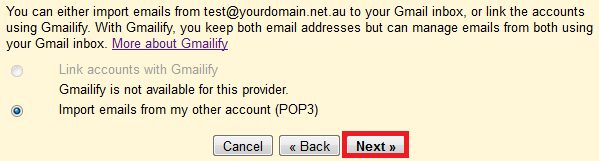
Step 5 - Put in your mail settings and click Add Account
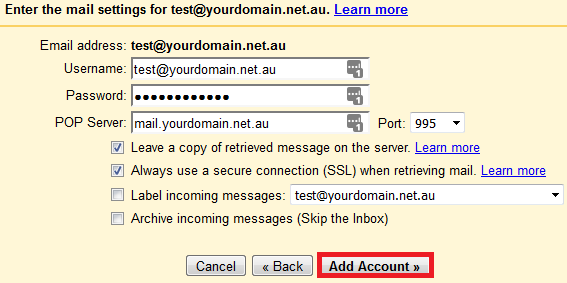
Step 6 - Select Yes if you want to send mail from Gmail using that account, then click Next
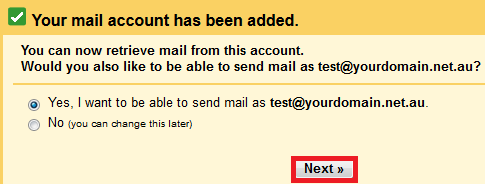
Step 7 - Add a Name (can be anything you want), select Treat as an aliasthen click Next Step
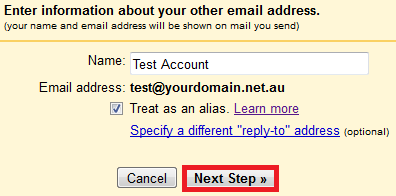
Step 8 - Add your Outgoing Mail / SMTP settings and click Next
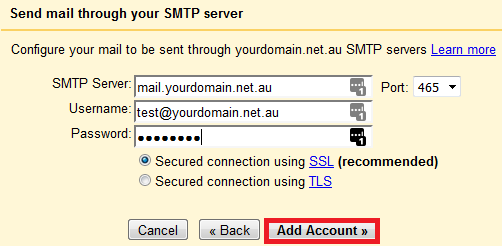
- 13-08-2018 14:17
Setup your email account in Gmail using POP
Before You Start:
1 - Make sure your SPF record is enabled and has both spf.mailcluster.com and _spf.google.com as includes If your Nameservers are with Crucial, click here for a guide on setting this. Otherwise, speak with your domain registrar to make this change.
2 - Get your email settings (click here for a guide)
Step 1 - Log into https://gmail.com and go into the settings menu.
Step 2 - Click on Accounts and Imports then click Add a mail account
Step 3 -Add your email account then click Next
Step 4 - Select Import mail from my other accounts (POP3) then click Next
Step 5 - Put in your mail settings and click Add Account
Step 6 - Select Yes if you want to send mail from Gmail using that account, then click Next
Step 7 - Add a Name (can be anything you want), select Treat as an aliasthen click Next Step
Step 8 - Add your Outgoing Mail / SMTP settings and click Next
Related Articles
© Crucial