How to purchase and use DNS Manager
Print
In order to set up your DNS manager, you will need to update your Nameservers and create a DNS zone through the client area.
Note: Our DNS managers are only available for domains that are registered through us. If you'd like to use our DNS manager you can transfer your domain to us, or use an external DNS manager like CloudFlare.
Step 1 - Log into your Client Area and select Domains.
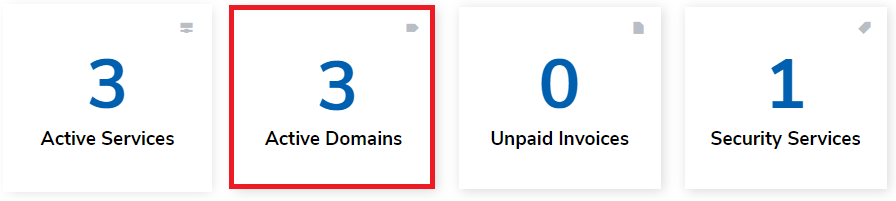
Step 2 - Select the domain in question and click on the Options icon, then Manage Nameservers.
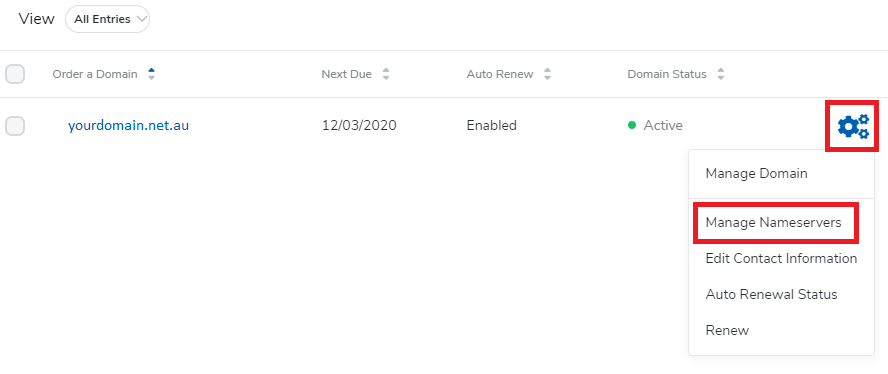
Step 3 - Select DNS Manager Nameservers, then select Change.
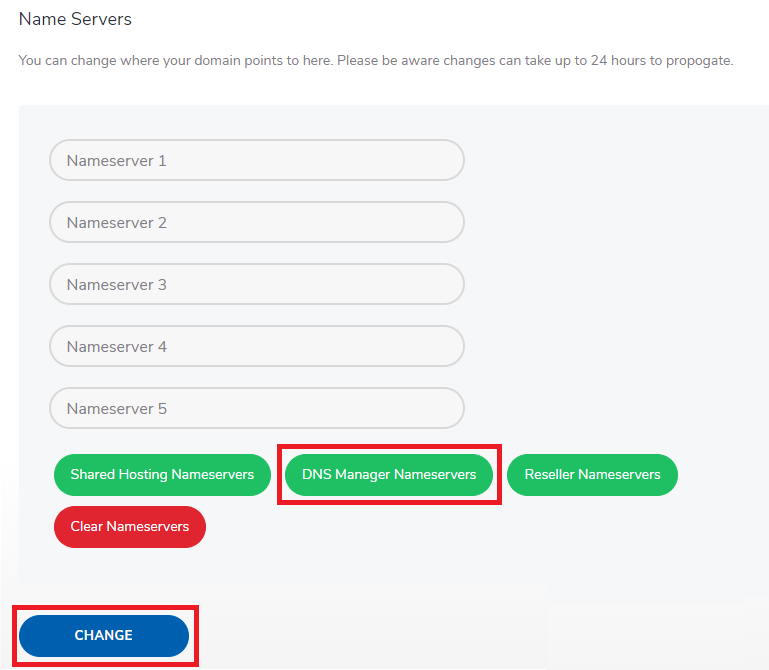
Step 4 - Select Domains then Manage DNS on the left menu.
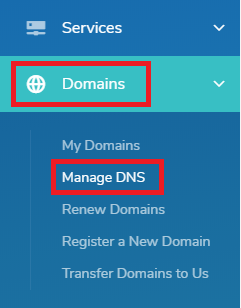
Step 5 - Select Add New Zone for the domain in question.
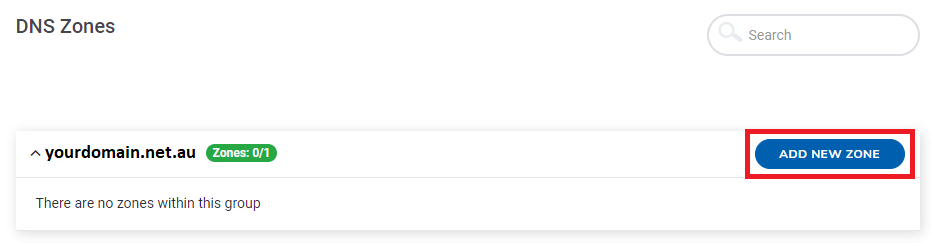
Step 6 - Add your server's IP address. You would generally be given this as part of a Product Welcome Email. Select Add Zone once done.
Note: If you are only using this DNS manager for email hosting or don't know your server IP, enter 127.0.0.1. You will be able to modify the records later.
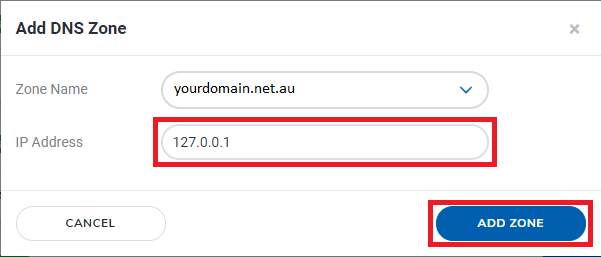
You will then get a message notifying you that the Zone has been created.

Step 1 - From your Client Area, select Domains then Manage DNS on the left menu.
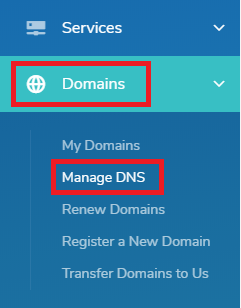
Step 2 - Click on the Edit icon next to a DNS zone.
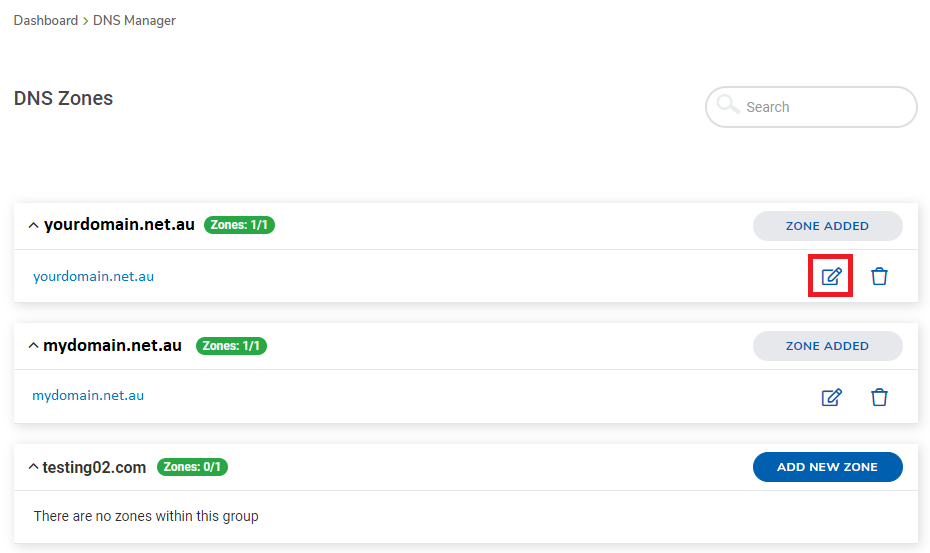
Step 3 - To edit existing records, simply make changes to the existing records then select Save Changes.
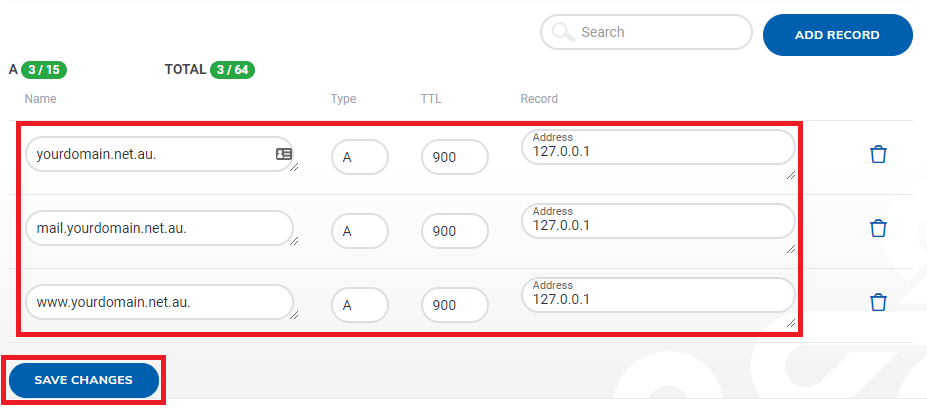
Step 4 - To add new records, select the Add Record button.
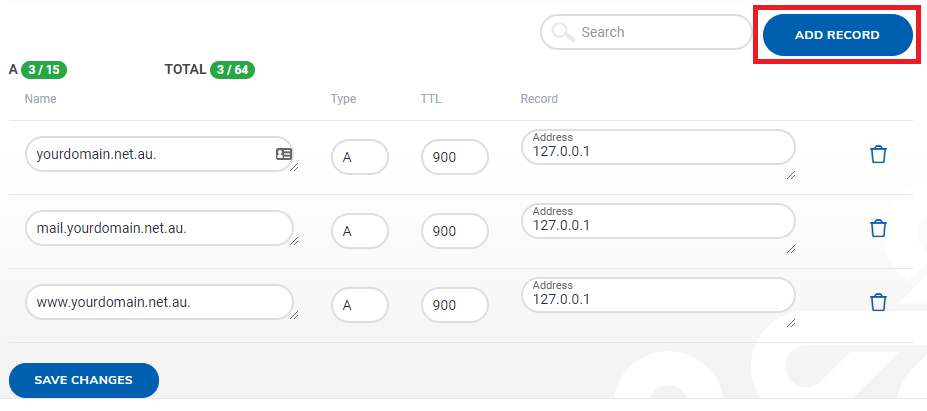
Step 5 - Enter the record name, type, and value, then select Add Record.
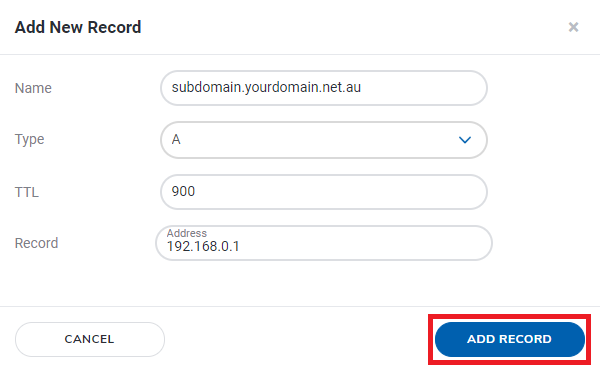
After adding or editing a record, you'll get a notification confirming that it has been done correctly.

Step 1 - From your Client Area, select Domains then Manage DNS on the left menu.
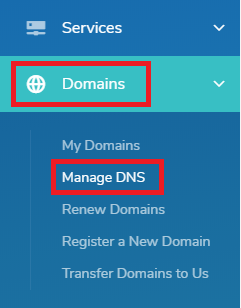
Step 2 - Click on the Delete icon next to a DNS zone.
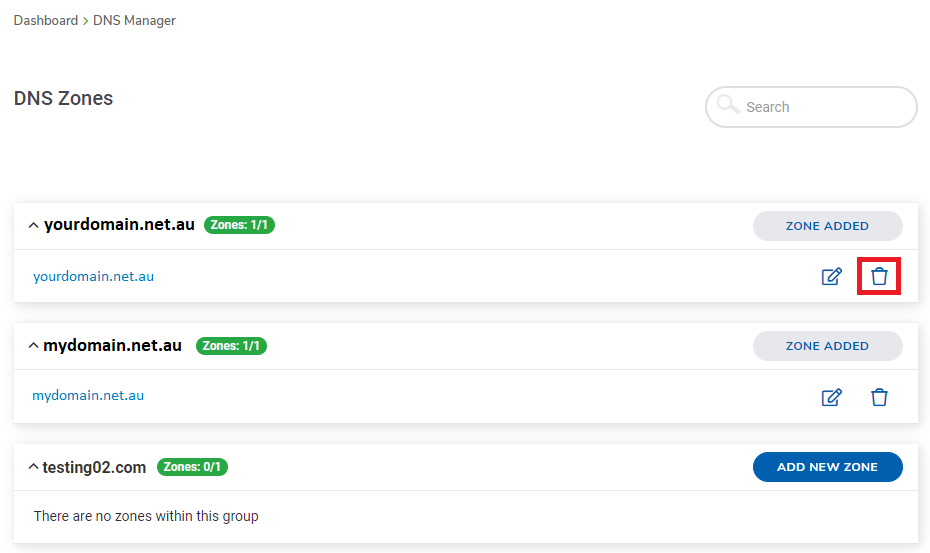
Step 3 - Select Confirm.
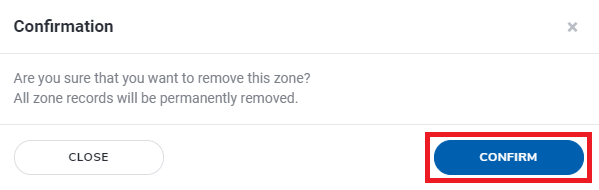
You will receive a confirmation message once the DNS Zone is removed completely.

Our Legacy DNS manager product can no longer be purchased. However, existing users would have received login details in a DNS Manager Account Information email, and you could use those details to log into your DNS manager through cPanel. We have detailed guides on the available functions, which you can access by clicking on the headers below:
Zone Editor
You are able to add or edit A-Records, CNAME, MX Records and TXT Records with this tool. You can also add authentication records like SPF and DKIM.
Forwarders
An email forwarder allows you to send a copy of all email from one address to another. This is handy when you have multiple addresses, but only want to have to check one of them.
Redirects
This will redirect your website to another domain.
- 16-08-2018 08:46
How to set up and use your DNS Manager
In order to set up your DNS manager, you will need to update your Nameservers and create a DNS zone through the client area.
Note: Our DNS managers are only available for domains that are registered through us. If you'd like to use our DNS manager you can transfer your domain to us, or use an external DNS manager like CloudFlare.
Create DNS Manager
Step 1 - Log into your Client Area and select Domains.
Step 2 - Select the domain in question and click on the Options icon, then Manage Nameservers.
Step 3 - Select DNS Manager Nameservers, then select Change.
Step 4 - Select Domains then Manage DNS on the left menu.
Step 5 - Select Add New Zone for the domain in question.
Step 6 - Add your server's IP address. You would generally be given this as part of a Product Welcome Email. Select Add Zone once done.
Note: If you are only using this DNS manager for email hosting or don't know your server IP, enter 127.0.0.1. You will be able to modify the records later.
You will then get a message notifying you that the Zone has been created.
Adding and Editing records
Step 1 - From your Client Area, select Domains then Manage DNS on the left menu.
Step 2 - Click on the Edit icon next to a DNS zone.
Step 3 - To edit existing records, simply make changes to the existing records then select Save Changes.
Step 4 - To add new records, select the Add Record button.
Step 5 - Enter the record name, type, and value, then select Add Record.
After adding or editing a record, you'll get a notification confirming that it has been done correctly.
Removing DNS zones
Step 1 - From your Client Area, select Domains then Manage DNS on the left menu.
Step 2 - Click on the Delete icon next to a DNS zone.
Step 3 - Select Confirm.
You will receive a confirmation message once the DNS Zone is removed completely.
Information on the Legacy DNS Manager
Our Legacy DNS manager product can no longer be purchased. However, existing users would have received login details in a DNS Manager Account Information email, and you could use those details to log into your DNS manager through cPanel. We have detailed guides on the available functions, which you can access by clicking on the headers below:
Zone Editor
You are able to add or edit A-Records, CNAME, MX Records and TXT Records with this tool. You can also add authentication records like SPF and DKIM.
Forwarders
An email forwarder allows you to send a copy of all email from one address to another. This is handy when you have multiple addresses, but only want to have to check one of them.
Redirects
This will redirect your website to another domain.
Related Articles
© Crucial