How to restore or migrate a cPanel account from WHM
Print
Note: As the steps in this guide require root access, this guide is only designed for VPS and Dedicated Server clients. To migrate a cPanel account on a Reseller or other hosting plan, you can use this guide. To restore accounts, use this guide.
Step 1 - Log into WHM and select Restore a Full Backup/cpmove File.
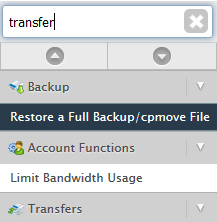
Step 2 - Note the naming requirements. Your cpmove file should be named like this by default.
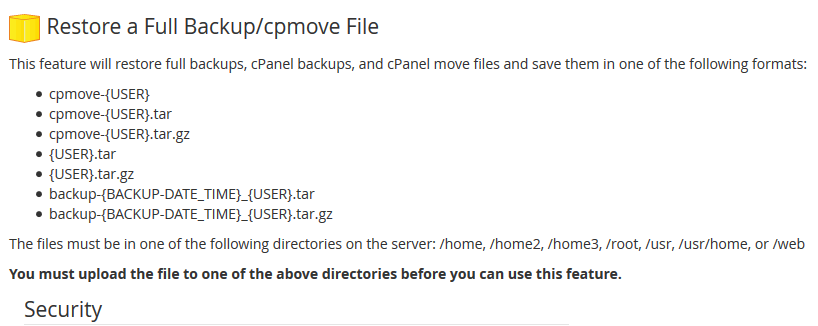
Step 3 - Click Browse, Locate your file on your device, then click Open.
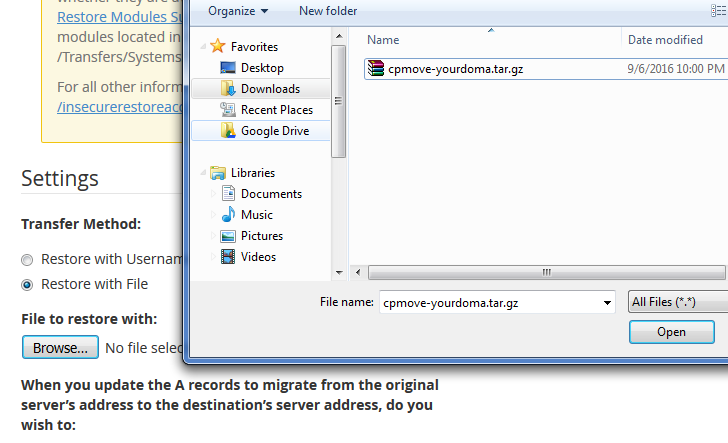
Step 4 - Click Restore.
Note:If you already have a cPanel account with the same username and you wish to completely overwrite it, select "Overwrite the existing user". Just note this will delete all data in the existing cPanel account.
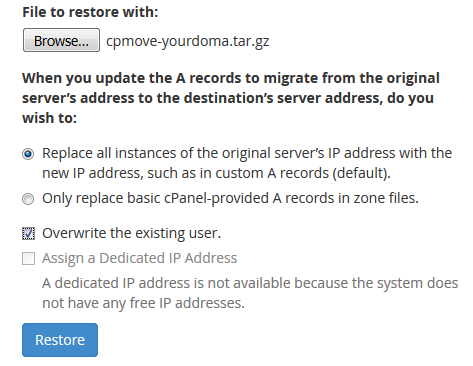
Note: As these steps require logging in via SSH, they are designed for more advanced users. The above option performs the same function but is more straightforward.
Step 1 - Upload the cpmove file to your server. This will need to be done using an SSH client like Putty. We have a guide on logging in via SSH here.
Note the required format for the filename, and the required folder.
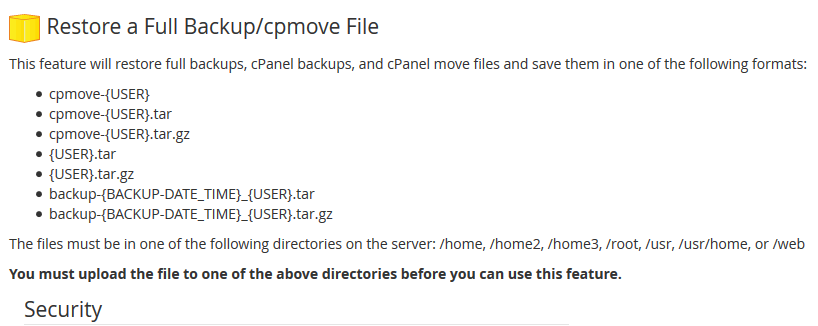
Step 2 - Log into WHM and select Restore a full backup/cpmove file.
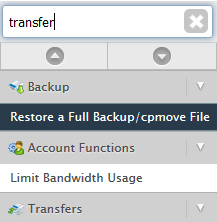
Step 3 - Select Restore with Username, select the backup you wish to restore, then click Restore.
Note: If you already have a cPanel account with the same username and you wish to completely overwrite it, select "Overwrite the existing user". Just note this will delete all data in the existing cPanel account.
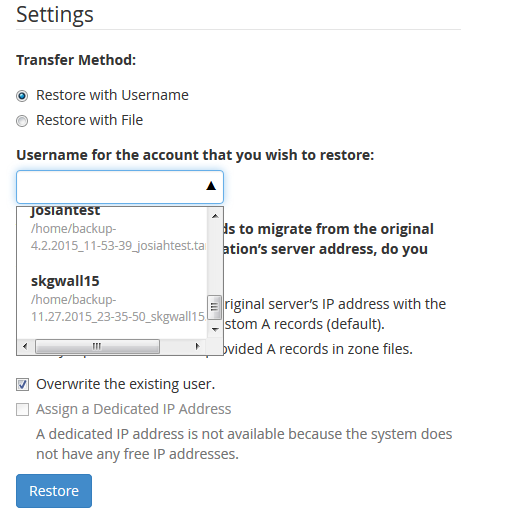
Note: This method is designed for advanced users. It is the fastest migration method as it transfers directly from server to server. However, it does require that you either have root access to the source server or that the cPanel user has root privileges.
Step 1 - Log into WHM and select the Transfer Tool.
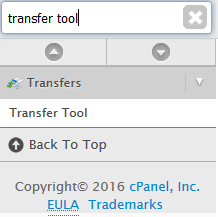
Step 2 - Input the source server's SSH login details. Root will use the root login details while User will use the cPanel login details. Make sure to choose the appropriate root escalation method.
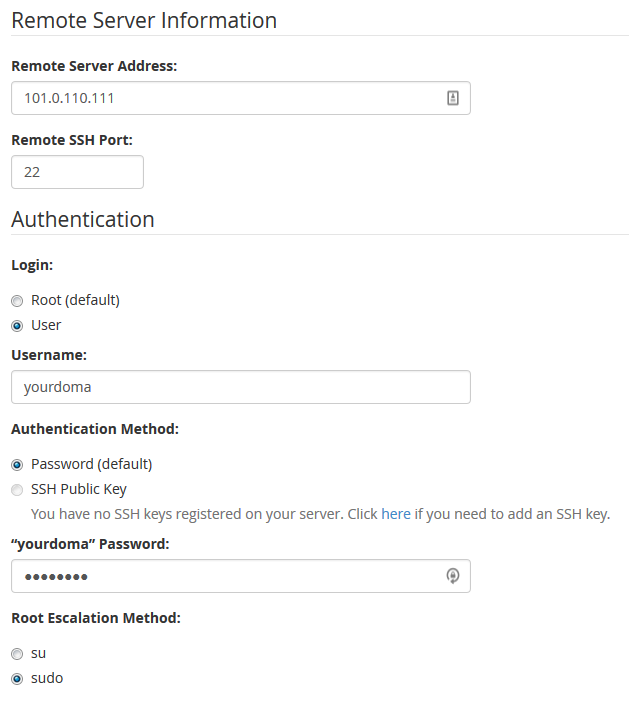
Step 3 - Note the security warning, select Restricted Restore if you have any security concerns with the source server, and click Fetch Account List.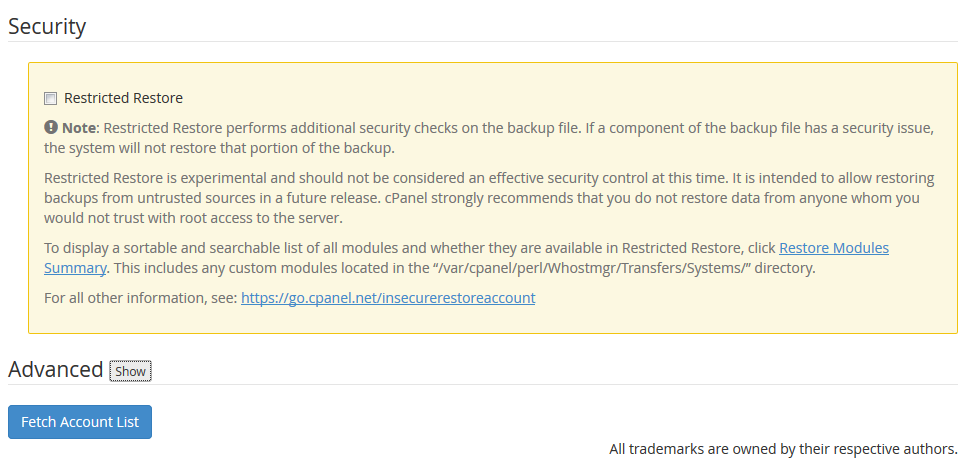
Step 4 - Select the accounts that you wish to transfer and click Copy.
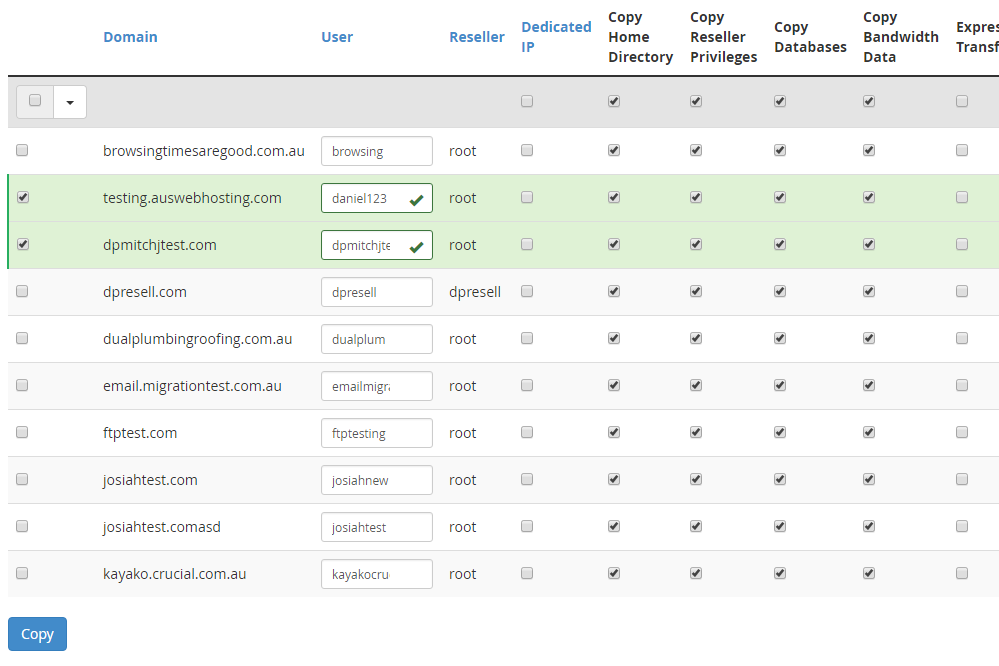
- 21-03-2018 17:58
How to restore or migrate a cPanel account from WHM
Note: As the steps in this guide require root access, this guide is only designed for VPS and Dedicated Server clients. To migrate a cPanel account on a Reseller or other hosting plan, you can use this guide. To restore accounts, use this guide.
Restore from a file on your computer
Step 1 - Log into WHM and select Restore a Full Backup/cpmove File.
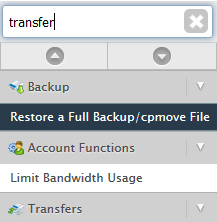
Step 2 - Note the naming requirements. Your cpmove file should be named like this by default.
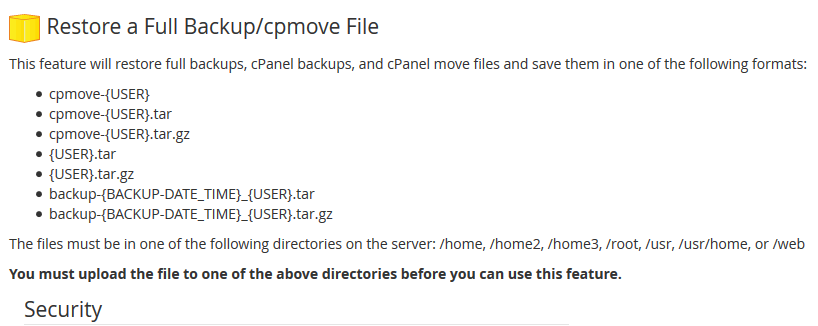
Step 3 - Click Browse, Locate your file on your device, then click Open.
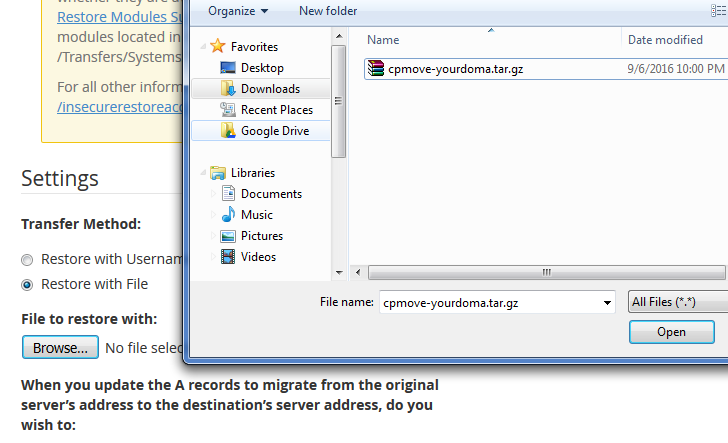
Step 4 - Click Restore.
Note:If you already have a cPanel account with the same username and you wish to completely overwrite it, select "Overwrite the existing user". Just note this will delete all data in the existing cPanel account.
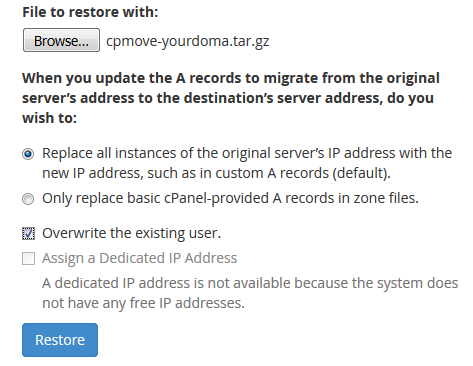
Restore from a file on your server
Note: As these steps require logging in via SSH, they are designed for more advanced users. The above option performs the same function but is more straightforward.
Step 1 - Upload the cpmove file to your server. This will need to be done using an SSH client like Putty. We have a guide on logging in via SSH here.
Note the required format for the filename, and the required folder.
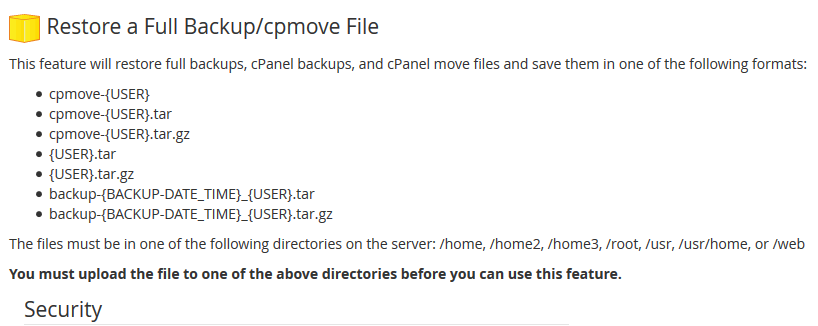
Step 2 - Log into WHM and select Restore a full backup/cpmove file.
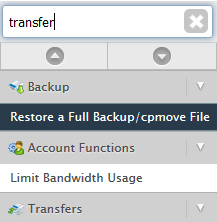
Step 3 - Select Restore with Username, select the backup you wish to restore, then click Restore.
Note: If you already have a cPanel account with the same username and you wish to completely overwrite it, select "Overwrite the existing user". Just note this will delete all data in the existing cPanel account.
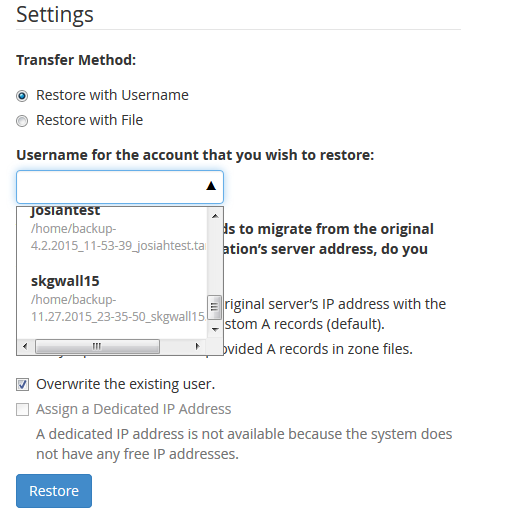
Restore directly from another server
Note: This method is designed for advanced users. It is the fastest migration method as it transfers directly from server to server. However, it does require that you either have root access to the source server or that the cPanel user has root privileges.
Step 1 - Log into WHM and select the Transfer Tool.
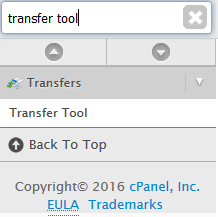
Step 2 - Input the source server's SSH login details. Root will use the root login details while User will use the cPanel login details. Make sure to choose the appropriate root escalation method.
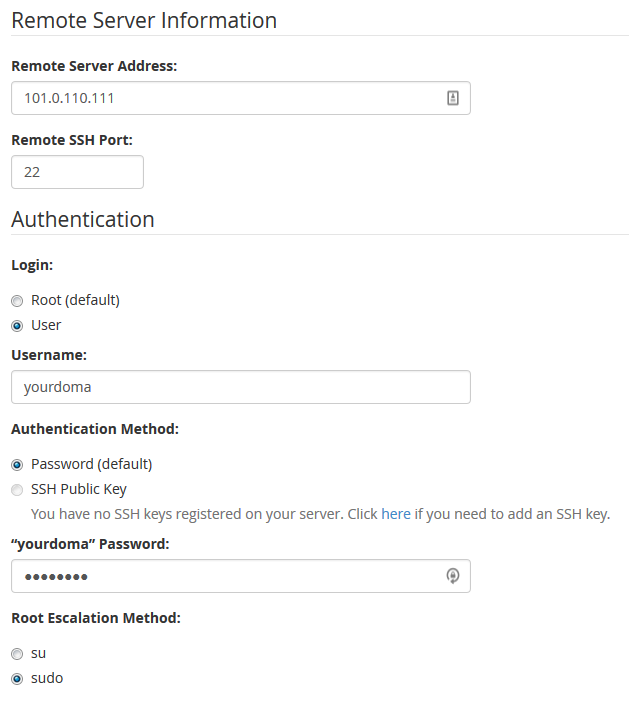
Step 3 - Note the security warning, select Restricted Restore if you have any security concerns with the source server, and click Fetch Account List.
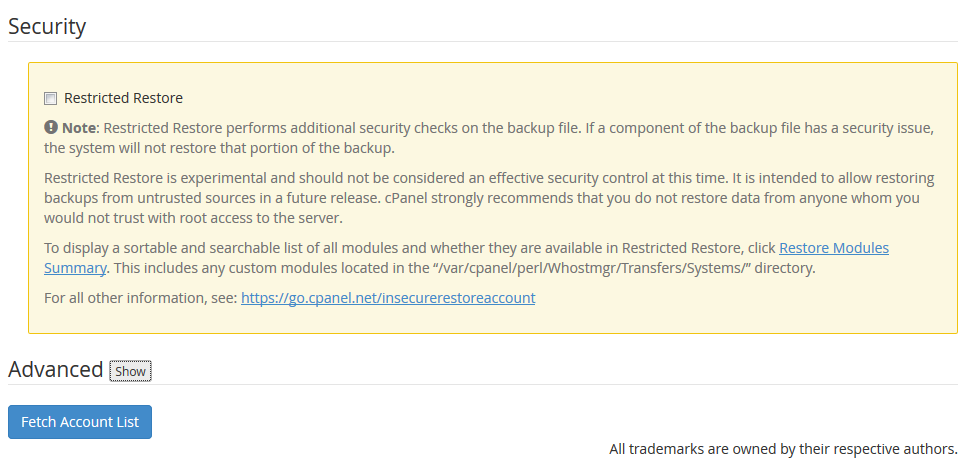
Step 4 - Select the accounts that you wish to transfer and click Copy.
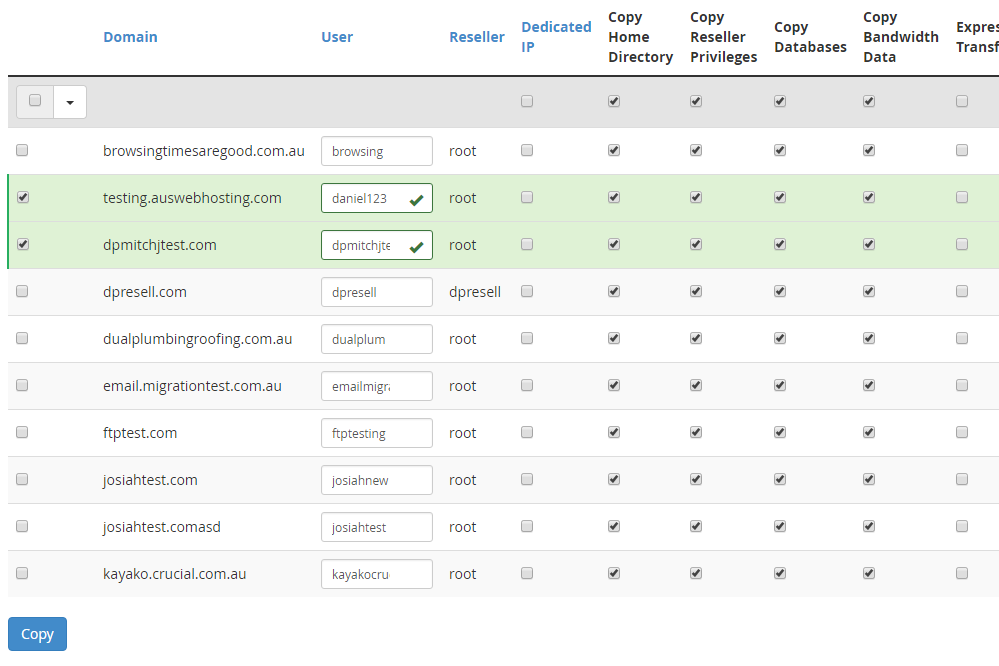
Related Articles
© Crucial