How to Find the FTP Username and Password
Print
Primary FTP Login details will be the same as your cPanel Username and Password. You would have received an email with these when first purchasing the product, and you can reset the password at any time through the Client Area.
For other FTP accounts, follow the steps below:
Step 1 - Log into cPanel and select FTP Accounts.
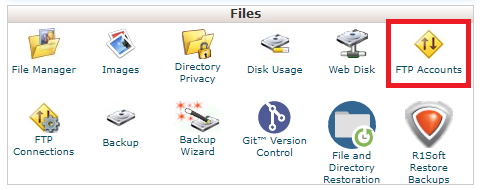
Step 2 - Select Change Password, and create a new password for the FTP account.
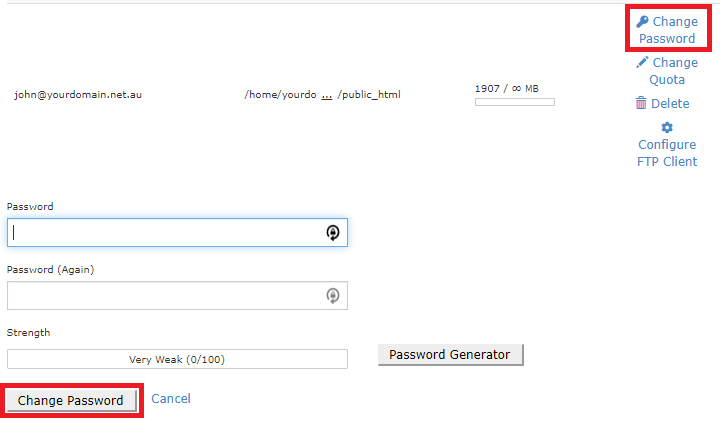
You can then use the username (john@yourdomain.net.au in this case) and the associated password in your FTP client. Make sure your FTP client uses these connection details:
Port: 21
Protocol: FTP
Encryption: Plain FTP (non)
Logon Type: Normal
If you have SSH enabled on a cPanel account, use Port: 22 and Encryption: SFTP
- 04-05-2018 12:54
How to Find the FTP Username and Password
Primary FTP Login details will be the same as your cPanel Username and Password. You would have received an email with these when first purchasing the product, and you can reset the password at any time through the Client Area.
For other FTP accounts, follow the steps below:
Step 1 - Log into cPanel and select FTP Accounts.
Step 2 - Select Change Password, and create a new password for the FTP account.
You can then use the username (john@yourdomain.net.au in this case) and the associated password in your FTP client. Make sure your FTP client uses these connection details:
Port: 21
Protocol: FTP
Encryption: Plain FTP (non)
Logon Type: Normal
If you have SSH enabled on a cPanel account, use Port: 22 and Encryption: SFTP
Thank you for your feedback on this article.
Related Articles
© Crucial