How to Create a Secondary FTP Account in cPanel
Print
Note: You can use your cPanel Username / Password to log into FTP. However, if you're getting a developer or staff to access FTP, you may want to create a secondary account in order to keep your primary account and cPanel details safe.
Step 1 - Log into cPanel and click on the FTP Accounts icon.

Step 2 -
Log In is the username you set for the account.
Domain is the domain this FTP account is meant to access.
Password: The account's password.
Directory Set to public_html if you want to give access to a Developer.
Click on Create FTP Account to create the account.
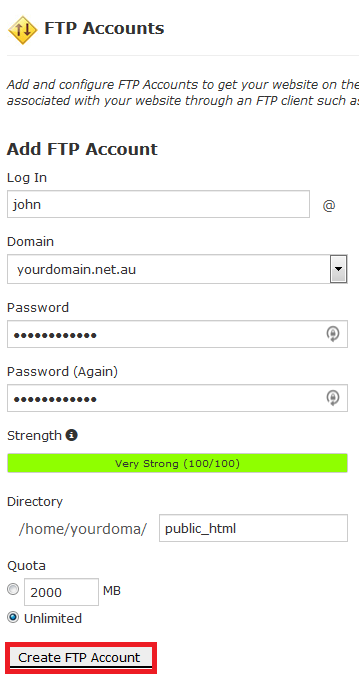
Step 3 - You will see the FTP account listed at the bottom of the page. Click Configure FTP Client to get the FTP details. You can give these and the password to the user for them to log in via FTP.
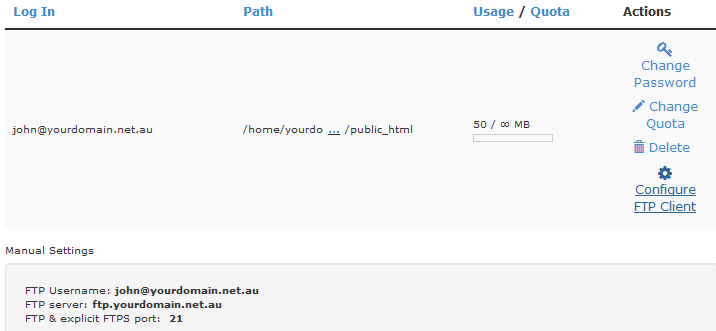
How to Create a Secondary FTP Account in cPanel
Note: You can use your cPanel Username / Password to log into FTP. However, if you're getting a developer or staff to access FTP, you may want to create a secondary account in order to keep your primary account and cPanel details safe.
Step 1 - Log into cPanel and click on the FTP Accounts icon.
Step 2 -
Log In is the username you set for the account.
Domain is the domain this FTP account is meant to access.
Password: The account's password.
Directory Set to public_html if you want to give access to a Developer.
Click on Create FTP Account to create the account.
Step 3 - You will see the FTP account listed at the bottom of the page. Click Configure FTP Client to get the FTP details. You can give these and the password to the user for them to log in via FTP.
Thank you for your feedback on this article.
Related Articles
© Crucial