Fix Email Settings on Android
Print
If your email account has stopped working, an update or crash may have caused some settings to change. This guide will take you through the email settings so you can go through and fix everything up.
Before you start:
A) Make sure you have the correct email settings for your account. Click here for a guide on finding your correct email settings. Other than the username (Email Address) and password, all settings will be exactly the same for all email accounts on the same domain.
B) If you're unsure what your email password is, click here for a guide on how to change it
Step 1 - Open the Gmail app
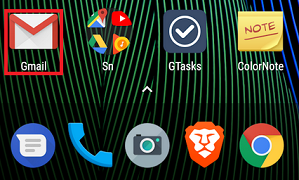
Then click on the menu icon in the top left
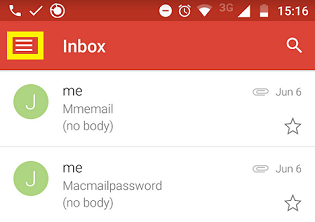
And click Settings
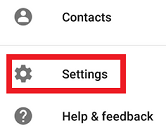
Step 2 - Scroll down and click on Incoming settings
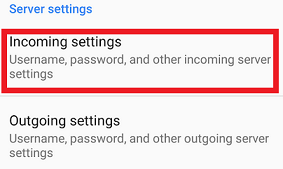
Step 3 - Make sure the correct details are set and click DONE
NOTE: The Username is always the full email address. Server is normally mail.whatever-your-domain-name-is.com
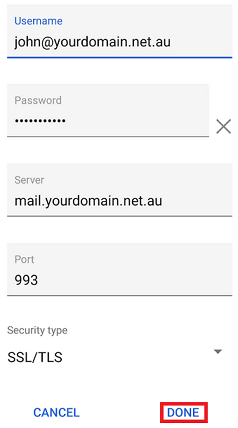
Step 4 - Click on Outgoing settings
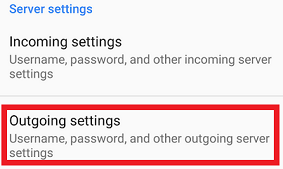
Step 5 - Make sure the correct details are set and click DONE
NOTE 1: Make sure that Require signin is turned on
NOTE 2: The Username is always the full email address. Server is normally mail.whatever-your-domain-name-is.com
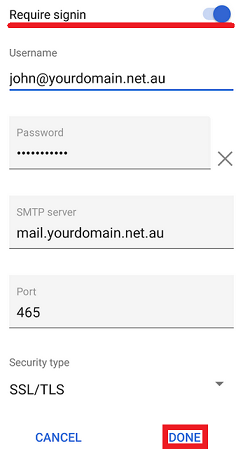
Step 6 - If the settings are set correctly, your email should be working now. Close all the windows then test the email by sending an email from / to your email address (eg: from john@yourdomain.net.au to john@yourdomain.net.au). If a pop up box comes up and asks for your password, put it in then.
- 13-08-2018 14:29
Fix Email Settings on Android
If your email account has stopped working, an update or crash may have caused some settings to change. This guide will take you through the email settings so you can go through and fix everything up.
Before you start:
A) Make sure you have the correct email settings for your account. Click here for a guide on finding your correct email settings. Other than the username (Email Address) and password, all settings will be exactly the same for all email accounts on the same domain.
B) If you're unsure what your email password is, click here for a guide on how to change it
Step 1 - Open the Gmail app
Then click on the menu icon in the top left
And click Settings
Step 2 - Scroll down and click on Incoming settings
Step 3 - Make sure the correct details are set and click DONE
NOTE: The Username is always the full email address. Server is normally mail.whatever-your-domain-name-is.com
Step 4 - Click on Outgoing settings
Step 5 - Make sure the correct details are set and click DONE
NOTE 1: Make sure that Require signin is turned on
NOTE 2: The Username is always the full email address. Server is normally mail.whatever-your-domain-name-is.com
Step 6 - If the settings are set correctly, your email should be working now. Close all the windows then test the email by sending an email from / to your email address (eg: from john@yourdomain.net.au to john@yourdomain.net.au). If a pop up box comes up and asks for your password, put it in then.
Related Articles
© Crucial