Creating Glue Records in your Client Area
Print
Step 1 - Log into your Client Area.
Step 2 - Select Active Domains, or My Domains from the left menu.
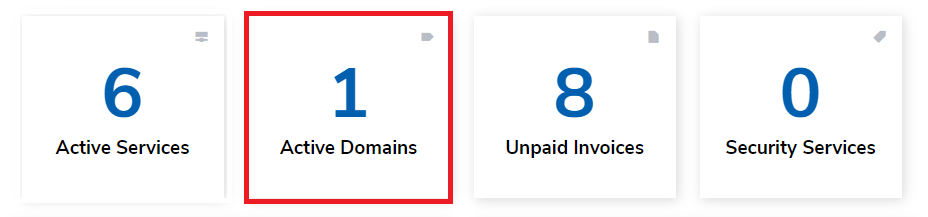
Step 3 - Select the Options icon for the domain you wish to create Glue Records for, then select either Manage Domain or Manage Nameservers.
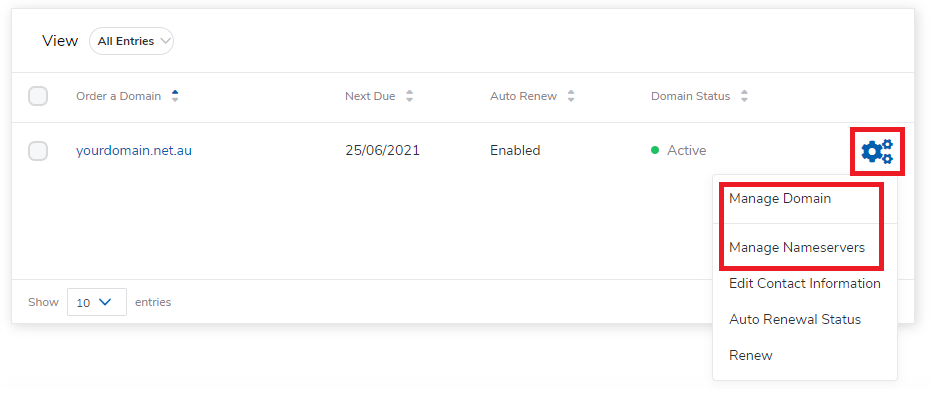
Step 4 - Scroll down and select Private Nameservers on the right hand side.
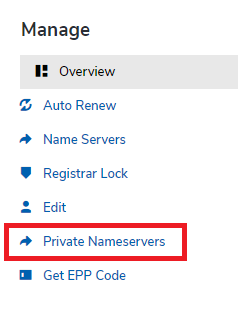
Step 5 - Enter in your Nameserver details, then click on Save Changes. (If you are creating additional Nameservers, repeat this step). The IP address can be any IP, but would usually be the IP of your hosting server. We would have provided this IP in the "Hosting Account Information" email sent when you set up the account.
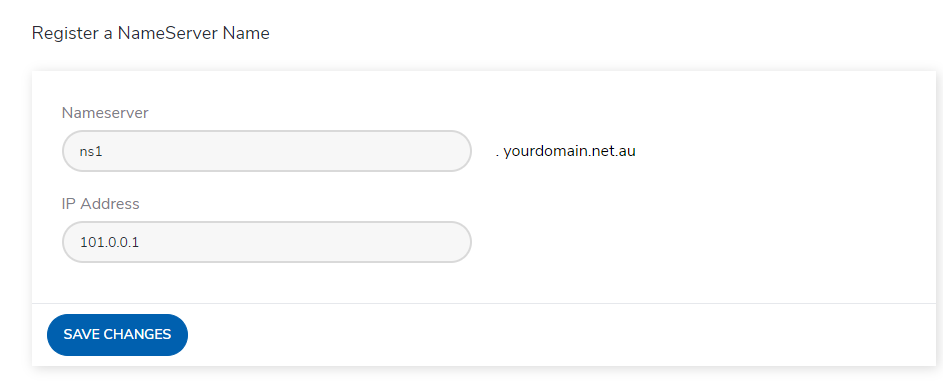
Note: If you already had Glue Records set up for this domain, you will have to specify the Nameserver and Modify the Nameserver IP instead.
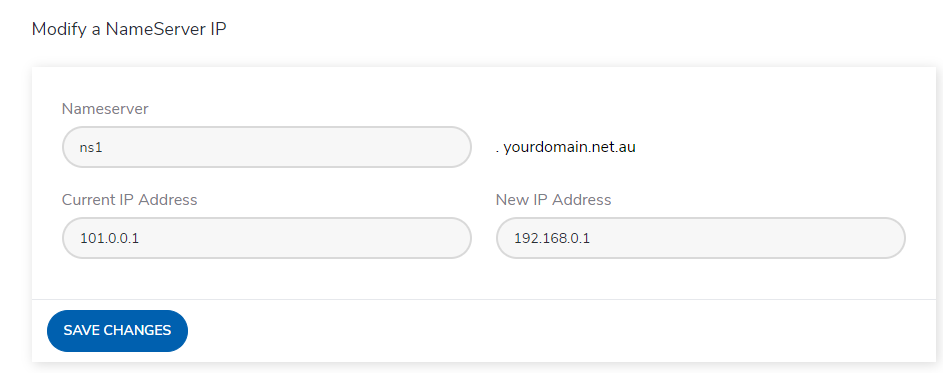
Step 6 - These Glue records will now take between 24-48 hours to propagate globally. You can check the propagation of glue records using tools like this. While the Glue records propagate, we'd recommend setting up nameservers in WHM.
- 05-06-2020 12:24
Creating Glue Records in your Client Area
Step 1 - Log into your Client Area.
Step 2 - Select Active Domains, or My Domains from the left menu.
Step 3 - Select the Options icon for the domain you wish to create Glue Records for, then select either Manage Domain or Manage Nameservers.
Step 4 - Scroll down and select Private Nameservers on the right hand side.
Step 5 - Enter in your Nameserver details, then click on Save Changes. (If you are creating additional Nameservers, repeat this step). The IP address can be any IP, but would usually be the IP of your hosting server. We would have provided this IP in the "Hosting Account Information" email sent when you set up the account.
Note: If you already had Glue Records set up for this domain, you will have to specify the Nameserver and Modify the Nameserver IP instead.
Step 6 - These Glue records will now take between 24-48 hours to propagate globally. You can check the propagation of glue records using tools like this. While the Glue records propagate, we'd recommend setting up nameservers in WHM.
Related Articles
© Crucial