Update Email Password - Android
Print
NOTE: If you're unsure what your email password is, click here for a guide on how to change it
Step 1 - Click on Settings
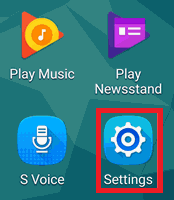
Then click on Accounts
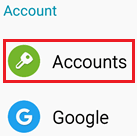
Select Personal (IMAP) or Personal (POP3) depending on which you use. Most likely it will be IMAP.
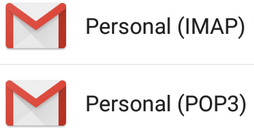
Then select the email account you want to change the password for
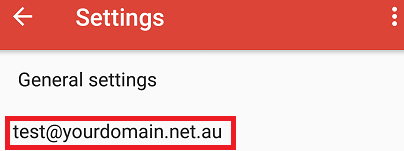
Step 2 - Scroll down and click on Incoming Settings
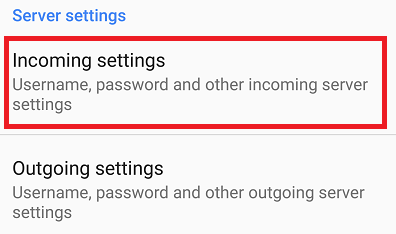
Update your password and click DONE once complete
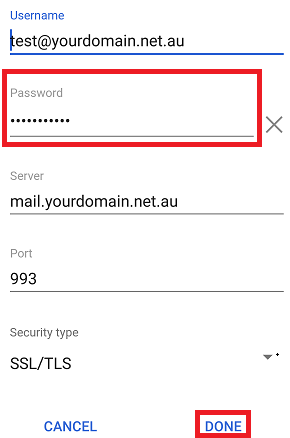
Step 3 - Scroll down and click on Outgoing settings
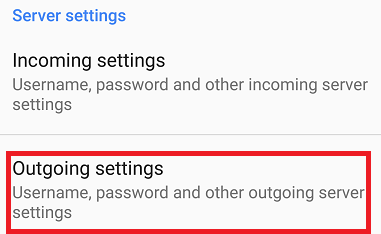
Update your password and click DONE once complete
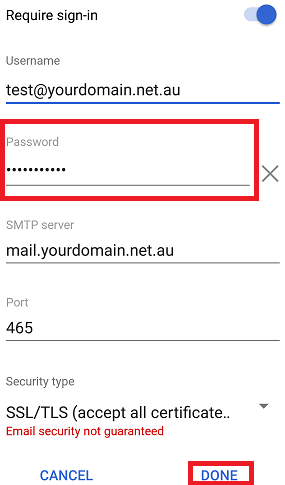
- 13-08-2018 14:49
Update Email Password - Android
NOTE: If you're unsure what your email password is, click here for a guide on how to change it
Step 1 - Click on Settings
Then click on Accounts
Select Personal (IMAP) or Personal (POP3) depending on which you use. Most likely it will be IMAP.
Then select the email account you want to change the password for
Step 2 - Scroll down and click on Incoming Settings
Update your password and click DONE once complete
Step 3 - Scroll down and click on Outgoing settings
Update your password and click DONE once complete
Thank you for your feedback on this article.
Related Articles
© Crucial