How to log into Plesk Hosting
Print
How To Access Plesk directly
Before you start: After purchasing your hosting account, you will receive an email containing your login details - if you do not have the email, please contact our support team, or log in through your Client Area instead.
Step 1 - Find your Plesk Control Panel URL.
If your domain is currently live, you can use the following example, replacing 'yourdomain.net.au' with your domain or the server name:
https://yourdomain.net.au:8443
If not, you can log into your Client Area > Services > Your WordPress Hosting Product > Server. Replace vmplXX with the server number you are hosted on.
vmplXX.digitalpacific.com.au:8443
Step 2 - Type the Plesk Control Panel URL into your browser address bar, and tap Enter on your keyboard.

Step 3 - You will now see your Plesk login screen. Enter your Plesk username and password then click Log In.
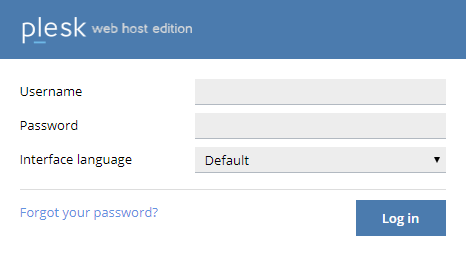
How To Access Plesk through the Client Area
Step 1 - Log into your Client Area here.
Step 2 - Navigate to Active Services.
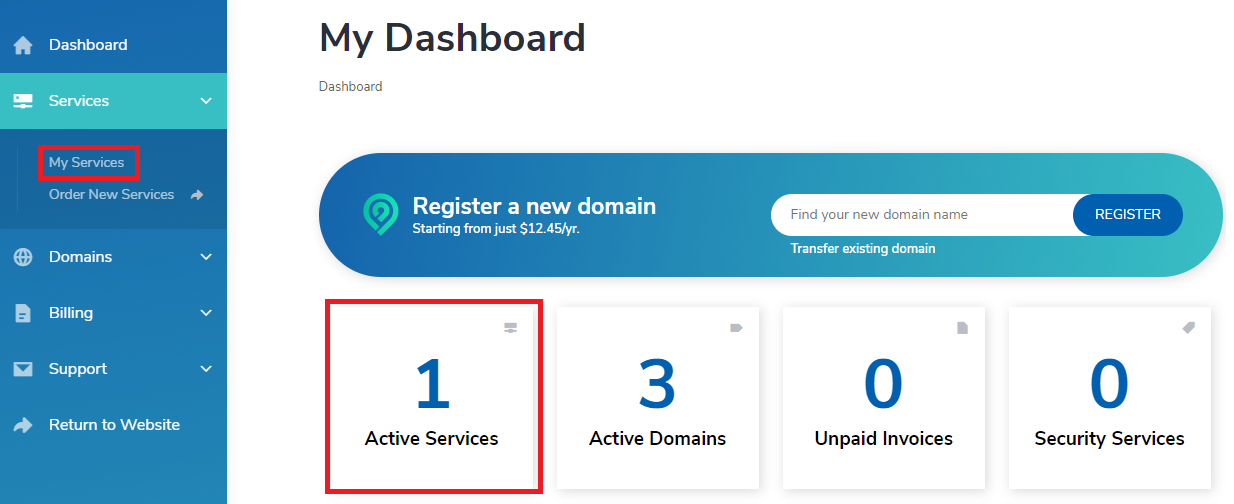
Step 3 - Click on the gear icon next to your Plesk plan, then click View Details.
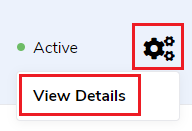
Step 4 - Click on the Login to Plesk button in middle of the page.

You should now be logged into your Plesk Account - if you have any troubles, please contact our support team.
- 28-06-2019 14:54
How to log into Plesk Hosting
Accessing your Plesk account gives you access to a variety of tools to help manage your website and email hosting, and can be done in several ways.How To Access Plesk directly
Before you start: After purchasing your hosting account, you will receive an email containing your login details - if you do not have the email, please contact our support team, or log in through your Client Area instead.
Step 1 - Find your Plesk Control Panel URL.
If your domain is currently live, you can use the following example, replacing 'yourdomain.net.au' with your domain or the server name:
https://yourdomain.net.au:8443
If not, you can log into your Client Area > Services > Your WordPress Hosting Product > Server. Replace vmplXX with the server number you are hosted on.
vmplXX.digitalpacific.com.au:8443
Step 2 - Type the Plesk Control Panel URL into your browser address bar, and tap Enter on your keyboard.
Step 3 - You will now see your Plesk login screen. Enter your Plesk username and password then click Log In.
How To Access Plesk through the Client Area
Step 1 - Log into your Client Area here.
Step 2 - Navigate to Active Services.
Step 3 - Click on the gear icon next to your Plesk plan, then click View Details.
Step 4 - Click on the Login to Plesk button in middle of the page.
You should now be logged into your Plesk Account - if you have any troubles, please contact our support team.
Related Articles
© Crucial