How to submit a support ticket
Print
While we do have an online Knowledgebase that contains guides to solve most common problems, it's sometimes necessary to explain your issue in more detail. In these cases, our support team is happy to assist.
So
that we can provide you with faster service, please include a description of the problem as well as relevant domain names and error messages. Please also include a way for us to replicate the issue if applicable. This will speed up our response time by allowing our Support Team to more easily diagnose the core problem.
Step 1 - Log into the Client Area and click on Support and then Tickets. Alternatively you can click on the My Tickets shortcut on the right hand side of each page.
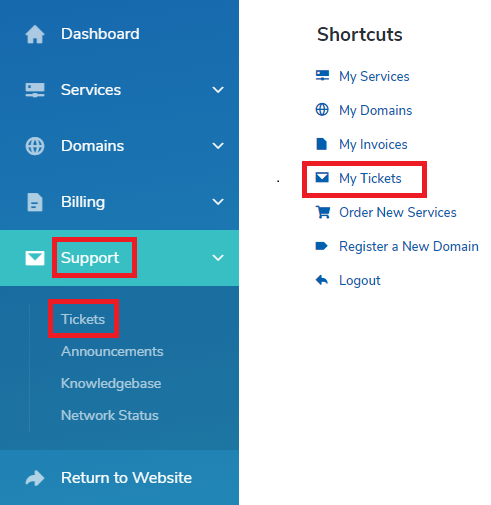
Step 2 - Click SUBMIT TICKET.
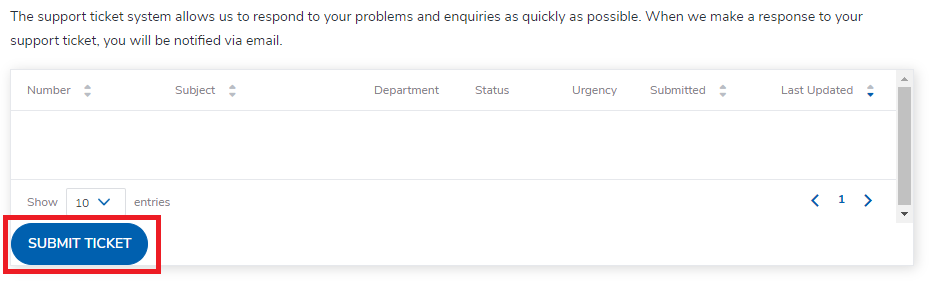
Step 3 - Select the department you want to submit the support ticket to (if unsure, submit to Technical Support).
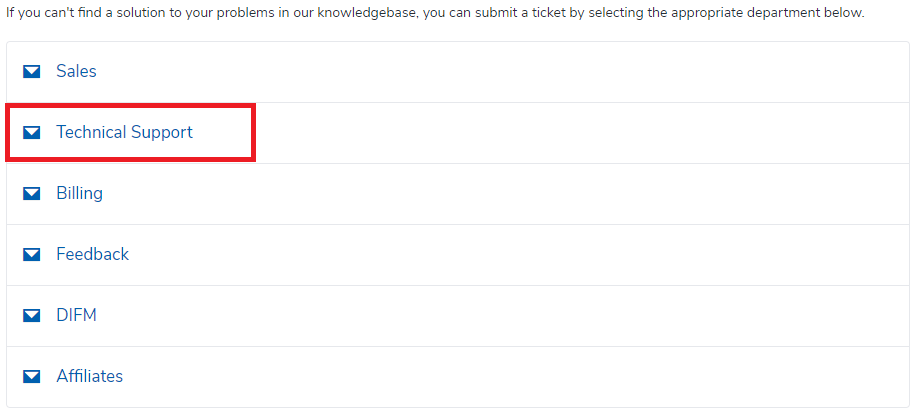
Step 4 - Select the related service from the drop-down list, fill out the form with your enquiry and click SUBMIT.
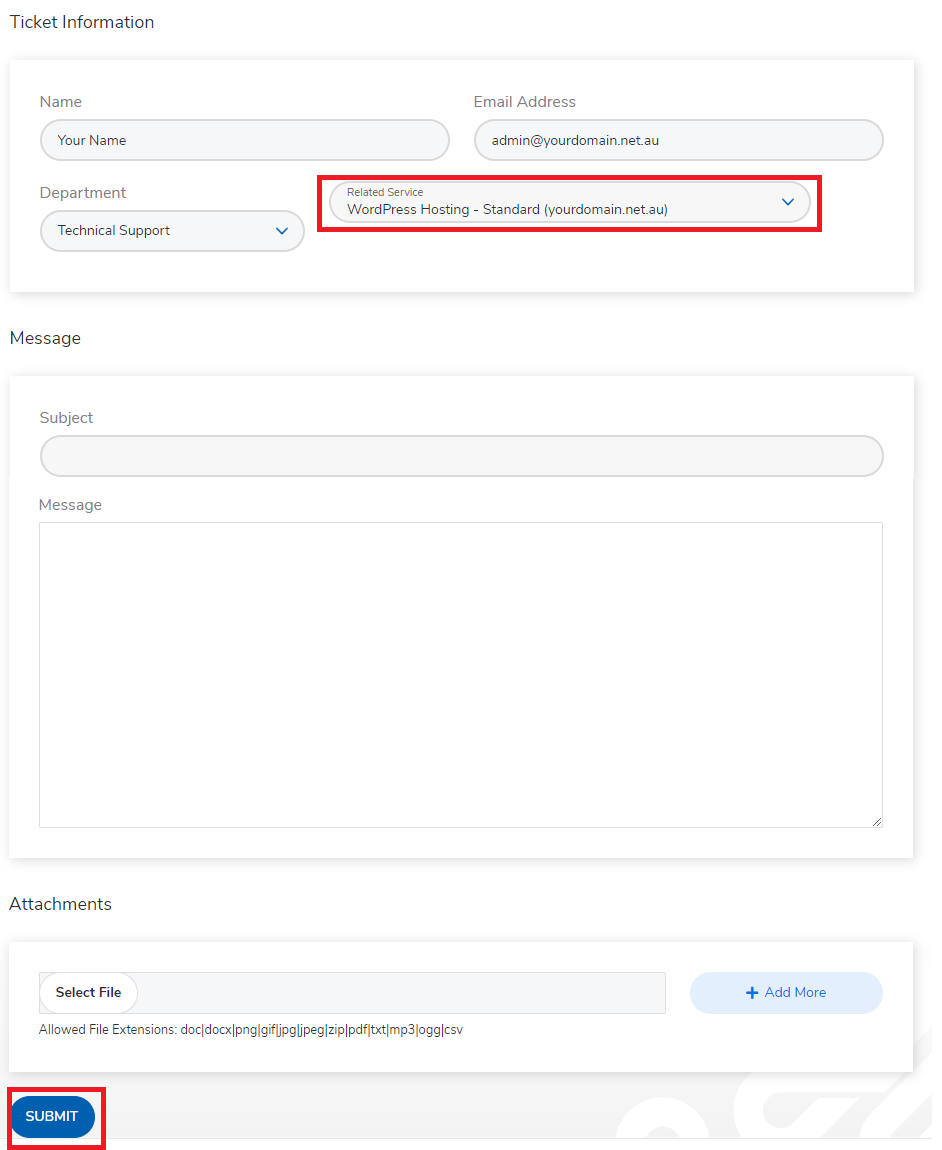
- 15-08-2018 10:24
How to submit a support ticket
While we do have an online Knowledgebase that contains guides to solve most common problems, it's sometimes necessary to explain your issue in more detail. In these cases, our support team is happy to assist.
So
that we can provide you with faster service, please include a description of the problem as well as relevant domain names and error messages. Please also include a way for us to replicate the issue if applicable. This will speed up our response time by allowing our Support Team to more easily diagnose the core problem.
Step 1 - Log into the Client Area and click on Support and then Tickets. Alternatively you can click on the My Tickets shortcut on the right hand side of each page.
Step 2 - Click SUBMIT TICKET.
Step 3 - Select the department you want to submit the support ticket to (if unsure, submit to Technical Support).
Step 4 - Select the related service from the drop-down list, fill out the form with your enquiry and click SUBMIT.
Related Articles
© Crucial