How do I restore a website backup?
Print
If you wish to restore a backup the process to do this depends on the type of backup. If you have a Full Backup you will need to contact us to perform the restore, which will be done at a cost of $40. If you have a partial backup you can restore this from cPanel.
Please note that restoring a backup could overwrite/remove existing files.
To start a partial restore you will need to log into cPanel.
Step 1 - Login to cPanel
Step 2 - Click on 'Backup Wizard' in the 'Files' section
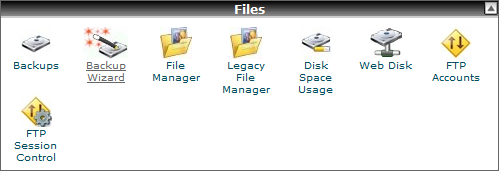
Step 3 - Click ‘Restore’
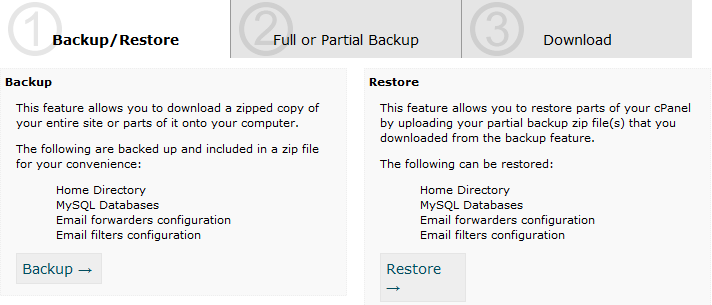
Step 4 - Select 'Home Directory'
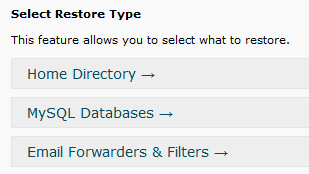
Step 5 - Click on the 'Browse' button and navigate to the backup
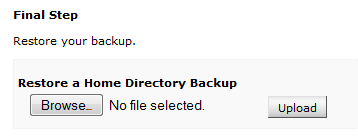
Step 6 - Select 'Upload'
To restore a partial backup of a database from cPanel, complete the following steps.
Step 1 - Click on 'Backup Wizard' in the 'Files' section
Step 2 - Click ‘Restore’
Step 3 - Select 'MySQL Databases'
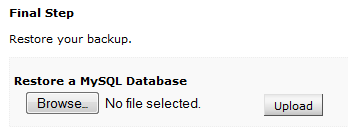
Step 4 - Click on the 'Browse' button and navigate to the backup
Step 5 - Select 'Upload'
Once the restore has completed, verify this by checking the website content.
- 17-08-2018 14:50
How do I restore a website backup?
If you wish to restore a backup the process to do this depends on the type of backup. If you have a Full Backup you will need to contact us to perform the restore, which will be done at a cost of $40. If you have a partial backup you can restore this from cPanel.
Please note that restoring a backup could overwrite/remove existing files.
To start a partial restore you will need to log into cPanel.
Step 1 - Login to cPanel
Step 2 - Click on 'Backup Wizard' in the 'Files' section
Step 3 - Click ‘Restore’
Step 4 - Select 'Home Directory'
Step 5 - Click on the 'Browse' button and navigate to the backup
Step 6 - Select 'Upload'
To restore a partial backup of a database from cPanel, complete the following steps.
Step 1 - Click on 'Backup Wizard' in the 'Files' section
Step 2 - Click ‘Restore’
Step 3 - Select 'MySQL Databases'
Step 4 - Click on the 'Browse' button and navigate to the backup
Step 5 - Select 'Upload'
Once the restore has completed, verify this by checking the website content.
Related Articles
© Crucial