Where can I change PHP Versions, Modules, and Settings in cPanel?
Print
Where can I change PHP Versions, Modules, and Settings in cPanel?
PHP is a scripting language that is generally used for websites. For web servers to execute the PHP code, it requires a PHP interpreter to read and translate the PHP code for the server to understand and execute.
Overtime, vulnerabilities are patched up and improvements are made to the PHP code base which requires PHP interpreters to also be updated.
We generally recommend that you keep PHP updated to the latest versions for improved performance and security of your website - follow this link here to the latest supported versions of PHP.
Are there any risks in changing my PHP version?
Depending on how your website is coded, there is a chance that your website will not work on a different PHP version - newer versions of PHP often remove older functions and/or change how older functions operate to improve performance and security.
We recommend updating the PHP version, one version at a time and testing after every update - if the website loses functionality, then roll back the PHP version.
If you are not confident with changing the PHP, we always advise getting in contact with your website developer for further assistance if your website is not compatible with a new PHP version.
How can I change the PHP version, module or option on my cPanel account?
Step 1 - Once you have logged into your cPanel account, under the heading of Software, click on Select PHP Version.

Step 2 - Drop down the menu of PHP versions and select the PHP version that you wish to update to, then click on Set as current.
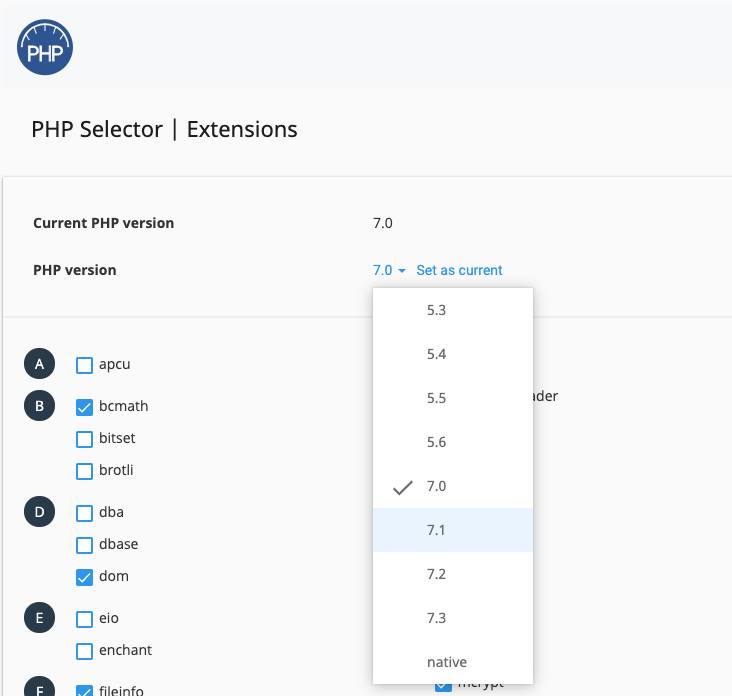
To enable a PHP module: Tick the box for the module you want to enable.
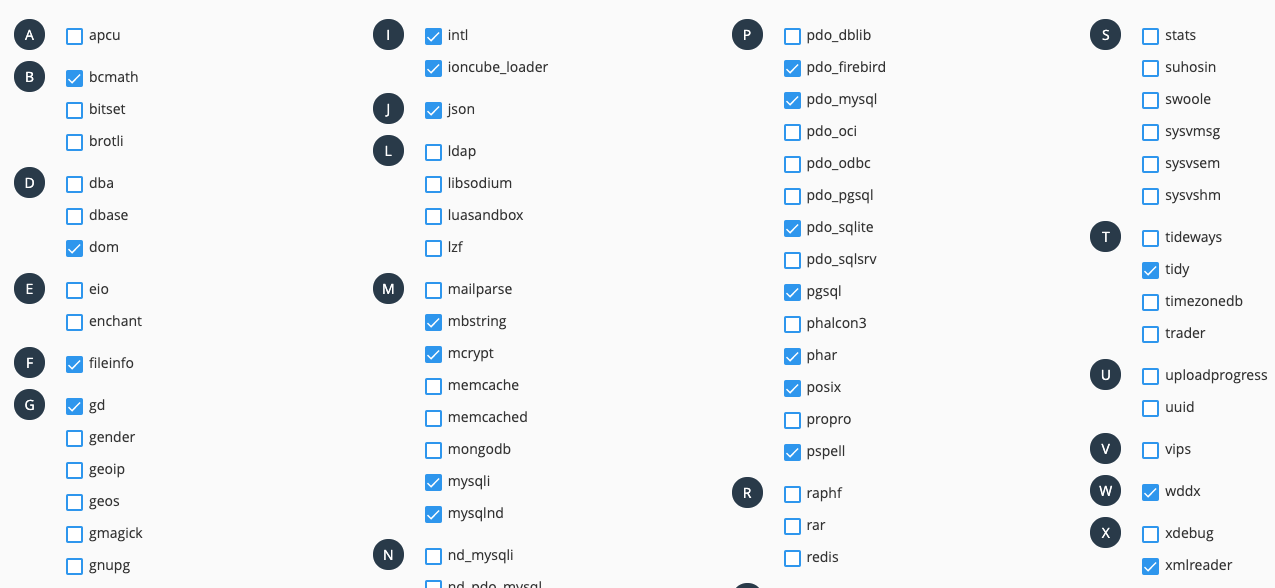
To change the PHP options such as max_input_time, post_max_size etc: First, click on the Switch to PHP Options link in the top right.
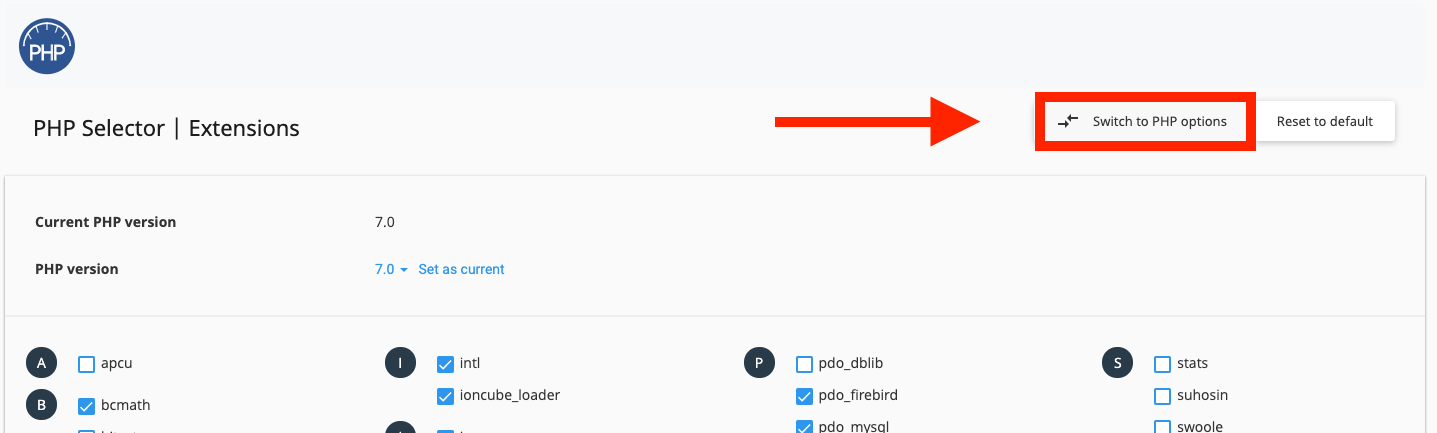
To edit a PHP setting, click on the value you want to edit and change it.
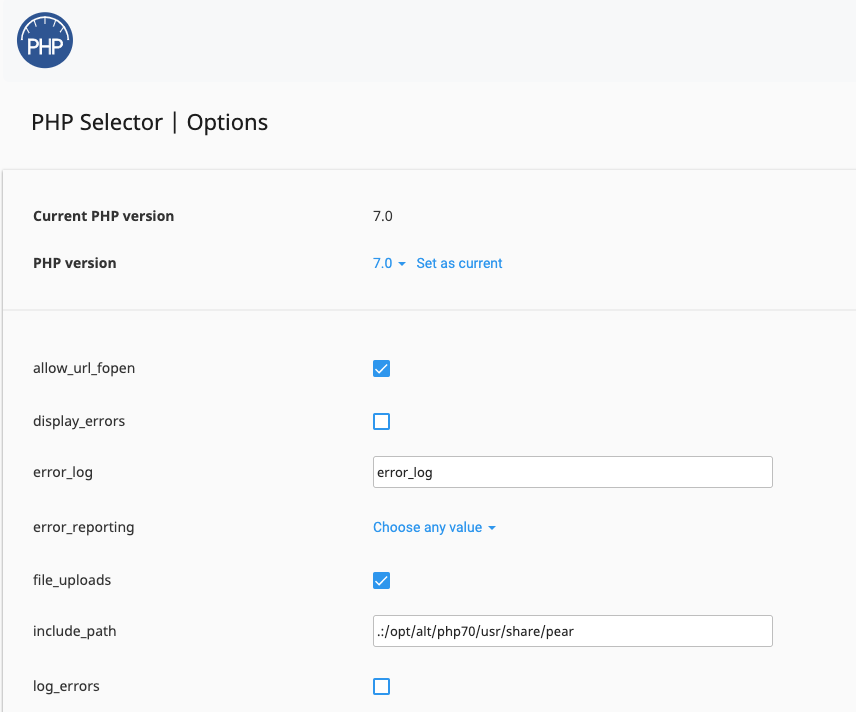
- 17-08-2018 09:08
Where can I change PHP Versions, Modules, and Settings in cPanel?
This guide is for our Personal, Performance, and Reseller plans, as well as VPS' with CloudLinux.What is PHP and why does it need to be updated or configured?
If you're on a WHM/cPanel VPS without CloudLinux, click here for a guide on changing PHP settings.
PHP is a scripting language that is generally used for websites. For web servers to execute the PHP code, it requires a PHP interpreter to read and translate the PHP code for the server to understand and execute.
Overtime, vulnerabilities are patched up and improvements are made to the PHP code base which requires PHP interpreters to also be updated.
We generally recommend that you keep PHP updated to the latest versions for improved performance and security of your website - follow this link here to the latest supported versions of PHP.
Are there any risks in changing my PHP version?
Depending on how your website is coded, there is a chance that your website will not work on a different PHP version - newer versions of PHP often remove older functions and/or change how older functions operate to improve performance and security.
We recommend updating the PHP version, one version at a time and testing after every update - if the website loses functionality, then roll back the PHP version.
If you are not confident with changing the PHP, we always advise getting in contact with your website developer for further assistance if your website is not compatible with a new PHP version.
How can I change the PHP version, module or option on my cPanel account?
Step 1 - Once you have logged into your cPanel account, under the heading of Software, click on Select PHP Version.
Step 2 - Drop down the menu of PHP versions and select the PHP version that you wish to update to, then click on Set as current.
To enable a PHP module: Tick the box for the module you want to enable.
To change the PHP options such as max_input_time, post_max_size etc: First, click on the Switch to PHP Options link in the top right.
To edit a PHP setting, click on the value you want to edit and change it.
Related Articles
© Crucial