How to set PHP Version and Settings in WHM or cPanel using MultiPHP
Print
NOTE: This guide is for VPS Server products with EasyApache 4. If you have Cloud Linux (you will see the word "Cloud Linux" in the top of WHM) click here for a guide on changing PHP settings and version.
If your server is using EasyApache 3 and you wish to upgrade to EA4 click here for the official cPanel guide or submit a support ticket through here.
If you have a Web Hosting or Reseller hosting account click here for a guide on changing PHP settings and version.
A Note on PHP 7:
PHP 7 is a big leap from the 5 series and provides up to a 50% speed boost and 50% reduced memory usage. It is also more secure than PHP 5. Further to this, it is actively being worked on meaning it will continue to receive speed and security updates. Some older sites may have compatibility problems with PHP 7, while 5.6 is far more compatible. We do recommend moving to 7 and if you have any incompatible themes/plugins you may want to look for alternates as PHP5 is due to stop receiving security updates within a few months and PHP7 will make sure your website is faster, safer and more future proof.
Step 1 - Log into WHM
Step 2 - Search for multiphp and you will find 2 options, MultiPHP INI Editor and MultiPHP Manager
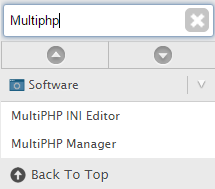
MuitiPHP INI Editor - This is used to select the default PHP values for a version of PHP. To use it, first select the version of PHP you want to edit
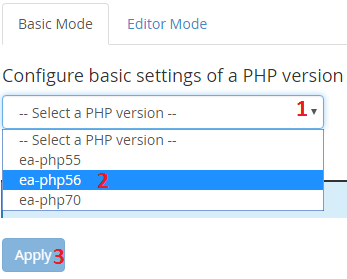
Make the edits that you want, and click Apply. They will be applied straight away.
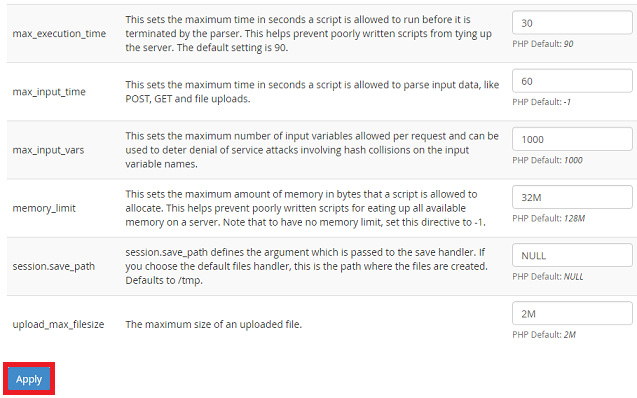
If the PHP options you're looking for aren't there, you can use the Editor Mode which will allow you to directly edit the php.ini file
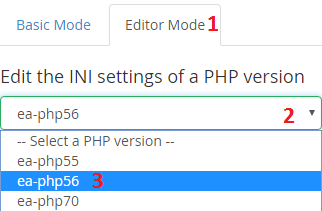
WARNING: Be very careful in editor mode as a single error can cause problems. Before making any edits I recommend copying the whole text document and saving it locally. That way you essentially have a clean backup of the php.ini file in case something breaks.
MultiPHP Manager - This tool allows you to set the PHP version used for each cPanel account and set the PHP handler for each PHP version
To set the PHP version, just select the cPanel accounts you wish to set it for, chose the desired PHP version and hit apply
\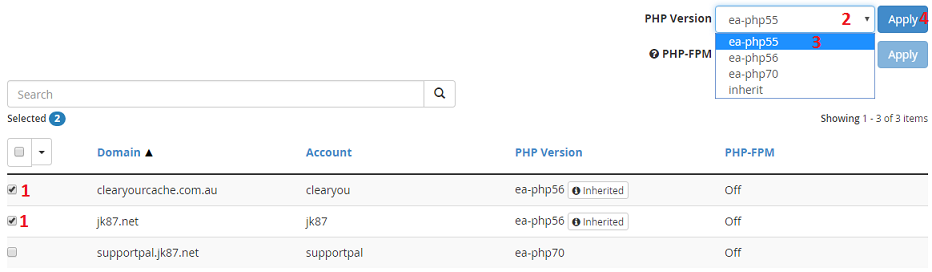
To set the PHP Handler, first select PHP Handler from the top then click Edit
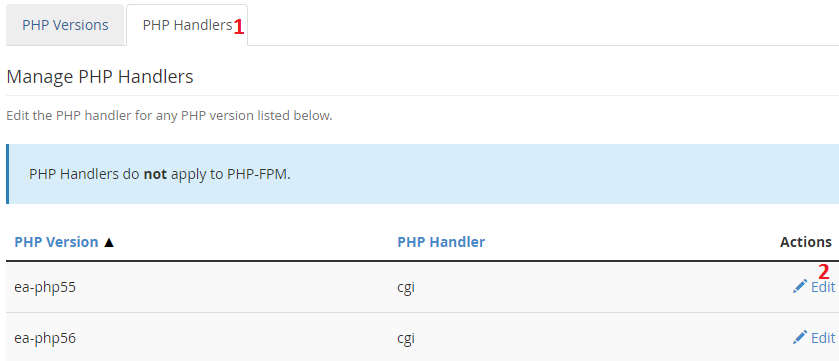
Select the PHP handler you want to set and click Apply
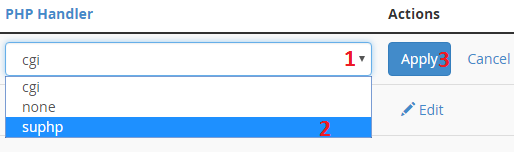
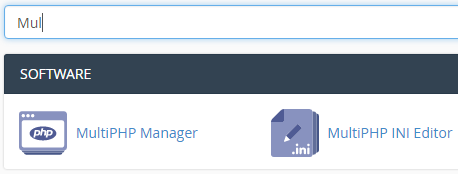
MultiPHP Manager allows you to set the PHP version for the primary domain, addon domains and subdomains.
To use it, select the domain you make the change for, select the PHP version and hit Apply. The change will apply straight away.
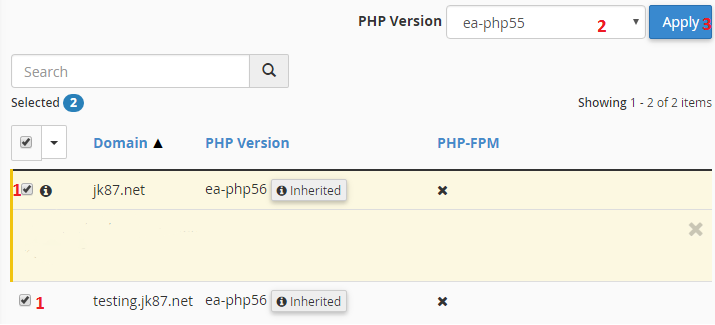
MultiPHP INI Editor allows you to set change PHP variables like max_execution_time, memory_limit and others.
To use it, first select which domain you want to edit the PHP settings for
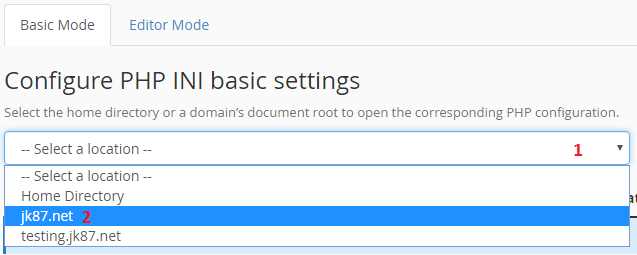
Once you've updated the PHP settings, scroll down to the bottom and hit Apply. The changes will take effect instantly.
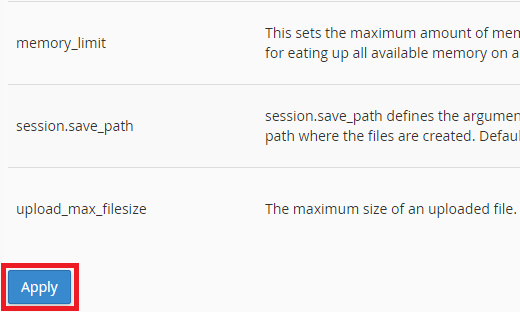
- 17-08-2018 09:18
How to set PHP Version and Settings in WHM or cPanel using MultiPHP
NOTE: This guide is for VPS Server products with EasyApache 4. If you have Cloud Linux (you will see the word "Cloud Linux" in the top of WHM) click here for a guide on changing PHP settings and version.
If your server is using EasyApache 3 and you wish to upgrade to EA4 click here for the official cPanel guide or submit a support ticket through here.
If you have a Web Hosting or Reseller hosting account click here for a guide on changing PHP settings and version.
A Note on PHP 7:
PHP 7 is a big leap from the 5 series and provides up to a 50% speed boost and 50% reduced memory usage. It is also more secure than PHP 5. Further to this, it is actively being worked on meaning it will continue to receive speed and security updates. Some older sites may have compatibility problems with PHP 7, while 5.6 is far more compatible. We do recommend moving to 7 and if you have any incompatible themes/plugins you may want to look for alternates as PHP5 is due to stop receiving security updates within a few months and PHP7 will make sure your website is faster, safer and more future proof.
WHM MultiPHP Guide
Step 1 - Log into WHM
Step 2 - Search for multiphp and you will find 2 options, MultiPHP INI Editor and MultiPHP Manager
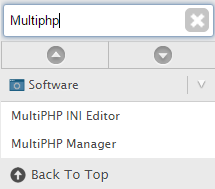
MuitiPHP INI Editor - This is used to select the default PHP values for a version of PHP. To use it, first select the version of PHP you want to edit
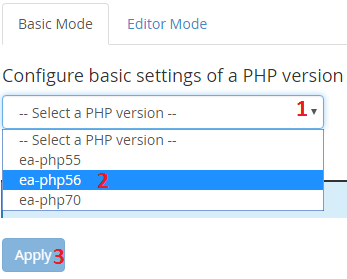
Make the edits that you want, and click Apply. They will be applied straight away.
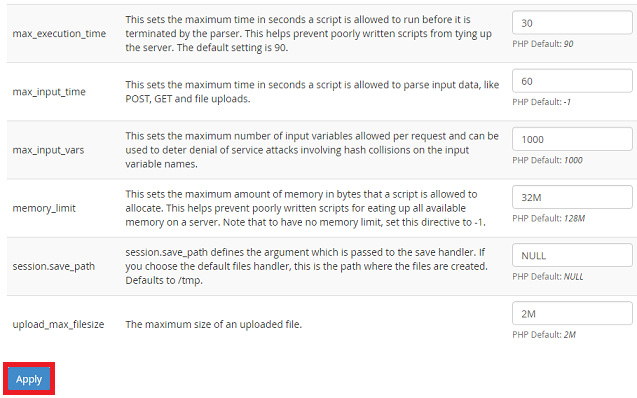
If the PHP options you're looking for aren't there, you can use the Editor Mode which will allow you to directly edit the php.ini file
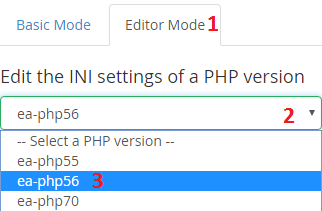
WARNING: Be very careful in editor mode as a single error can cause problems. Before making any edits I recommend copying the whole text document and saving it locally. That way you essentially have a clean backup of the php.ini file in case something breaks.
MultiPHP Manager - This tool allows you to set the PHP version used for each cPanel account and set the PHP handler for each PHP version
To set the PHP version, just select the cPanel accounts you wish to set it for, chose the desired PHP version and hit apply
\
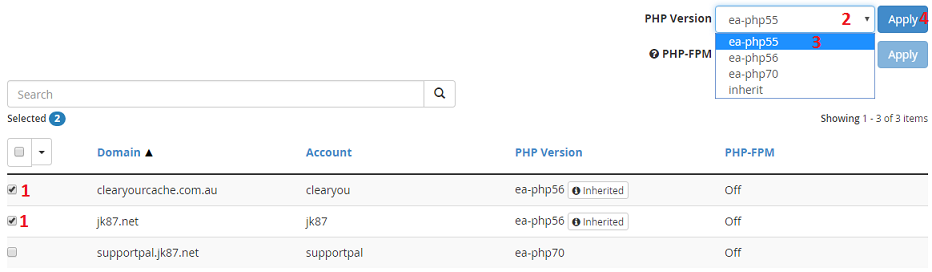
To set the PHP Handler, first select PHP Handler from the top then click Edit
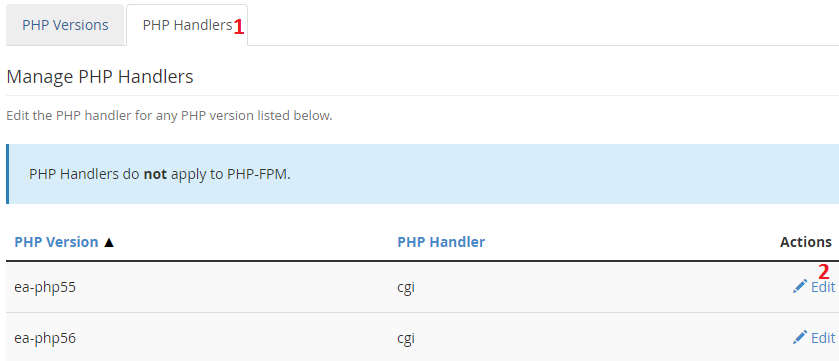
Select the PHP handler you want to set and click Apply
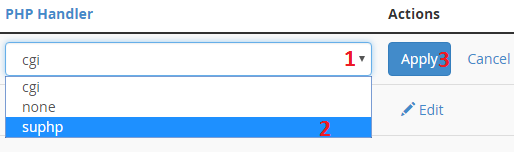
cPanel MultiPHP Guide
First, log in to cPanel and Find the MultiPHP Manager and MultiPHP INI Editor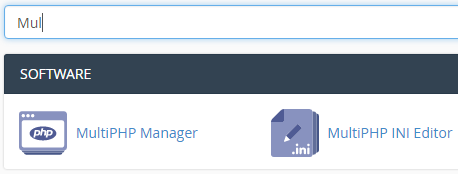
MultiPHP Manager allows you to set the PHP version for the primary domain, addon domains and subdomains.
To use it, select the domain you make the change for, select the PHP version and hit Apply. The change will apply straight away.
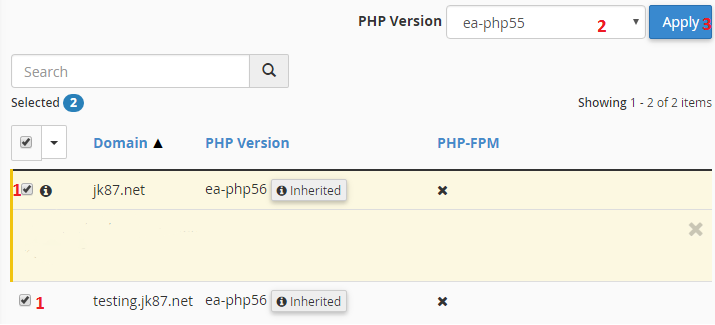
MultiPHP INI Editor allows you to set change PHP variables like max_execution_time, memory_limit and others.
To use it, first select which domain you want to edit the PHP settings for
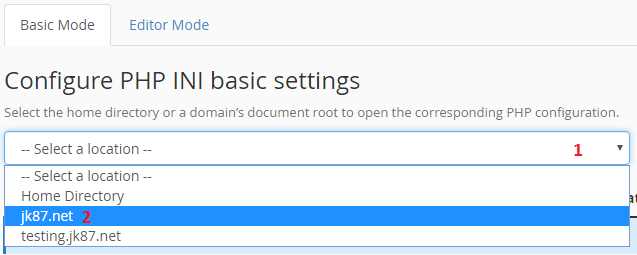
Once you've updated the PHP settings, scroll down to the bottom and hit Apply. The changes will take effect instantly.
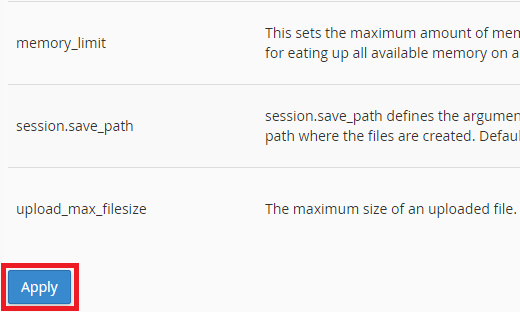
Related Articles
© Crucial