Enable AutoSSL (Let's Encrypt) in cPanel
Print
Let's Encrypt (Free SSL Certificates) should be enabled automatically by default. However if it isn't, there is a way to enable it manually from cPanel.
NOTE: Let's Encrypt free SSL certificates may not be suitable for you. Click here for our guide on comparing free vs paid SSL certificates.
Step 1 - From cPanel, select SSL/TLS Status
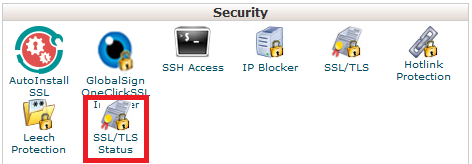
Step 2 - Make sure the boxes are ticked for the domains/subdomains you want a SSL for and click Run AutoSSL
Note 1: You may have to wait 1hr for the free SSL to apply
Note 2: If under the list of domains, the chosen domain/subdomain has + Include during AutoSSL under the Certificate Status, available, make sure to click that first.
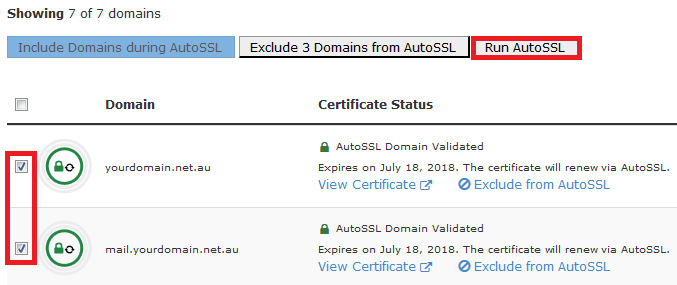
If you have any problems, click here for our guide on fixing autossl problems.
- 16-08-2018 10:33
Enable AutoSSL (Let's Encrypt) in cPanel
Let's Encrypt (Free SSL Certificates) should be enabled automatically by default. However if it isn't, there is a way to enable it manually from cPanel.
NOTE: Let's Encrypt free SSL certificates may not be suitable for you. Click here for our guide on comparing free vs paid SSL certificates.
Step 1 - From cPanel, select SSL/TLS Status
Step 2 - Make sure the boxes are ticked for the domains/subdomains you want a SSL for and click Run AutoSSL
Note 1: You may have to wait 1hr for the free SSL to apply
Note 2: If under the list of domains, the chosen domain/subdomain has + Include during AutoSSL under the Certificate Status, available, make sure to click that first.
If you have any problems, click here for our guide on fixing autossl problems.
Related Articles
© Crucial