Database - Change MySQL Database Password
Print
Before you start: Click here for a guide on how to find your MySQL Database name, username and password. The details will need to match in both the configuration file and in the MySQL Database section of cPanel.
Step 1 - Log into cPanel and click on the MySQL Databases icon.
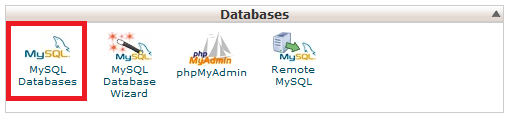
Step 2 - Click on the Set Password icon.
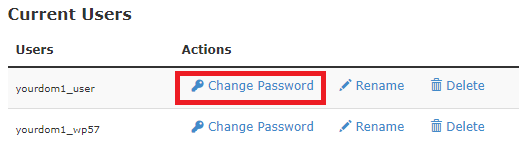
Step 3 - Insert the new password twice then click Change Password.
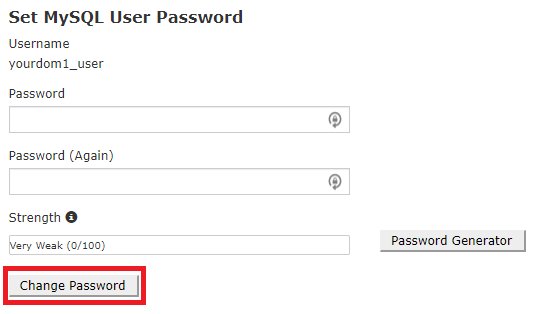
When you see this box, the password has been changed successfully.
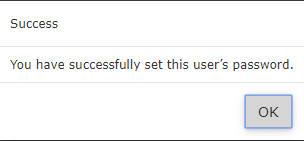
How To Change MySQL Database Password
Before you start: Click here for a guide on how to find your MySQL Database name, username and password. The details will need to match in both the configuration file and in the MySQL Database section of cPanel.
Step 1 - Log into cPanel and click on the MySQL Databases icon.
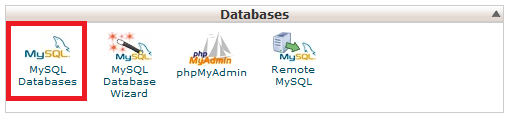
Step 2 - Click on the Set Password icon.
Step 3 - Insert the new password twice then click Change Password.
When you see this box, the password has been changed successfully.
Related Articles
© Crucial