Clear Unapproved WordPress Comments
Print
Step 1 - Log in to cPanel (click here for a guide) and click on phpMyAdmin
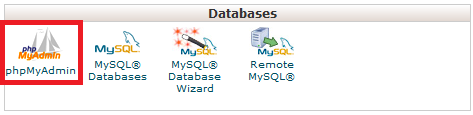
Step 2 - Click on the Database you want to clear comments from (if you have multiple databases, you'll need to find the name of the correct one. Click here for a guide on doing that)
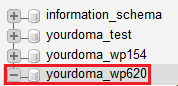
Step 3 - Click on the SQL tab

Step 4 - Take note of the name of the comments table
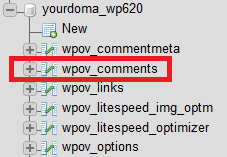
Step 5 - Add in the bellow code. Make sure to replace wpov_comments with the name of your comments table. Click Go to start the clean up.
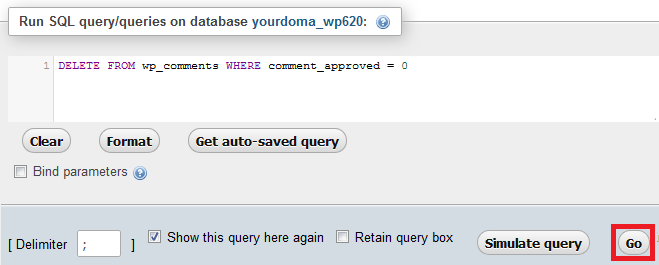
Click OK to confirm the action
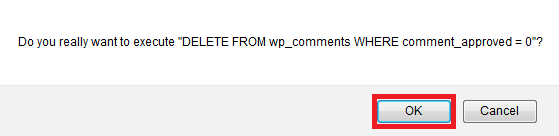
Once it's done, you'll see a screen that looks like this. For larger databases, you may need to wait a few minutes before this completes.
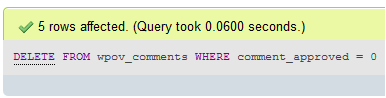
Clear Unapproved WordPress Comments From The Database
Step 1 - Log in to cPanel (click here for a guide) and click on phpMyAdmin
Step 2 - Click on the Database you want to clear comments from (if you have multiple databases, you'll need to find the name of the correct one. Click here for a guide on doing that)
Step 3 - Click on the SQL tab
Step 4 - Take note of the name of the comments table
Step 5 - Add in the bellow code. Make sure to replace wpov_comments with the name of your comments table. Click Go to start the clean up.
DELETE FROM wpov_comments WHERE comment_approved = 0Click OK to confirm the action
Once it's done, you'll see a screen that looks like this. For larger databases, you may need to wait a few minutes before this completes.
Related Articles
© Crucial