Clear Cache In WordPress
Print
The WP LiteSpeed cache works on a server level, so it's able to manage it's cached data more effectively than other caching plugins. For this reason, there is no clear cache function included in the plugin, as it's not required.
Step 1 - Log into WordPress and click on Settings for WP Super Cache
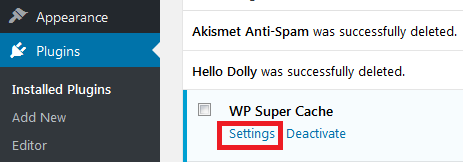
Step 2 - Click Delete Cache
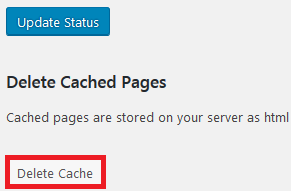
Step 1 - Log in to WordPress and click on Settings for W3 Total Cache
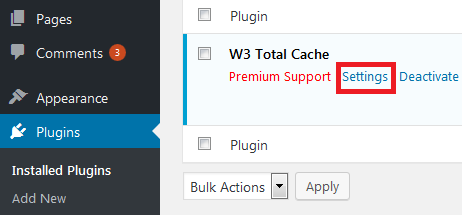
Step 2 - Click on Dashboard
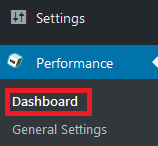
Step 3 - Click Empty All Caches
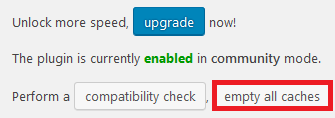
From the Wordpress Admin Area, click on WP Rocket then click Clear Cache
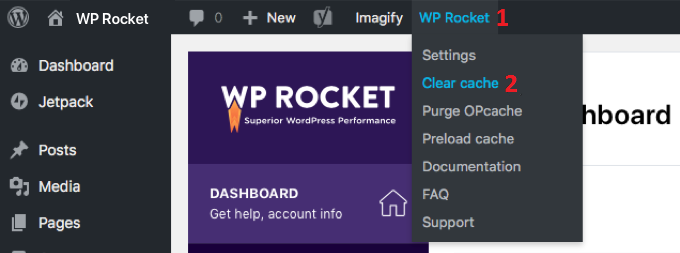
Step 1 - Hover the mouse of the WPFC icon at the top of the screen
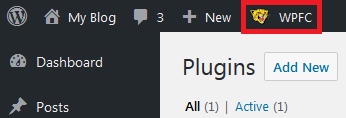
Step 2 - Click Delete Cache
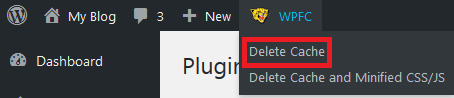
Step 1 - Click on Sucuri Security > Firewall (WAF)
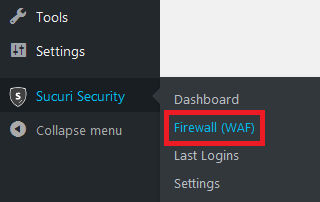
Step 2 - Go into the Clear Cache tab then click on the green Clear Cache button
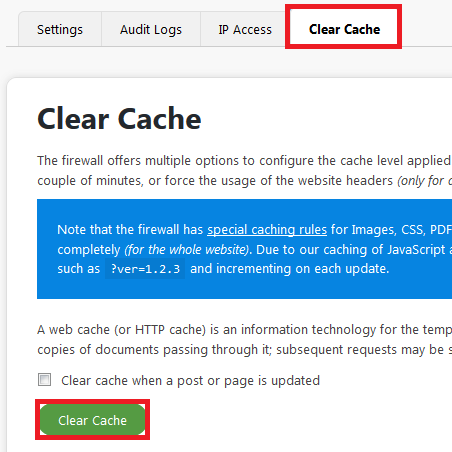 br>
br>
Clear Cache In WordPress
Note: WordPress itself doesn't have a cache, however Cache plugins are commonly used to speed a website up. We strongly recommend the LiteSpeed Cache plugin for clients on our Personal, Business and Premium hosting (and any server with Litespeed). Click here for a guide on installing it.Clear Cache in WP LiteSpeed Cache
The WP LiteSpeed cache works on a server level, so it's able to manage it's cached data more effectively than other caching plugins. For this reason, there is no clear cache function included in the plugin, as it's not required.
Clear Cache in WP Super Cache
Step 1 - Log into WordPress and click on Settings for WP Super Cache
Step 2 - Click Delete Cache
Clear Cach in W3 Total Cache
Step 1 - Log in to WordPress and click on Settings for W3 Total Cache
Step 2 - Click on Dashboard
Step 3 - Click Empty All Caches
Clear Cache in WP Rocket
From the Wordpress Admin Area, click on WP Rocket then click Clear Cache
Clear Cache in WP Fastest Cache
Step 1 - Hover the mouse of the WPFC icon at the top of the screen
Step 2 - Click Delete Cache
Clear Cache in Sucuri Security
Step 1 - Click on Sucuri Security > Firewall (WAF)
Step 2 - Go into the Clear Cache tab then click on the green Clear Cache button
Related Articles
© Crucial