How to Add External SPF records in cPanel
Print
When you use a third party web or email hosting service, you may be asked to add an SPF record so emails going out of the server will send properly and not end up being rejected or in spam/junk folders.
NOTE: Once you add a SPF record, it needs to propagate globally which normally happens between 15min and 4hrs but in worst cases can take up to 24hrs.
Before you start: Make sure you have SPF enabled. Click here for our guide on enabling SPF and make sure you stay in the same Email Deliverability or Authentication menu.
You will be asked to add one of 4 types of SPF records. Note that while I've detailed the 4 types of SPF records bellow, all function the same way.
Step 1 - After you have enabled SPF from the above section, click on CUSTOMIZE under the heading of SPF.
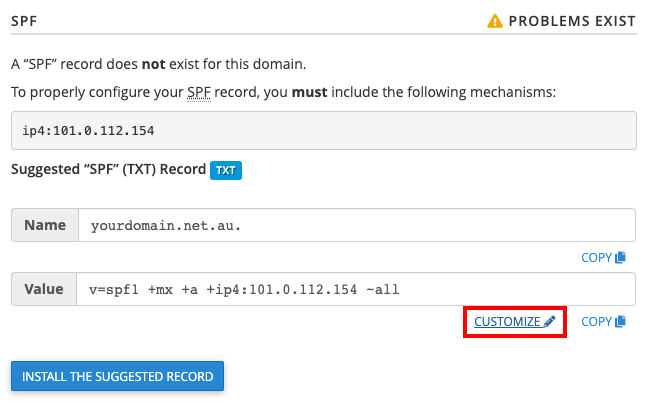
Step 2 - Here, you will be able to add any external SPF details - you can click on the (?) next to each type for a quick description of what it is for.
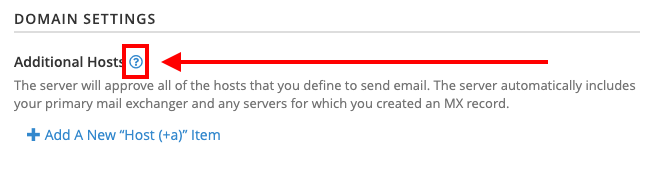
Hosts: If your website is hosted externally and being used to send email (for example, for contact forms), add the record here.

MX Servers: If you're asked to add an MX record, add it here.

IP Addresses (IPv4 or IPv6): If you're asked to add an IP address of any type, add it here

Include List: External email servers (such as Google Suite and Office 365) are normally added here

Once you've added the SPF record, click Update (bottom of the screen) to save your changes
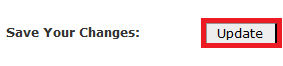
How to Add External SPF records in cPanel
| This article helps you set up an External SPF record is. For an explanation of what SPF does and how it works, click here. |
When you use a third party web or email hosting service, you may be asked to add an SPF record so emails going out of the server will send properly and not end up being rejected or in spam/junk folders.
NOTE: Once you add a SPF record, it needs to propagate globally which normally happens between 15min and 4hrs but in worst cases can take up to 24hrs.
Before you start: Make sure you have SPF enabled. Click here for our guide on enabling SPF and make sure you stay in the same Email Deliverability or Authentication menu.
You will be asked to add one of 4 types of SPF records. Note that while I've detailed the 4 types of SPF records bellow, all function the same way.
How to add external SPF records (Email Deliverability)
Step 1 - After you have enabled SPF from the above section, click on CUSTOMIZE under the heading of SPF.
Step 2 - Here, you will be able to add any external SPF details - you can click on the (?) next to each type for a quick description of what it is for.
How to add external SPF records pre-cPanel 78 (Authentication)
Hosts: If your website is hosted externally and being used to send email (for example, for contact forms), add the record here.
MX Servers: If you're asked to add an MX record, add it here.
IP Addresses (IPv4 or IPv6): If you're asked to add an IP address of any type, add it here
Include List: External email servers (such as Google Suite and Office 365) are normally added here
Once you've added the SPF record, click Update (bottom of the screen) to save your changes
Related Articles
© Crucial