How to Manually submit CSR and Activate SSL Certificate (for external hosting)
Print
Step 1 - Log in to https://control.crucial.com.au/clientarea.php
Step 2 - Click on MY SERVICES

Step 3 - Select the relevant SSL certificate product
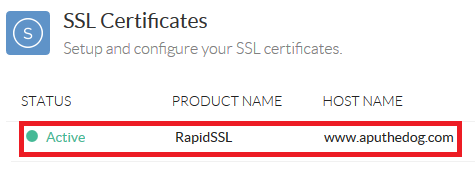
Step 4 - Click on 'Generate Cert Now'
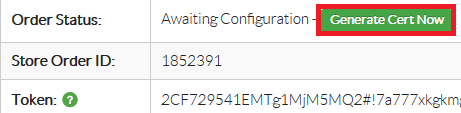
Step 5 - Enter the required details (Server Type, Contact Details - Admin email will receive the certificate once complete) and paste the CSR (this should be generated on the server hosting the domain)
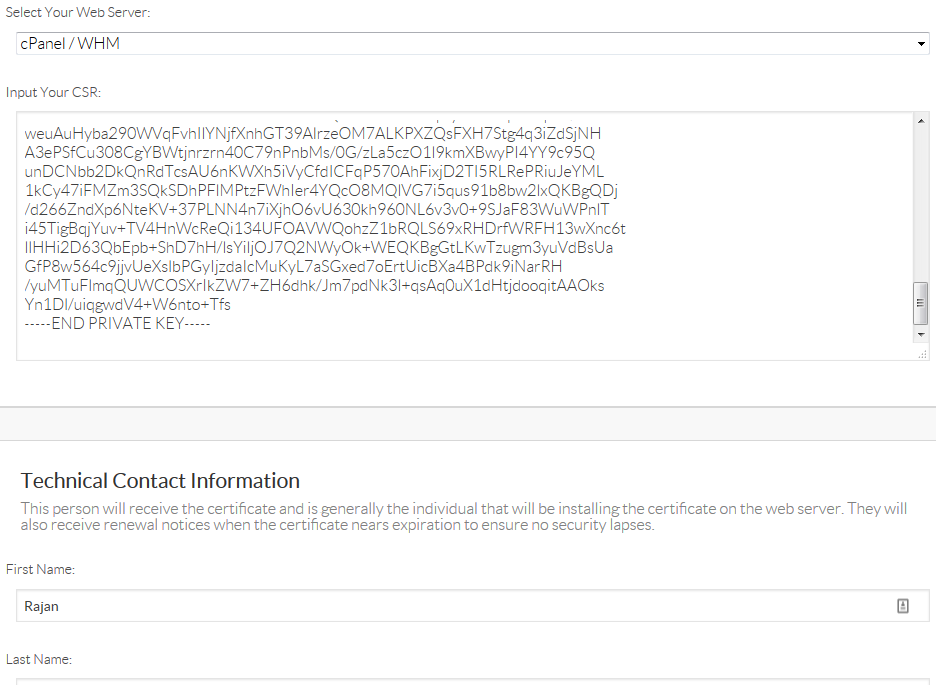
Step 6 - Select the email address you would like the SSL approval email to be sent to
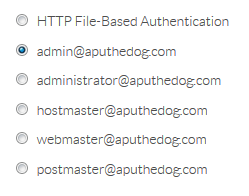
Step 7 - An email should be received to the selected address in previous step. Please click on the link to approve the certificat.
Step 8 - Once approved, the SSL certificate will be emailed to the address entered as Admin contact.
How to Manually submit CSR and Activate SSL Certificate (for external hosting)
Step 1 - Log in to https://control.crucial.com.au/clientarea.php
Step 2 - Click on MY SERVICES
Step 3 - Select the relevant SSL certificate product
Step 4 - Click on 'Generate Cert Now'
Step 5 - Enter the required details (Server Type, Contact Details - Admin email will receive the certificate once complete) and paste the CSR (this should be generated on the server hosting the domain)
Step 6 - Select the email address you would like the SSL approval email to be sent to
Step 7 - An email should be received to the selected address in previous step. Please click on the link to approve the certificat.
Step 8 - Once approved, the SSL certificate will be emailed to the address entered as Admin contact.
Related Articles
© Crucial