SSL - Install an SSL Manually in cPanel or WHM
Print
How to get the Certificate Code
Your SSL provider may provide you with SSL files that look something like this:
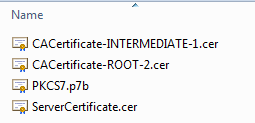
The ServerCertificate.cer file has the SSL code need for manual install. You can use a text editor like Notepad to open the file (or TextEdit on Mac). Make sure you select All Files (*) to show the .cer files when you open them.
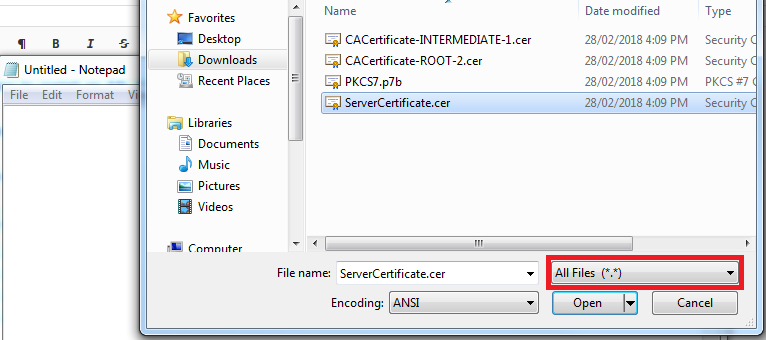
How to Install an SSL Manually in cPanel
Step 1 - Log in to cPanel (click here for a guide) and click on the SSL/TLS icon
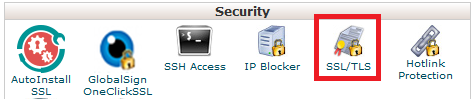
Step 2 - Click on Manage SSL Sites
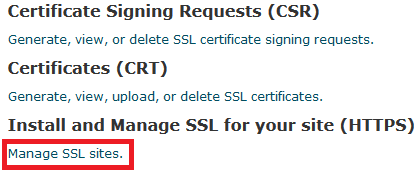
Step 3 - Add the certificate code in then click Autofill by Certificate. Make sure to remove any spaces after END CERTIFICATE----- otherwise the Autofill won't work.
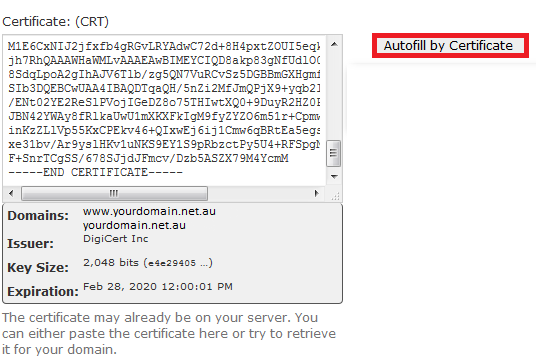
Step 4 - If the Private Key (KEY) or Certificate Authority Bundle: (CABUNDLE) fields don't autofill, check the other certificate files for them (should be the same format as the CRT) otherwise ask your SSL provider for them.
Step 5 - Click Install Certificate

How to Install an SSL Manually in WHM
Step 1 - Log in to WHM and click on Install an SSL Certificate on a Domain
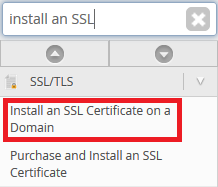
Step 2 - Add the certificate code in then click Autofill by Certificate. Make sure to remove any spaces after END CERTIFICATE----- otherwise the Autofill won't work.
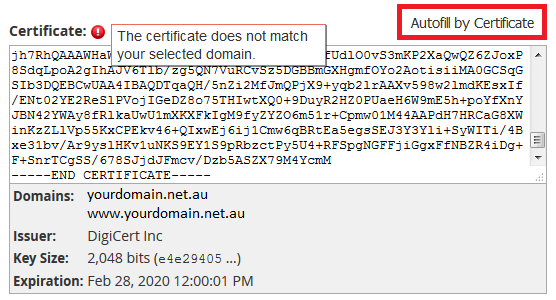
Step 3 - If the Private Key (KEY) or Certificate Authority Bundle: (CABUNDLE) fields don't autofill, check the other certificate files for them (should be the same format as the CRT) otherwise ask your SSL provider for them.
Step 4 - Click Install
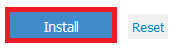
- 12-07-2019 14:46
How to install an SSL Manually in cPanel or WHM
NOTE: This guide is for 3rd party SSL certificates or certificates already configured on a different server. If you have just purchased an SSL through us, click here for the guide to install the SSL.How to get the Certificate Code
Your SSL provider may provide you with SSL files that look something like this:
The ServerCertificate.cer file has the SSL code need for manual install. You can use a text editor like Notepad to open the file (or TextEdit on Mac). Make sure you select All Files (*) to show the .cer files when you open them.
How to Install an SSL Manually in cPanel
Step 1 - Log in to cPanel (click here for a guide) and click on the SSL/TLS icon
Step 2 - Click on Manage SSL Sites
Step 3 - Add the certificate code in then click Autofill by Certificate. Make sure to remove any spaces after END CERTIFICATE----- otherwise the Autofill won't work.
Step 4 - If the Private Key (KEY) or Certificate Authority Bundle: (CABUNDLE) fields don't autofill, check the other certificate files for them (should be the same format as the CRT) otherwise ask your SSL provider for them.
Step 5 - Click Install Certificate
How to Install an SSL Manually in WHM
Step 1 - Log in to WHM and click on Install an SSL Certificate on a Domain
Step 2 - Add the certificate code in then click Autofill by Certificate. Make sure to remove any spaces after END CERTIFICATE----- otherwise the Autofill won't work.
Step 3 - If the Private Key (KEY) or Certificate Authority Bundle: (CABUNDLE) fields don't autofill, check the other certificate files for them (should be the same format as the CRT) otherwise ask your SSL provider for them.
Step 4 - Click Install
Related Articles
© Crucial