Setting up my cPanel VPS
Print
Once you have ordered, paid for, and received the login details for your cPanel VPS you will be able to run through the set-up for WHM (Web Host Manager). Follow the steps below to run through the setup, this assumes you are logged into WHM.
Step 1
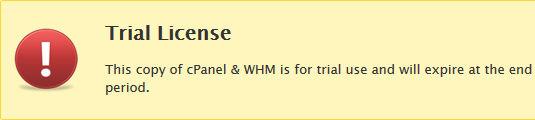
- 29-08-2018 08:20
Setting up my cPanel VPS
Once you have ordered, paid for, and received the login details for your cPanel VPS you will be able to run through the set-up for WHM (Web Host Manager). Follow the steps below to run through the setup, this assumes you are logged into WHM.
Step 1
- Click 'I Agree/Go to Step 2'
- In the 'Server Contact Email Address' field enter your email address
- Ensure the name in 'This Server's Hostname' ends with a valid domain name
- Click 'Save & Go to Step 3'

- Click 'Skip This Step and Use Default Settings'
- Scroll down and click 'Save & Go to Step 5'
- Click 'Skip This Step and Use Default Settings'
- Click 'Finish Setup Wizard'
- If you are not redirected to WHM itself, click the 'Exit to WHM' button
Related Articles
© Crucial