Ordering additional drives on Blaze VPS
Print
If you require additional storage on your Blaze VPS, additional drives can be added. These drives can be ordered for use via your Crucial Control Panel account.
First, login to https://control.crucial.com.au/clientarea.php , and click on My Services.

Next, click on your Blaze VPS.
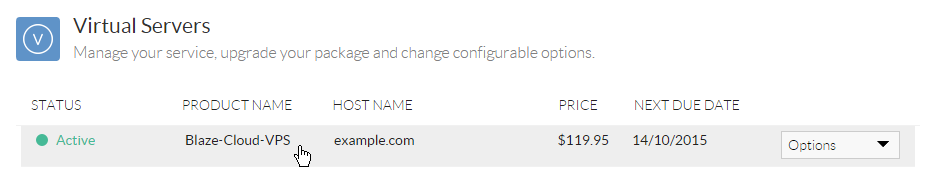
Additional drives are configured on the "Configurable Options" list on the right hand side. Click the icon to the right of the relevant option - in this case, Secondary Drive.
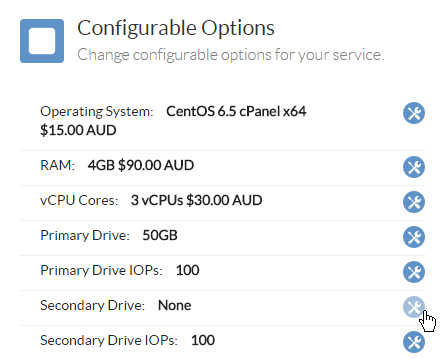
On the popup screen, select the disk size you would like. Then scroll to the bottom and click Proceed in order to complete payment for the additional drive.
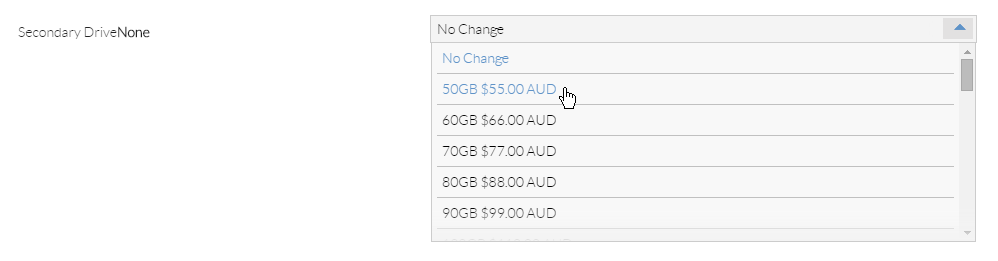
If you require a third or fourth drive, configure the Tertiary and Quaternary Drive options. If you require more IOPS per drive, configure the relevant IOPS setting per drive.
- 13-08-2018 10:33
Ordering additional drives on Blaze VPS
If you require additional storage on your Blaze VPS, additional drives can be added. These drives can be ordered for use via your Crucial Control Panel account.
| Important Note Adding an additional drive will reboot the VPS. While the downtime is short, it is advised to defer adding the new drive until a time when rebooting the server will have minimal impact. |
First, login to https://control.crucial.com.au/clientarea.php , and click on My Services.
Next, click on your Blaze VPS.
Additional drives are configured on the "Configurable Options" list on the right hand side. Click the icon to the right of the relevant option - in this case, Secondary Drive.
On the popup screen, select the disk size you would like. Then scroll to the bottom and click Proceed in order to complete payment for the additional drive.
If you require a third or fourth drive, configure the Tertiary and Quaternary Drive options. If you require more IOPS per drive, configure the relevant IOPS setting per drive.
Related Articles
© Crucial