Login to cPanel
Print
How to access cPanel / WHM
Accessing your cPanel or Plesk account gives you access to a variety of tools to help manage your website and email hosting, and can be done in several ways.
Note: This section assumes you already have your cPanel username and password. If you do not have these, we have a guide on finding these details here. Alternatively you can reach out to our support team to get these details resent, or log in through your Client Area instead.
Step 1 - Find your cPanel login link. For these examples, replace "yourdomain.net.au" with your domain or with your server name:
https://yourdomain.net.au/cpanel
https://cpanel.yourdomain.net.au
Step 2 - Type the cPanel login link into your browser address bar, and tap Enter on your keyboard.

Step 3 - You will now see your cPanel login screen. Enter your cPanel username and password then click Log in.
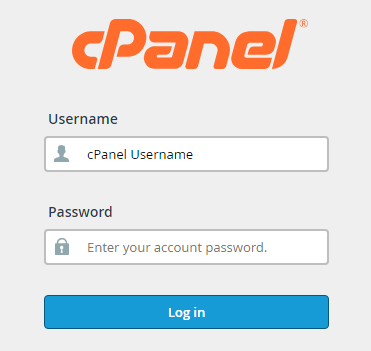
Step 1 - Log into your Client Area here.
Step 2 - Navigate to Active Services.
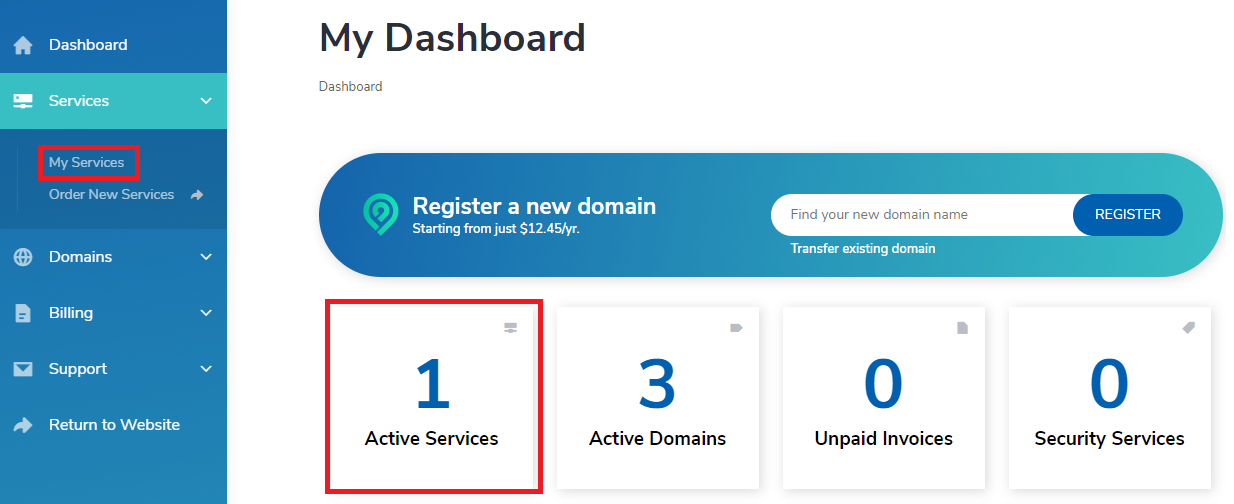
Step 3 - Click on the gear icon next to the service in question, then click Access CPanel.
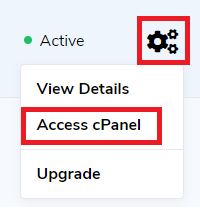
Alternatively, you could also select View Details, then the Login to CPanel option on the right hand side of the summary page.
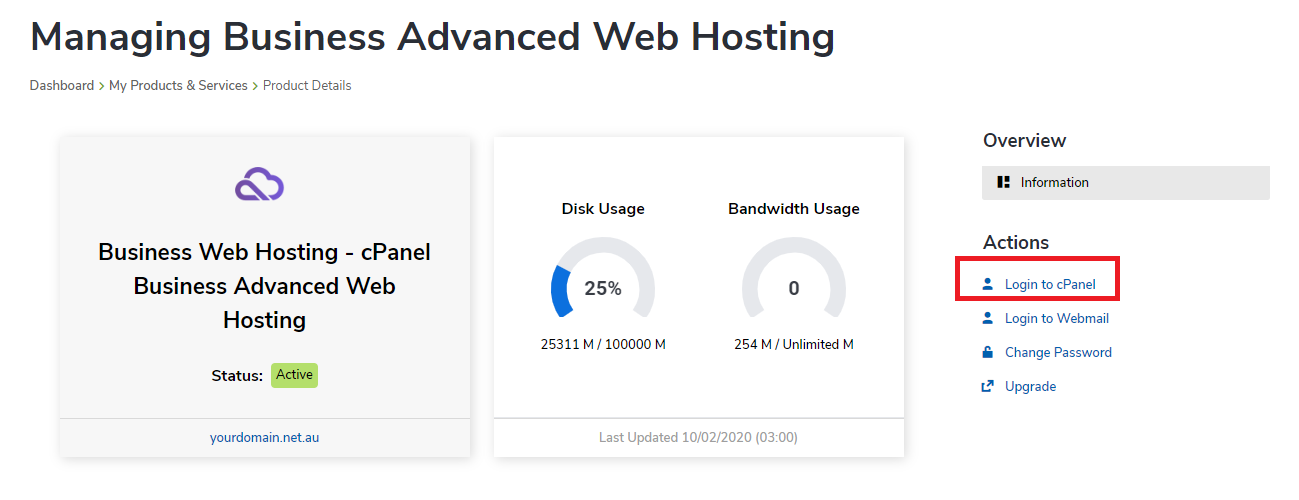
Note: This section assumes you already have your WHM username and password. If you do not have these, we have a guide on finding these details here. Alternatively you can reach out to our support team to get these details resent, or log in through your Client Area instead.
Step 1 - Find your WHM login link. For these examples, you'd need to replace "yourdomain.net.au" with your domain or your server host name.
https://yourdomain.net.au/whm
https://whm.yourdomain.net.au
In the email you would have been sent with your server details, you would also have the IP of your server. You can also log into WHM by replacing "101.0.1.256" with your IP. Please note that since SSL Certificates are not valid for IP addresses, this option will display a security error in most browsers. You will still be able to click "Advanced" and then "Proceed Anyway" to log in.
https://101.0.1.256:2087
Step 2 - Type the WHM login link into your browser address bar, and tap Enter on your keyboard.

Step 3 - You will now see your WHM login screen. Enter your WHM username and password then click Log in.
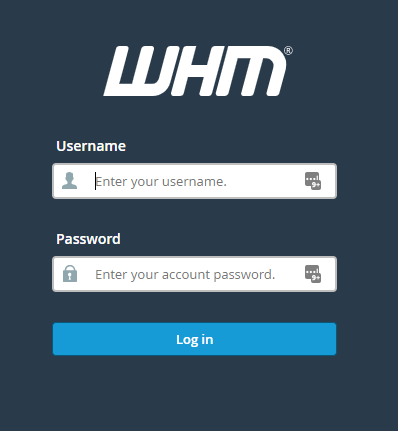
Step 4 - You will now be logged into WHM. To access a particular CPanel account:Search for and click on List Accounts in the top left search bar.
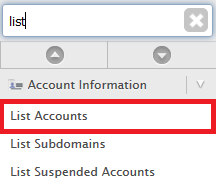
Step 3 - Click on the orange cP icon to access cPanel for an individual account.

- 15-04-2020 12:13
How to access cPanel / WHM
Accessing your cPanel or Plesk account gives you access to a variety of tools to help manage your website and email hosting, and can be done in several ways.How To Access cPanel directly for Personal, Business and Premium Hosting
Note: This section assumes you already have your cPanel username and password. If you do not have these, we have a guide on finding these details here. Alternatively you can reach out to our support team to get these details resent, or log in through your Client Area instead.
Step 1 - Find your cPanel login link. For these examples, replace "yourdomain.net.au" with your domain or with your server name:
https://yourdomain.net.au/cpanel
https://cpanel.yourdomain.net.au
Step 2 - Type the cPanel login link into your browser address bar, and tap Enter on your keyboard.
Step 3 - You will now see your cPanel login screen. Enter your cPanel username and password then click Log in.
How To Access cPanel through the Client Area
Step 1 - Log into your Client Area here.
Step 2 - Navigate to Active Services.
Step 3 - Click on the gear icon next to the service in question, then click Access CPanel.
Alternatively, you could also select View Details, then the Login to CPanel option on the right hand side of the summary page.
How To Log into WHM and Access cPanel for Reseller Hosting, VPS and Dedicated Servers
Note: This section assumes you already have your WHM username and password. If you do not have these, we have a guide on finding these details here. Alternatively you can reach out to our support team to get these details resent, or log in through your Client Area instead.
Step 1 - Find your WHM login link. For these examples, you'd need to replace "yourdomain.net.au" with your domain or your server host name.
https://yourdomain.net.au/whm
https://whm.yourdomain.net.au
In the email you would have been sent with your server details, you would also have the IP of your server. You can also log into WHM by replacing "101.0.1.256" with your IP. Please note that since SSL Certificates are not valid for IP addresses, this option will display a security error in most browsers. You will still be able to click "Advanced" and then "Proceed Anyway" to log in.
https://101.0.1.256:2087
Step 2 - Type the WHM login link into your browser address bar, and tap Enter on your keyboard.
Step 3 - You will now see your WHM login screen. Enter your WHM username and password then click Log in.
Step 4 - You will now be logged into WHM. To access a particular CPanel account:Search for and click on List Accounts in the top left search bar.
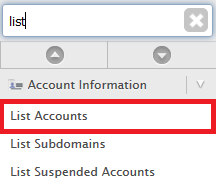
Step 3 - Click on the orange cP icon to access cPanel for an individual account.

Related Articles
© Crucial