How to find IP addresses hitting your website and block them in cPanel
Print
Note: This tool does not automatically block IPs - If you find yourself blocked on our server firewall, use this guide to unblock yourself instead.
Use AWstats to find which IP addresses hit your website
Step 1 - Log into cPanel then click on AWStats.
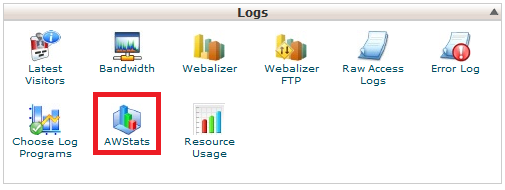
Step 2 - Click on the magnifying glass next to the correct domain.
Note: You'll see an option for "yourdomain.net.au" and "yourdomain.net.au (SSL)". To determine which of these is the default, type your domain name into your browser's address bar and select Enter. If your site loads with a padlock, choose the SSL option. If you want your site to load with a padlock, follow this guide.

There's a lot of information here, and if you want to get a good idea of where your site's traffic is coming from, it's a good idea to spend some time familiarising yourself with this screen. The two important options for finding IPs and countries sending unusual/malicious traffic to your site:
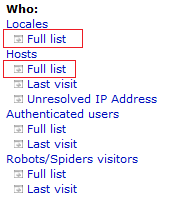
The Locales / Full list will list the countries which your site is visited from.
The Hosts / Full list will list the IP addresses visiting your site.
Step 1 - Log into cPanel then click on the IP Blocker tool.

Step 2 - Type in the IP address and click Add.
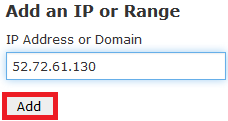
The changes should take effect instantly.
You can view the list of blocked IP's on the bottom of the page. To remove an IP block simply click on Delete.
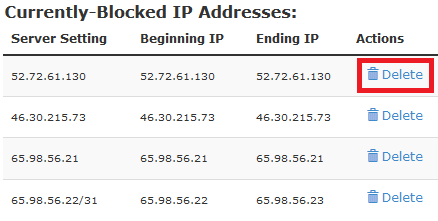
This tool blocks IPs through the .htaccess file. You can also alter the blocked IPs through manually editing this file.
How to find IP addresses hitting your website and block them in cPanel
Note: This tool does not automatically block IPs - If you find yourself blocked on our server firewall, use this guide to unblock yourself instead.
Use AWstats to find which IP addresses hit your website
Step 1 - Log into cPanel then click on AWStats.
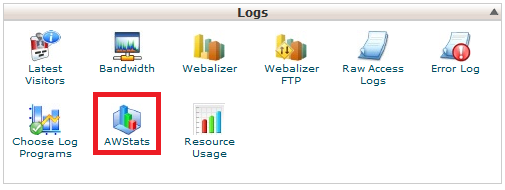
Step 2 - Click on the magnifying glass next to the correct domain.
Note: You'll see an option for "yourdomain.net.au" and "yourdomain.net.au (SSL)". To determine which of these is the default, type your domain name into your browser's address bar and select Enter. If your site loads with a padlock, choose the SSL option. If you want your site to load with a padlock, follow this guide.

There's a lot of information here, and if you want to get a good idea of where your site's traffic is coming from, it's a good idea to spend some time familiarising yourself with this screen. The two important options for finding IPs and countries sending unusual/malicious traffic to your site:
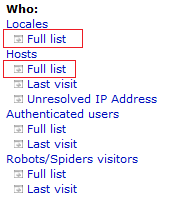
The Locales / Full list will list the countries which your site is visited from.
The Hosts / Full list will list the IP addresses visiting your site.
Block IP Addresses in cPanel
Step 1 - Log into cPanel then click on the IP Blocker tool.

Step 2 - Type in the IP address and click Add.
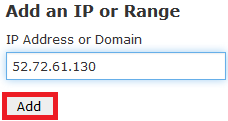
The changes should take effect instantly.
You can view the list of blocked IP's on the bottom of the page. To remove an IP block simply click on Delete.
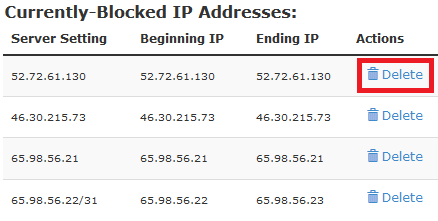
This tool blocks IPs through the .htaccess file. You can also alter the blocked IPs through manually editing this file.
Related Articles
© Crucial