cPanel - Set Up Spam Filter
Print
Step 1 - Log in to cPanel (click here for a guide) and click on Spam Filters
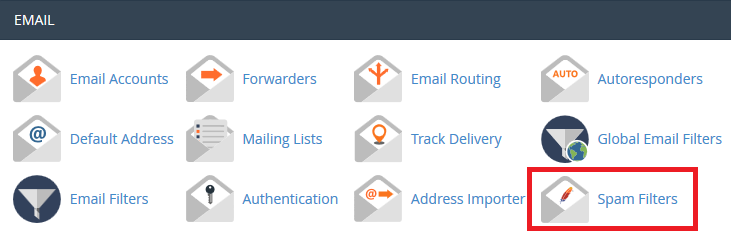
Step 2 - Turn on "Process New Emails"

When turned on, email detected as spam will still come through, but will have [SPAM] added to the front of the email's title.
To have Spam automatically deleted, click on the Automatically Delete New Spam option
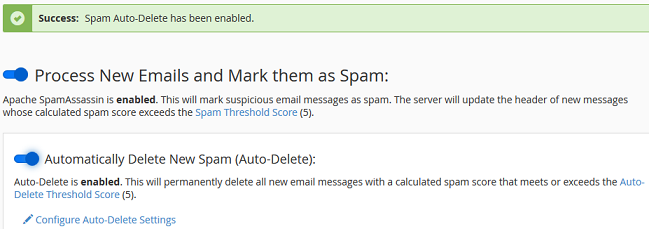
Step 3 - Configure "Spam Threshold Score"
By Default, the Delete Threshold Score will be set to 5. To change this, click the "Spam Threshold Score"
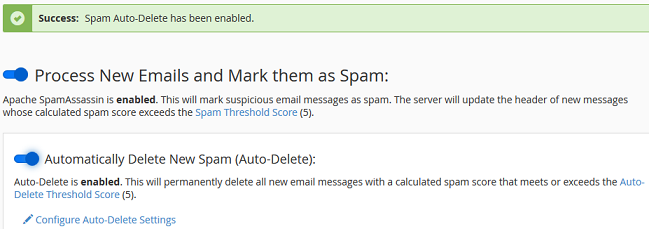
Within the Spam Threshold screen, select the drop down and select the score that you would like to mark spam against. All emails that meet or exceed the score will be marked as "***SPAM***" at the front of the email subject.
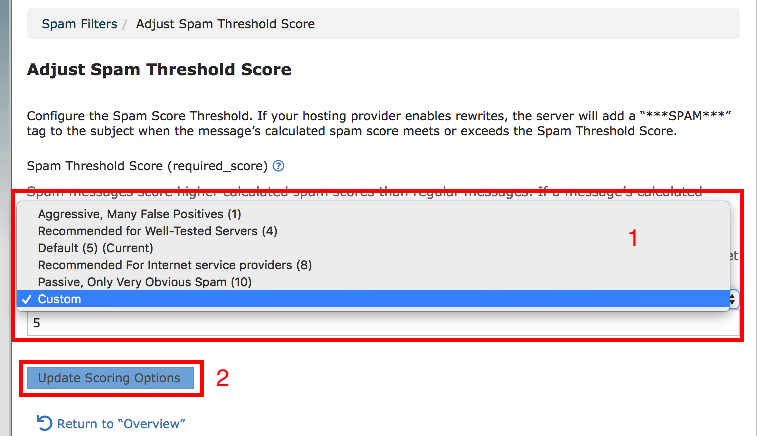
Step 4 - Configure "Delete Threshold Score"
By Default, the Delete Threshold Score will be set to 5. To adjust this, click "Delete Threshold Score" as seen below.
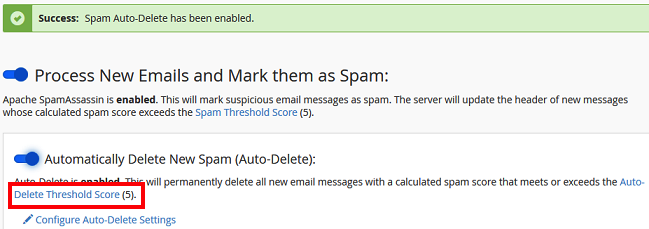
Select a Score that you would like to have the filter automatically delete email that meet or exceeds the Score.
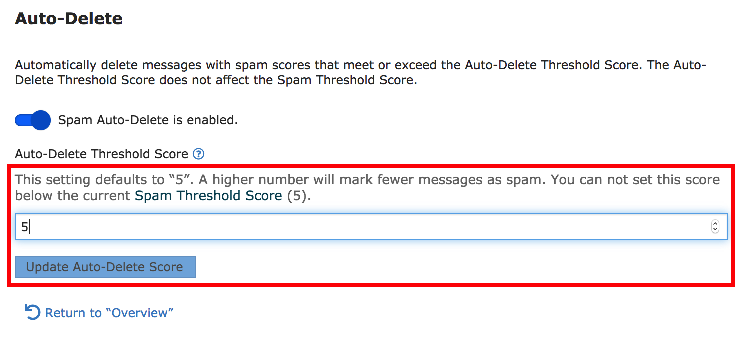
You can also Whitelist or Blacklist email accounts here. If you're not recieving expected emails, or you have high priority clients, you may want to Whitelist them. You can blacklist any emails you want to block.
To access this menu, click on Show Additional Configurations
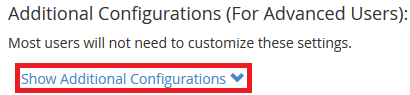
Then click on either the Whitelist or Blacklist option
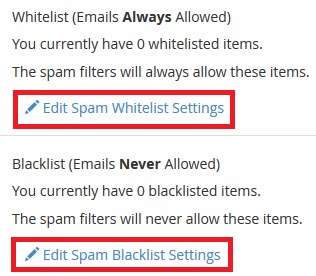
(1) click on + Add A New (2) Add in the email you want to Whitelist/Blacklist (3) Click Update
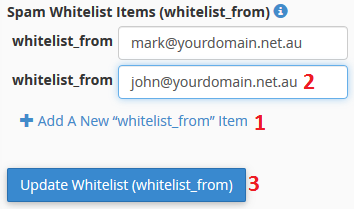
cPanel - Set Up Spam Filter
Step 1 - Log in to cPanel (click here for a guide) and click on Spam Filters
Step 2 - Turn on "Process New Emails"
When turned on, email detected as spam will still come through, but will have [SPAM] added to the front of the email's title.
To have Spam automatically deleted, click on the Automatically Delete New Spam option
Step 3 - Configure "Spam Threshold Score"
By Default, the Delete Threshold Score will be set to 5. To change this, click the "Spam Threshold Score"
Within the Spam Threshold screen, select the drop down and select the score that you would like to mark spam against. All emails that meet or exceed the score will be marked as "***SPAM***" at the front of the email subject.
Step 4 - Configure "Delete Threshold Score"
By Default, the Delete Threshold Score will be set to 5. To adjust this, click "Delete Threshold Score" as seen below.
Select a Score that you would like to have the filter automatically delete email that meet or exceeds the Score.
You can also Whitelist or Blacklist email accounts here. If you're not recieving expected emails, or you have high priority clients, you may want to Whitelist them. You can blacklist any emails you want to block.
To access this menu, click on Show Additional Configurations
Then click on either the Whitelist or Blacklist option
(1) click on + Add A New (2) Add in the email you want to Whitelist/Blacklist (3) Click Update
Related Articles
© Crucial