Access VPS Advanced Control
Print
Sometimes, you may find yourself needing to perform actions and maintenance on your VPS at a low, "hardware" level, such as rebooting, console access, establishing hypervisor-level firewall rules, reviewing performance data, checking logs and more.
Step 1 - Login to the Crucial Control Panel. Then, click on My Services.

Step 2 - Click on the VPS you want to work on.
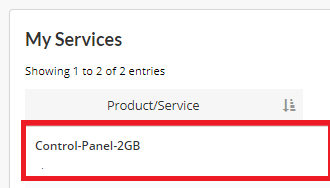
Step 3 - On the following screen, click on the Advanced Control button.

You will be taken to our Hypervisor Platform, OnApp. Click on Virtual Servers on the left, and then click on your Virtual Server on the list.
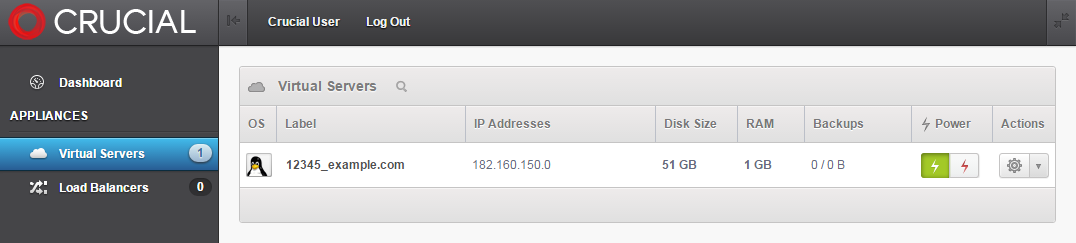
From here, you can administer various aspects of your VPS.

- 28-08-2018 08:58
Access VPS Advanced Control
Sometimes, you may find yourself needing to perform actions and maintenance on your VPS at a low, "hardware" level, such as rebooting, console access, establishing hypervisor-level firewall rules, reviewing performance data, checking logs and more.
Step 1 - Login to the Crucial Control Panel. Then, click on My Services.
Step 2 - Click on the VPS you want to work on.
Step 3 - On the following screen, click on the Advanced Control button.
You will be taken to our Hypervisor Platform, OnApp. Click on Virtual Servers on the left, and then click on your Virtual Server on the list.
From here, you can administer various aspects of your VPS.
Related Articles
© Crucial