How do I Reset the Root Password for my Linux VPS?
Print
- 27-08-2018 15:46
WARNING: Resetting the Root Password reset will reboot the server
You can reset the Root Password for your Linux VPS from the My Account area.
Step 1. Login to 'My Account'.
Step 2. Select 'My Services'.
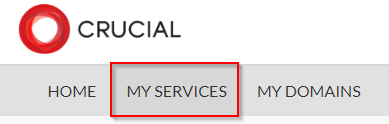
Step 3. Select the Server you wish to reset the Root Password for.
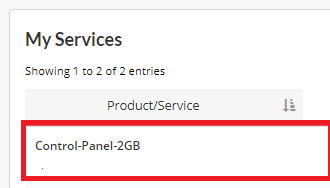
Step 4. Click on 'Change Password'.

Step 5. Select 'Change', enter a Password you wish to use.
Step 6. Select 'Change' to update the Password.
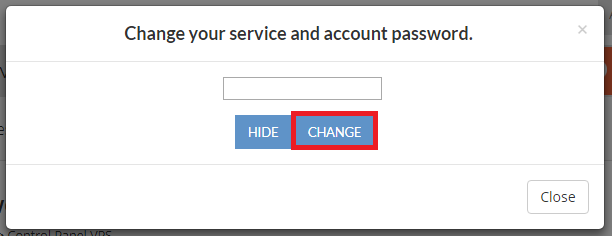
Step 7. You will be prompted to confirm the change
You have now updated your Root Password for your Linux VPS will be updated.
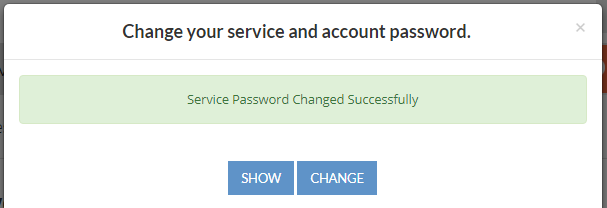
You can reset the Root Password for your Linux VPS from the My Account area.
Step 1. Login to 'My Account'.
Step 2. Select 'My Services'.
Step 3. Select the Server you wish to reset the Root Password for.
Step 4. Click on 'Change Password'.
Step 5. Select 'Change', enter a Password you wish to use.
Step 6. Select 'Change' to update the Password.
Step 7. You will be prompted to confirm the change
You have now updated your Root Password for your Linux VPS will be updated.
Related Articles
© Crucial