How to do Traceroute and Ping Tests
Print
Step 1 - Open the cmd program
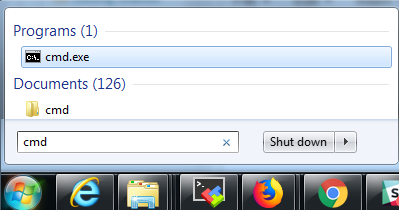
Step 2 - Type the code ping + yourdomain name (eg: if your domain name is yourdomain.net.au, you would type ping yourdomain.net.au)

Step 3 - To copy the results, right click and hit Mark then hold the left mouse button and drag it across the text you want to copy. Once you let go of the mouse button the text will be copied and you can paste it into a document or email.
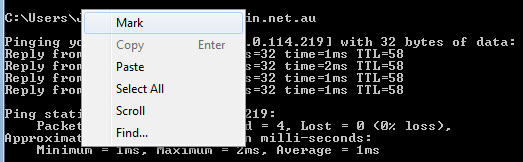
Step 1 - From the main window click Go > Applications.
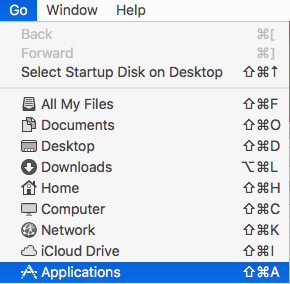
Step 2 - Locate the Network Utility.
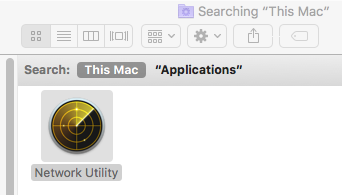
Step 3 - Click on Ping then type the domain or IP you want to ping and click Ping on the right of the screen.
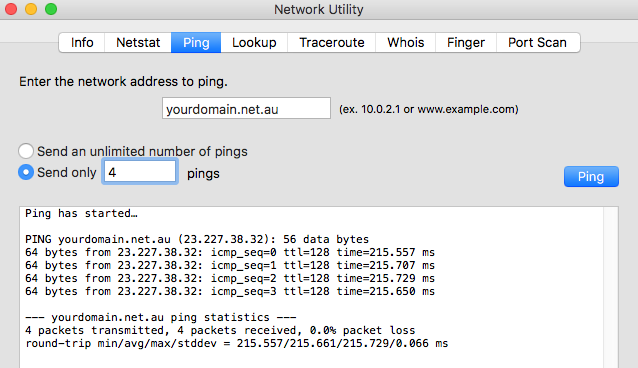
Step 4 - Once that's done, you can copy the results as you would normally and paste the contents into a file or an email.
If a server is unavailable, and the packet isn't reaching its destination, traceroutes can help reveal where that packet may be getting lost - see below.
Try visiting a few websites, or ping some alternate servers to ensure your own Internet connection is working properly. If every ping times out, it's likely an issue with your ISP. However, you can run a traceroute to get more detail.
Step 1 - Open the cmd program. This may also be known as Command Prompt.
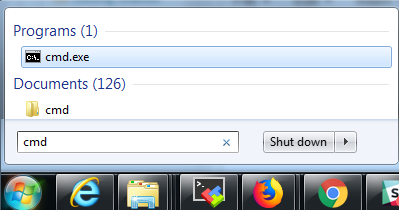
Step 2 - Type the code tracert + yourdomain name (eg: if your domain name is yourdomain.net.au you will type tracert yourdomain.net.au)

Step 3 - To copy the results, right click and hit Mark then hold the left mouse button and drag it across the text you want to copy. Once you let go of the mouse button the text will be copied and you can paste it into a document or email.
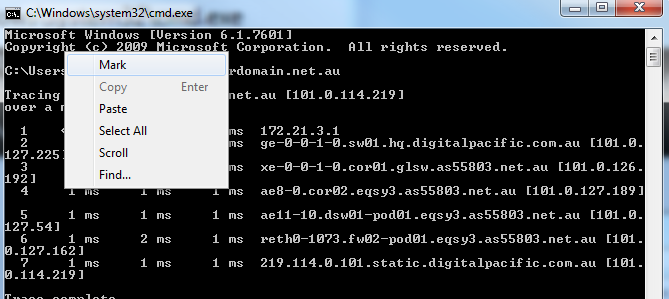
Step 1 - From the main window click Go > Applications.
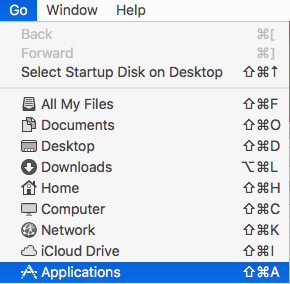
Step 2 - Locate the Network Utility.
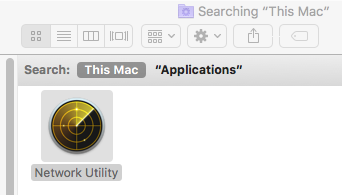
Step 3 - Navigate to the Traceroute tab and enter in an IP address or a domain, then click on Trace.
Step 4 - Once that's done, you can copy the results as you would normally and paste the contents into a file or an email.
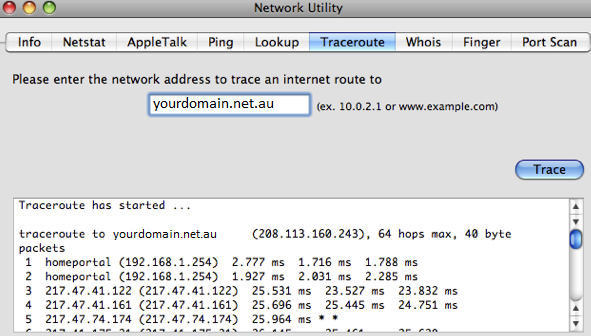
As packets are sent to the destination / target, traceroute will determine which routers - belonging to each network you traverse - the packet is being routed through, and ping each one as it goes.
Traceroutes will display:
Traceroute can help indicate what might be making a particular server/website slow. As traceroute pings each server, the response time or latency is displayed. Local and ISP networks will often be very fast (i.e. a low ping). If a particular hop, and all subsequent ones, displays a sudden spike in ping times, this may indicate the link between that hop and the one prior is a slow one.
If a server is unavailable, and the packet isn't reaching its destination, traceroute can help reveal where that packet may be getting lost.
Try visiting a few websites, or ping / traceroute some alternate servers to ensure your own Internet connection is working properly. If every hop after your local router times out, then the problem would exist on the connection between you and your ISP. If the packet makes it to your ISP, but not beyond, then your ISP may be having issues. If the packet leaves your ISP, and times out elsewhere along its path, then the problem may lie elsewhere on the Internet.
As stated, each router along the path gets pinged. On the Internet, it is possible for computers and routers to be configured to ignore pings. This doesn't necessarily mean that particular router or hop is not working - that router could still likely route packets along its path just fine.
In this scenario, the pings will time out, and the hostname/IP will not be displayed. We will know that there is a router at that hop, but we won't know any more than that.
It's also possible for the target computer itself to ignore ping as well.
With this in mind, traceroute may not be able to inform us as to the complete path a packet takes to reach its destination, or conclusively tell us whether the packet makes it to its destination or not. Ultimately, we are interacting with networks belonging to third parties. Problems with these networks aren't be the fault of the target computer's host, your ISP, or your own network or equipment.
- 27-03-2018 13:01
How to do Traceroute and Ping Tests
Ping
Ping on Windows
Step 1 - Open the cmd program
Step 2 - Type the code ping + yourdomain name (eg: if your domain name is yourdomain.net.au, you would type ping yourdomain.net.au)
Step 3 - To copy the results, right click and hit Mark then hold the left mouse button and drag it across the text you want to copy. Once you let go of the mouse button the text will be copied and you can paste it into a document or email.
Ping on Mac
Step 1 - From the main window click Go > Applications.
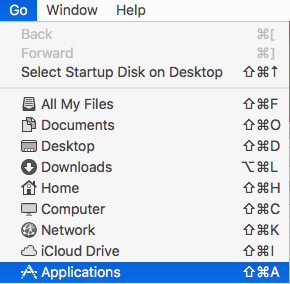
Step 2 - Locate the Network Utility.
Step 3 - Click on Ping then type the domain or IP you want to ping and click Ping on the right of the screen.
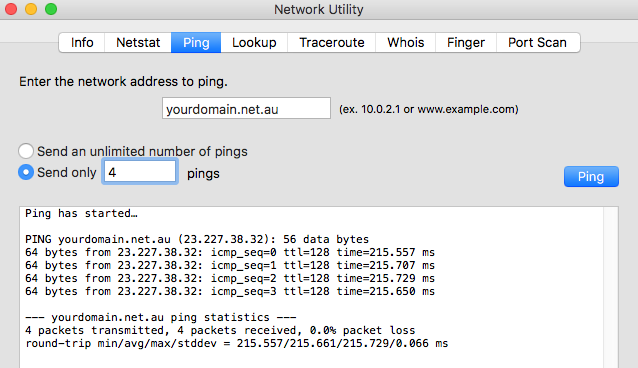
Step 4 - Once that's done, you can copy the results as you would normally and paste the contents into a file or an email.
Identifying a point of failure
If a server is unavailable, and the packet isn't reaching its destination, traceroutes can help reveal where that packet may be getting lost - see below.
Try visiting a few websites, or ping some alternate servers to ensure your own Internet connection is working properly. If every ping times out, it's likely an issue with your ISP. However, you can run a traceroute to get more detail.
Traceroute
Traceroute on Windows
Step 1 - Open the cmd program. This may also be known as Command Prompt.
Step 2 - Type the code tracert + yourdomain name (eg: if your domain name is yourdomain.net.au you will type tracert yourdomain.net.au)
Step 3 - To copy the results, right click and hit Mark then hold the left mouse button and drag it across the text you want to copy. Once you let go of the mouse button the text will be copied and you can paste it into a document or email.
Traceroute on Mac
Step 1 - From the main window click Go > Applications.
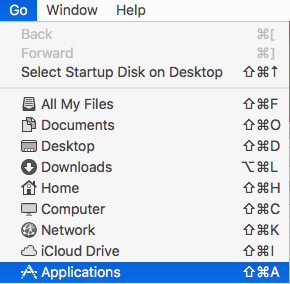
Step 2 - Locate the Network Utility.
Step 3 - Navigate to the Traceroute tab and enter in an IP address or a domain, then click on Trace.
Step 4 - Once that's done, you can copy the results as you would normally and paste the contents into a file or an email.
What do the results mean?
As packets are sent to the destination / target, traceroute will determine which routers - belonging to each network you traverse - the packet is being routed through, and ping each one as it goes.
Traceroutes will display:
- The hop count
- The hop/router hostname or IP
- 3 ping results per hop, in milliseconds
- 1st hop - Will likely be your local modem / router.
- 2nd hop - Your router will then send the packet to your ISP.
- 3rd hop - Your ISP's router will then pass it onto another router.
- ...
- The final hop will be the actual target computer itself.
- Higher latency (higher ping times),
- Reduced bandwidth (bottlenecks),
- More possible points of failure.
Identifying speed and latency issues
Traceroute can help indicate what might be making a particular server/website slow. As traceroute pings each server, the response time or latency is displayed. Local and ISP networks will often be very fast (i.e. a low ping). If a particular hop, and all subsequent ones, displays a sudden spike in ping times, this may indicate the link between that hop and the one prior is a slow one.
Identifying a point of failure
If a server is unavailable, and the packet isn't reaching its destination, traceroute can help reveal where that packet may be getting lost.
Try visiting a few websites, or ping / traceroute some alternate servers to ensure your own Internet connection is working properly. If every hop after your local router times out, then the problem would exist on the connection between you and your ISP. If the packet makes it to your ISP, but not beyond, then your ISP may be having issues. If the packet leaves your ISP, and times out elsewhere along its path, then the problem may lie elsewhere on the Internet.
Why else might some hops return no results / time out?
As stated, each router along the path gets pinged. On the Internet, it is possible for computers and routers to be configured to ignore pings. This doesn't necessarily mean that particular router or hop is not working - that router could still likely route packets along its path just fine.
In this scenario, the pings will time out, and the hostname/IP will not be displayed. We will know that there is a router at that hop, but we won't know any more than that.
It's also possible for the target computer itself to ignore ping as well.
With this in mind, traceroute may not be able to inform us as to the complete path a packet takes to reach its destination, or conclusively tell us whether the packet makes it to its destination or not. Ultimately, we are interacting with networks belonging to third parties. Problems with these networks aren't be the fault of the target computer's host, your ISP, or your own network or equipment.
Related Articles
© Crucial