Email Header - What is an Email Header / EML and How To Find It
Print
What is an Email Header / EML file?
Every email that's sent has 2 parts, the body (what you see when you read the message), and the header. The header has information like the server the email came from, who sent it, what time it was sent, who the email was intended for. This information is important when you get a suspicious email or spam email that slips through the spam filter, as it can help find where exactly the email originated from.
Note: The default email clients on iPhones/ipads and Android devices don't have a function to view the email header.
Step 1 - (1) Double Click on the email you want to get the EML for then (2) click on Messages.
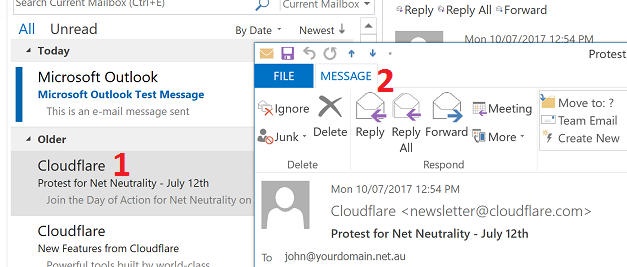
Step 2 - Click on the small icon near the top right (it may be under the Follow Up icon, or another).
icon near the top right (it may be under the Follow Up icon, or another).

Step 3 - You will see the Internet Headers: at the bottom of this window. Right-click inside the header window, choose Select All, then right-click again and click Copy. Now you can close this window and paste the header into a text document or email to send to us to investigate for you.

Step 1 - (1) Open the email you want the EML for, so it's open in its own window then (2) Click View > Message > Raw Source
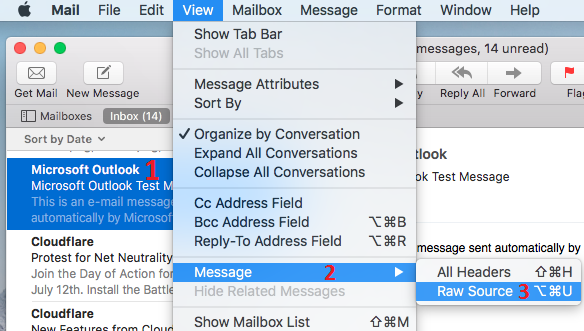
Step 2 - Copy the headers by right clicking, selecting all (or highlighting the whole windows) and then choosing copy. Now you can close this window and paste the header into a text document or email to send to us to investigate for you.
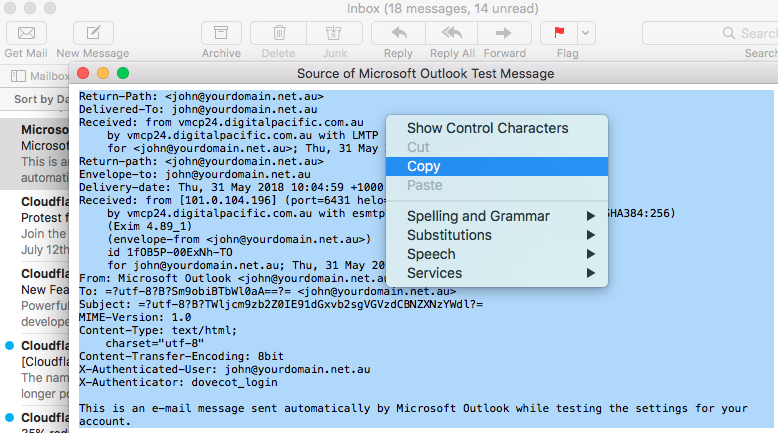
Step 1 - Open the email you want the EML for, so it's open in its own window.
Step 2 - Click View >> Internet Headers. Depending on the version, this option may be named "View Source" instead.
Step 3 - Click inside the box with the header info then click Edit >> Select All. Then click inside the box again and click Edit >> Copy. Now you can close this window and paste the header into a text document or email to send to us to investigate for you.
Step 1 - (1) Select the email you want to find the header for then (2) Click View > Headers > All.
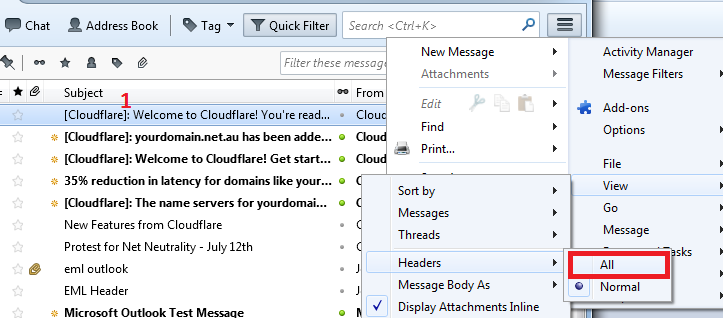
Step 2 - Double click on the email.
Step 3 - Press the Ctrl + U keys on your keyboard. You'll now see the header. Right click (or Ctrl + click on Mac) and click Select All. Then Right Click again and click Copy. Now you can close this window and paste the header into a text document or email to send to us to investigate for you.
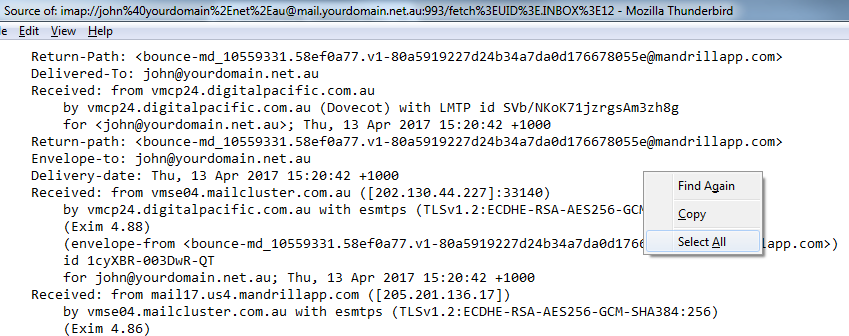
Step 1 - Open the email you want to find the header for, click on the icon then click on Show Original.
icon then click on Show Original.
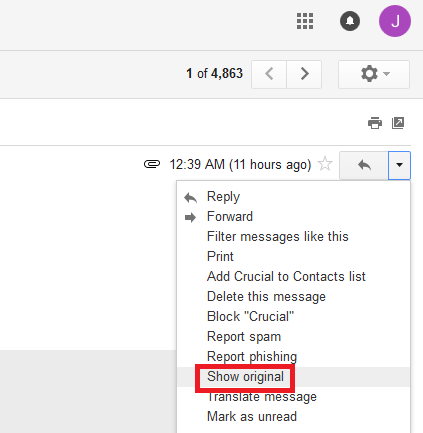
Step 2 - Scroll down and you will see the Internet Headers. at the bottom of this window. Highlight all the header text then right-click and click Copy. Now you can close this window and paste the header into a text document or email to send to us to investigate for you.
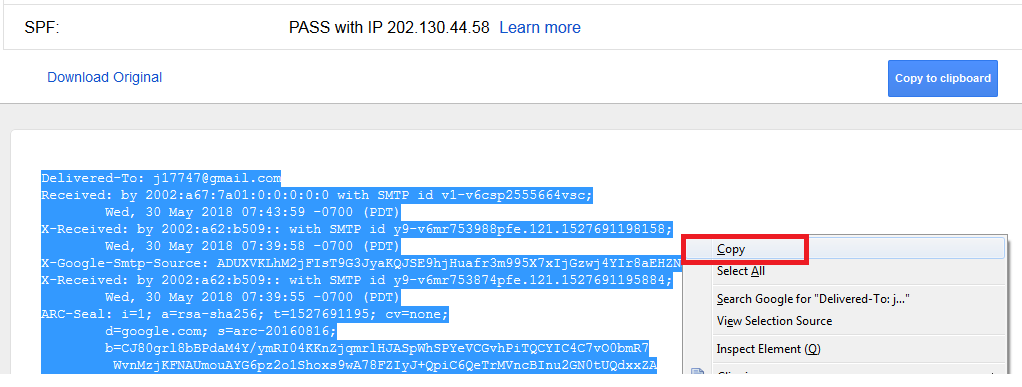
What is an Email Header And How Do You Find It?
What is an Email Header / EML file?
Every email that's sent has 2 parts, the body (what you see when you read the message), and the header. The header has information like the server the email came from, who sent it, what time it was sent, who the email was intended for. This information is important when you get a suspicious email or spam email that slips through the spam filter, as it can help find where exactly the email originated from.
Note: The default email clients on iPhones/ipads and Android devices don't have a function to view the email header.
Outlook 2016 / 2013 / 2010 / 2007
Step 1 - (1) Double Click on the email you want to get the EML for then (2) click on Messages.
Step 2 - Click on the small
Step 3 - You will see the Internet Headers: at the bottom of this window. Right-click inside the header window, choose Select All, then right-click again and click Copy. Now you can close this window and paste the header into a text document or email to send to us to investigate for you.
Mac Mail
Step 1 - (1) Open the email you want the EML for, so it's open in its own window then (2) Click View > Message > Raw Source
Step 2 - Copy the headers by right clicking, selecting all (or highlighting the whole windows) and then choosing copy. Now you can close this window and paste the header into a text document or email to send to us to investigate for you.
Outlook For Mac
Step 1 - Open the email you want the EML for, so it's open in its own window.
Step 2 - Click View >> Internet Headers. Depending on the version, this option may be named "View Source" instead.
Step 3 - Click inside the box with the header info then click Edit >> Select All. Then click inside the box again and click Edit >> Copy. Now you can close this window and paste the header into a text document or email to send to us to investigate for you.
Thunderbird (Windows and Mac)
Step 1 - (1) Select the email you want to find the header for then (2) Click View > Headers > All.
Step 2 - Double click on the email.
Step 3 - Press the Ctrl + U keys on your keyboard. You'll now see the header. Right click (or Ctrl + click on Mac) and click Select All. Then Right Click again and click Copy. Now you can close this window and paste the header into a text document or email to send to us to investigate for you.
Google Mail
Step 1 - Open the email you want to find the header for, click on the
Step 2 - Scroll down and you will see the Internet Headers. at the bottom of this window. Highlight all the header text then right-click and click Copy. Now you can close this window and paste the header into a text document or email to send to us to investigate for you.
Thank you for your feedback on this article.
Related Articles
© Crucial