Change the Primary Domain Name on a cPanel Account
Print
NOTE 1: Doing this will delete any custom DNS (including MX) records, so make sure to go into cPanel > Zone Editor and MX Entry and take a screenshot of or copy the records to a text document. A second effect of this change is that all email accounts change to reflect the new domain, for example changing the primary domain from yourdomain.net.au to mydomain.net.au will change admin@yourdomain.net.au to admin@mydomain.net.au. You will need to update the Email Address and Username (for bothincoming and outgoing server) on any devices that email account is setup on.
NOTE 2: This article is for cPanel/WHM VPS Server customers only. If you're on a Web Hosting or Reseller hosting plan, submit a support ticket so we can make this change for you.
Step 1 - Log in to WHM and Select the List Accounts option
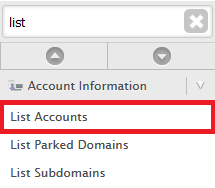
Step 2 - Click on the + icon next to the domain you wish to change then click on the Modify Account button
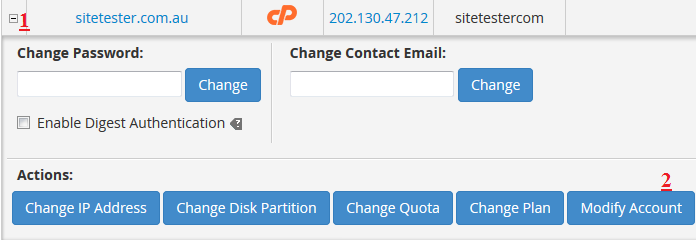
Step 3 - Update the Primary Domain field to the new domain
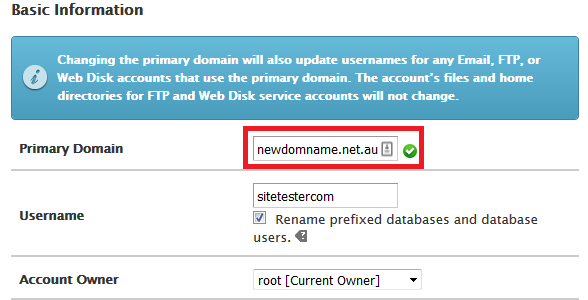
NOTE: We highly recommend NOT changing the cPanel username. As it's tied to the database name, you may get database errors when doing this, and these errors relate to site code/config
Step 4 - Scroll down to the bottom of the screen and click Modify
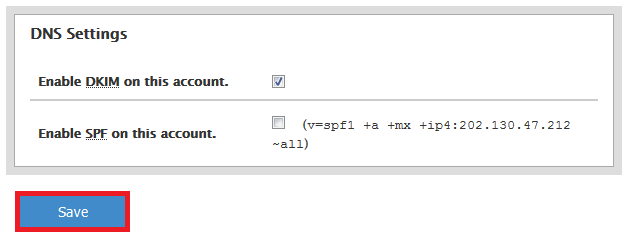
Change the Primary Domain Name on a cPanel Account
NOTE 1: Doing this will delete any custom DNS (including MX) records, so make sure to go into cPanel > Zone Editor and MX Entry and take a screenshot of or copy the records to a text document. A second effect of this change is that all email accounts change to reflect the new domain, for example changing the primary domain from yourdomain.net.au to mydomain.net.au will change admin@yourdomain.net.au to admin@mydomain.net.au. You will need to update the Email Address and Username (for bothincoming and outgoing server) on any devices that email account is setup on.
NOTE 2: This article is for cPanel/WHM VPS Server customers only. If you're on a Web Hosting or Reseller hosting plan, submit a support ticket so we can make this change for you.
Step 1 - Log in to WHM and Select the List Accounts option
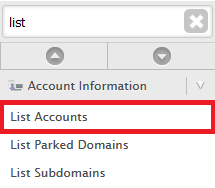
Step 2 - Click on the + icon next to the domain you wish to change then click on the Modify Account button
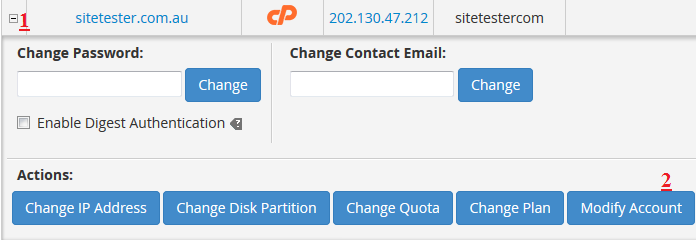
Step 3 - Update the Primary Domain field to the new domain
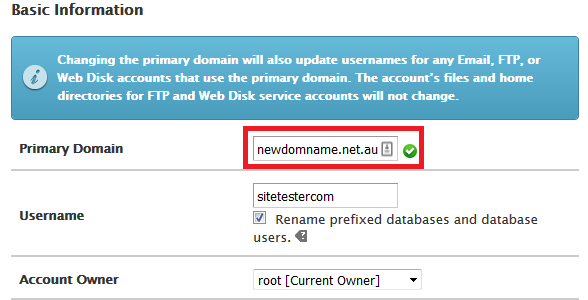
NOTE: We highly recommend NOT changing the cPanel username. As it's tied to the database name, you may get database errors when doing this, and these errors relate to site code/config
Step 4 - Scroll down to the bottom of the screen and click Modify
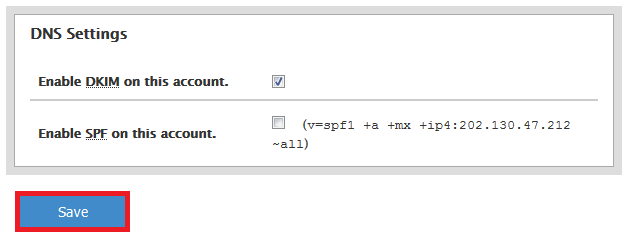
Thank you for your feedback on this article.
Related Articles
© Crucial