Adding a Subdomain, Alias (Parked Domain) or Addon Domain
Print
These guides assume you're in to cPanel (click here for a guide)
Differences between Subdomain / Alias Domain / Addon Domain
Subdomains are "branches of a domain", for example, testing.yourdomain.com.au, login.yourdomain.com.au, staff.yourdomain.com.au. They can be used to host web pages that may or may not be connected to your main website. You are also able to set the A record for a subdomain to another server if you wish. They share the CPU/RAM/Disk Space and other resources of your cPanel account.
Addon domains
Addon domains are completely different domains that are added to a cPanel account. Their main purpose is to host multiple websites on a single cPanel account, and can also be used for email. Although they are connected to the same cPanel account as the main domain, to anyone who visits the website or sends an email for an addon domain the main/addon domains are completely transparent from and don't look linked to each other in any way. They share the CPU/RAM/Disk Space of your cPanel account. You can create individual subdomains for addon domains just as you can a normal domain.
Parked (Aliase) domains
These domains are like Addon domains however they can't be used to make a new website. By default when you go to a domain that's parked it will go to the website of the main cPanel account. However, this can be changed by using the redirects option in cPanel.
Step 1 - Click on the Domains Icon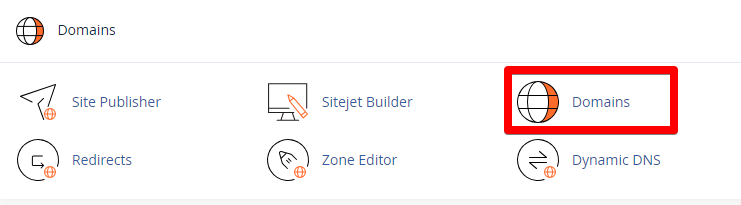
Step 2 - Click Create A New Domain
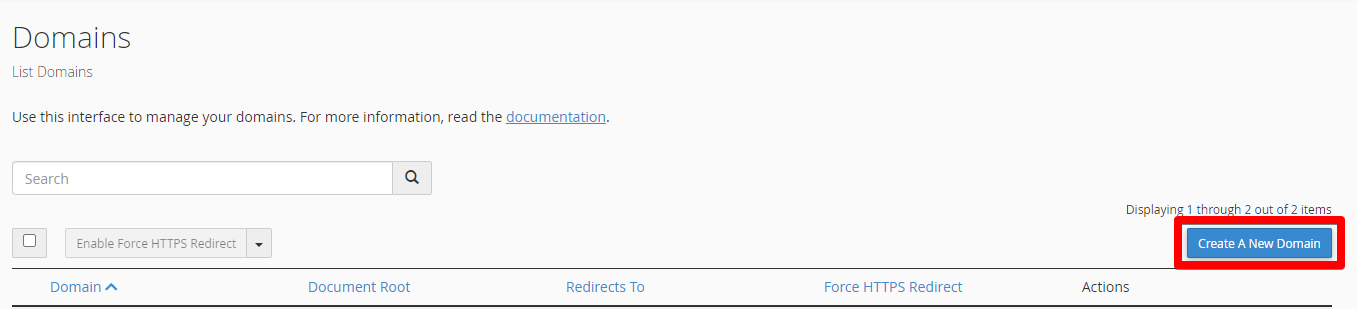
Step 3 - Enter the subdomain name to add in the "Domain" text box.
Step 4- Deselect the "Share document root (/home/username/public_html) with “domain.tld”." option.
Step 5 - Enter the directory where you want the files for this subdomain to exist.
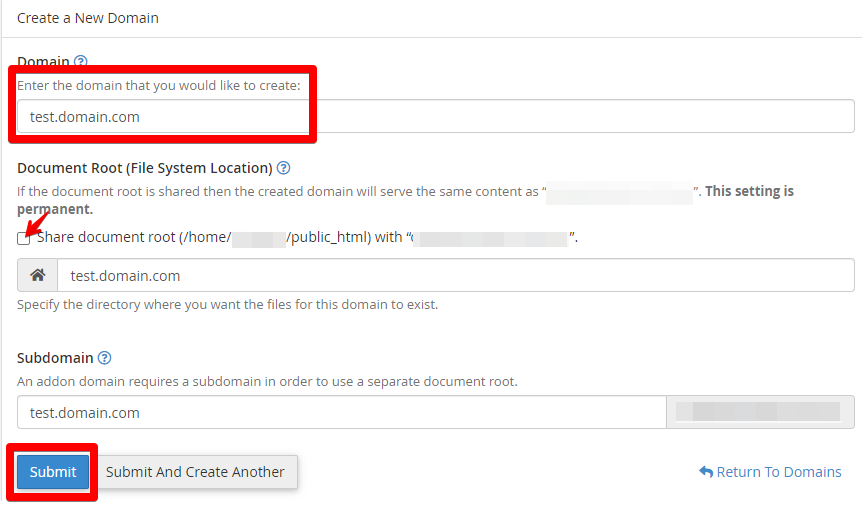
Step 6 - Click the "Submit" button.
How to Add an Alias (Parked Domain)
How to add an Addon Domain
- 14-08-2018 11:20
Adding a Subdomain, Alias (Parked Domain) or Addon Domain
NOTE: For Addon and Aliase domains, you have to make sure the domain is using our correct nameservers.These guides assume you're in to cPanel (click here for a guide)
Differences between Subdomain / Alias Domain / Addon Domain
Subdomains
Subdomains are "branches of a domain", for example, testing.yourdomain.com.au, login.yourdomain.com.au, staff.yourdomain.com.au. They can be used to host web pages that may or may not be connected to your main website. You are also able to set the A record for a subdomain to another server if you wish. They share the CPU/RAM/Disk Space and other resources of your cPanel account.
Addon domains
Addon domains are completely different domains that are added to a cPanel account. Their main purpose is to host multiple websites on a single cPanel account, and can also be used for email. Although they are connected to the same cPanel account as the main domain, to anyone who visits the website or sends an email for an addon domain the main/addon domains are completely transparent from and don't look linked to each other in any way. They share the CPU/RAM/Disk Space of your cPanel account. You can create individual subdomains for addon domains just as you can a normal domain.
Parked (Aliase) domains
These domains are like Addon domains however they can't be used to make a new website. By default when you go to a domain that's parked it will go to the website of the main cPanel account. However, this can be changed by using the redirects option in cPanel.
How to Add a Subdomain
Step 1 - Click on the Domains Icon
Step 2 - Click Create A New Domain
Step 3 - Enter the subdomain name to add in the "Domain" text box.
Step 5 - Enter the directory where you want the files for this subdomain to exist.
Step 6 - Click the "Submit" button.
How to Add an Alias (Parked Domain)- Click "Domains" under the "Domains" section.
- Click the "Create A New Domain" button.
- In the "Domain" text box, enter the domain name to add as an alias.
- Ensure that the "Share document root (/home/username/public_html) with “domain.tld”." option is selected.
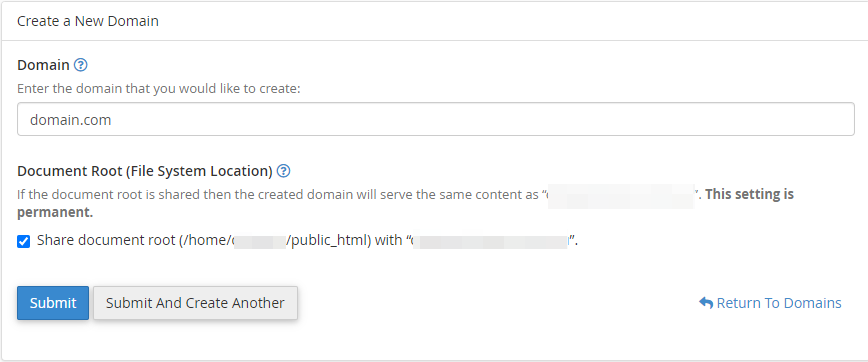
6. Submit.
How to add an Addon Domain
- Click "Domains" under the "Domains" section.
- Click the "Create A New Domain" button.
- Enter the domain name to add in the "Domain" text box.
- Deselect the "Share document root (/home/username/public_html) with “domain.tld”." option.
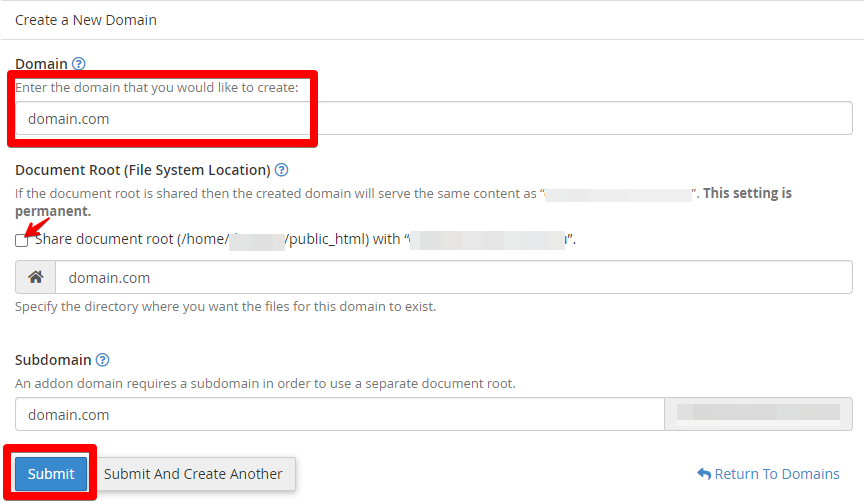
5. Click the "Submit" button.
Thank you for your feedback on this article.
Related Articles
© Crucial