Unblock an IP Address from the Firewall
Print
Note: The unblock tool will only check and unblock Australian & New Zealand IP Addresses - please use this tool to check the location of an IP Address. If you wish to check and unblock an IP address outside Australia or New Zealand, please contact our support team here.
Check if an IP Address is blocked on the firewall
The Shared Hosting Firewall Check and Unblock tool will only check and unblock an IP Address from the firewall that you are hosting from. This means that you cannot unblock an IP address from another server that you are not using.
Step 1 - Log into your Client Area and visit the Dashboard.
Step 2 - On the bottom of the screen, you will find the Shared Hosting Firewall Check.
The tool will automatically check the IP address that you are connecting from. If you wish to check a different IP address, enter it in and click on Check IP. If the IP address is blocked on the firewall, there will be a description on why the IP address was blocked - follow onto the next section to unblock the IP address.
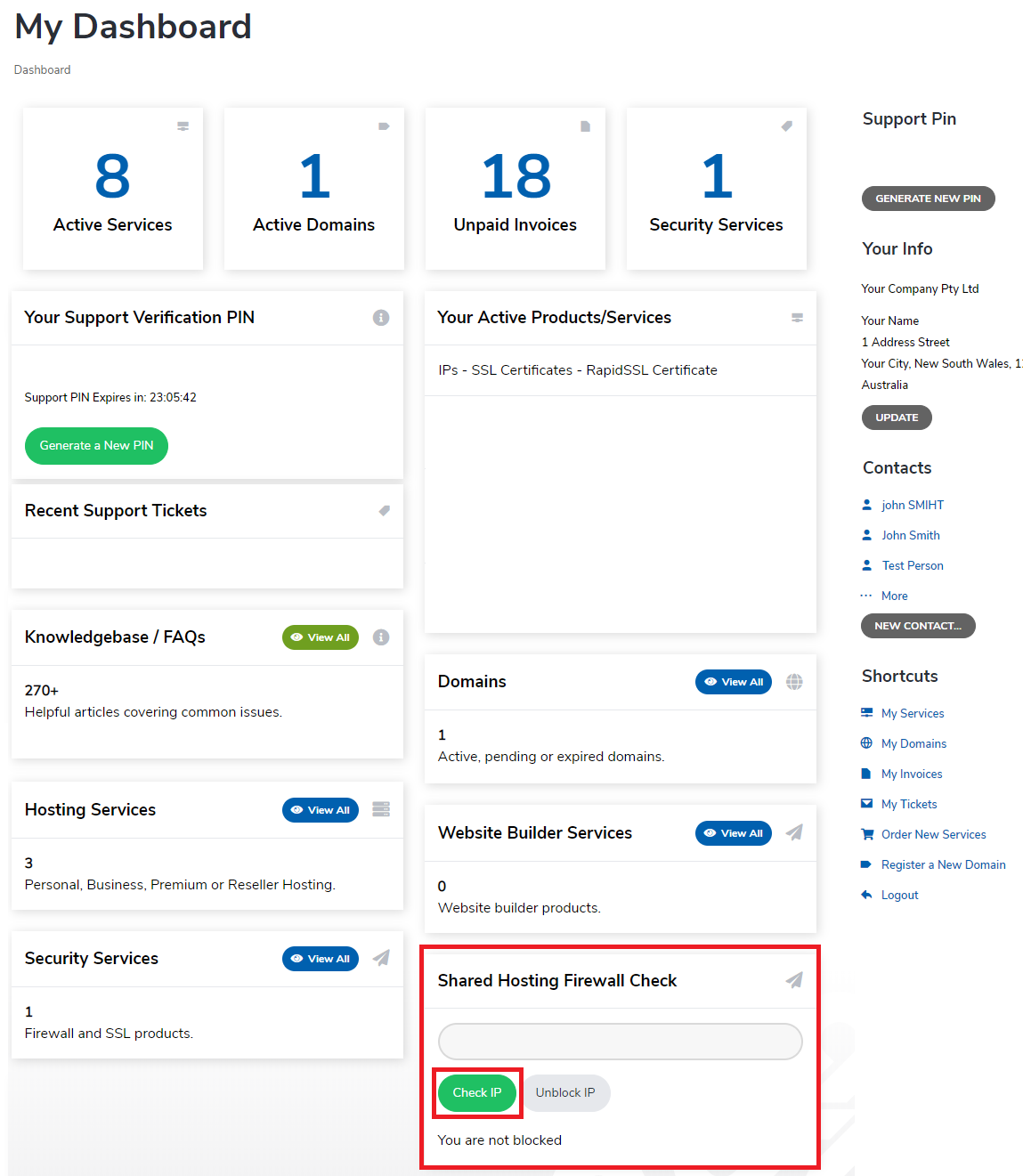
Unblocking an IP Address
Note: If the IP address is consistently getting blocked on the firewall, please contact our support team (via Phone or Ticket) for further advice.
Step 1 - Once you have confirmed an IP address is blocked, click on the Unblock IP button.
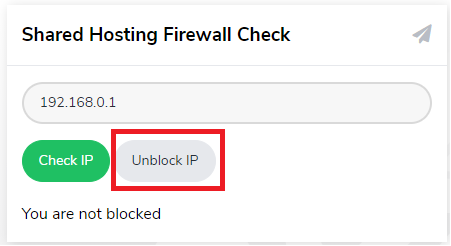
- 26-02-2019 13:59
Unblock my IP Address from the Firewall
Note: This guide is for clients who are using Shared hosting and Reseller plans. If you are on a VPS, please follow this guide to unblock an IP address from your server's firewall.Note: The unblock tool will only check and unblock Australian & New Zealand IP Addresses - please use this tool to check the location of an IP Address. If you wish to check and unblock an IP address outside Australia or New Zealand, please contact our support team here.
Check if an IP Address is blocked on the firewall
The Shared Hosting Firewall Check and Unblock tool will only check and unblock an IP Address from the firewall that you are hosting from. This means that you cannot unblock an IP address from another server that you are not using.
Step 1 - Log into your Client Area and visit the Dashboard.
Step 2 - On the bottom of the screen, you will find the Shared Hosting Firewall Check.
The tool will automatically check the IP address that you are connecting from. If you wish to check a different IP address, enter it in and click on Check IP. If the IP address is blocked on the firewall, there will be a description on why the IP address was blocked - follow onto the next section to unblock the IP address.
Unblocking an IP Address
Note: If the IP address is consistently getting blocked on the firewall, please contact our support team (via Phone or Ticket) for further advice.
Step 1 - Once you have confirmed an IP address is blocked, click on the Unblock IP button.
Thank you for your feedback on this article.
Related Articles
© Crucial