Bulk Update Multiple Domains - Nameservers, Registrar Lock, Auto-Renewal, and Contact Information
Print
Step 1 - Login to your Client Area and select MY DOMAINS from the top bar.
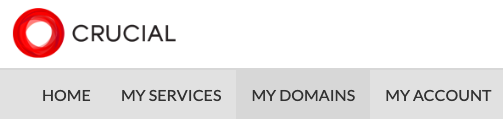
Step 2 - On the left hand side, check the boxes for the respective domains that you wish to update.
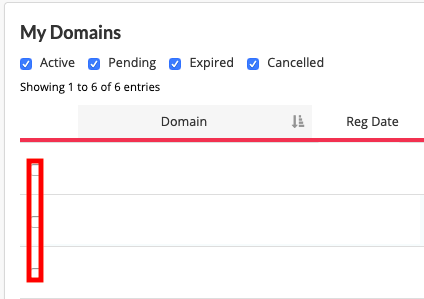
Step 3 - Towards the bottom left, click on With Selected and choose the detail that you wish to update.
NOTE: Ensure domains are unlocked first before you try and edit contacts or update nameservers.
NOTE: If you receive an error stating the domain does not have a specific contact to add, this is ok, as not all domain types have a need for all contact types.
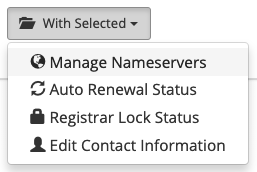
If you are experiencing any issues, please feel free to contact our Billing & Domains department for assistance (if you have an error code, please mention the error code).
- 21-03-2019 14:50
Bulk Update Multiple Domains - Nameservers, Registrar Lock, Auto-Renewal, and Contact Information
Step 1 - Login to your Client Area and select MY DOMAINS from the top bar.
Step 2 - On the left hand side, check the boxes for the respective domains that you wish to update.
Step 3 - Towards the bottom left, click on With Selected and choose the detail that you wish to update.
NOTE: Ensure domains are unlocked first before you try and edit contacts or update nameservers.
NOTE: If you receive an error stating the domain does not have a specific contact to add, this is ok, as not all domain types have a need for all contact types.
If you are experiencing any issues, please feel free to contact our Billing & Domains department for assistance (if you have an error code, please mention the error code).
Related Articles
© Crucial